Walmart Attributes
The store admin can view the existing Walmart attributes that are assigned to the specific category and also can map the attributes.
Note: Admin can also view the attributes while mapping the categories.
To view the attributes
- Go to the OpenCart Admin panel.
- On the top navigation bar, move the cursor over the Walmart Integration tab, and point to Attribute.
The menu appears as shown in the following figure: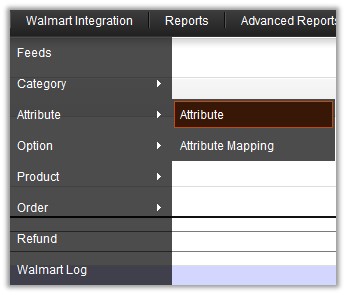
- Click Attribute.
The Walmart Attributes page appears.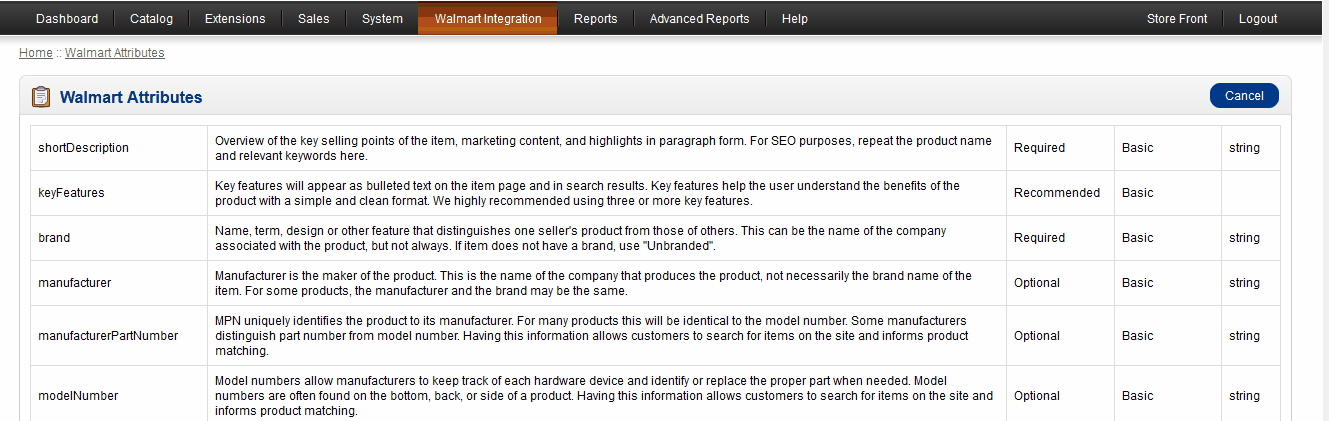
- In the Parent Category list, select the required category.
The Child Category list appears. - In the Child Category list, select the required category.
All the attributes assigned to the category are listed on the Walmart Atrributes page.
To map the attributes
- Go to the OpenCart Admin panel.
- On the top navigation bar, move the cursor over the Walmart Integration tab, and point to Attribute Mapping.
The menu appears as shown in the following figure: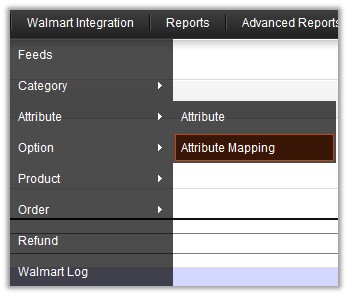
- Click Attribute Mapping.
The Walmart Attributes page appears.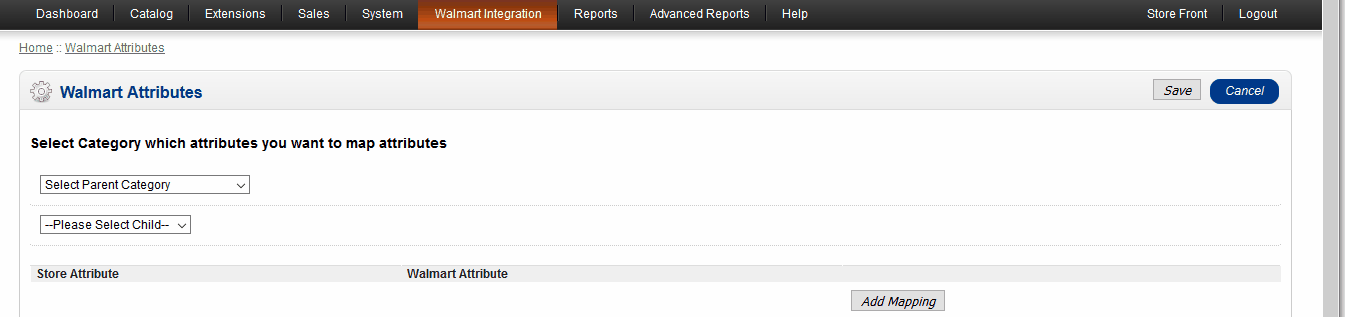
- In the Parent Category list, select the required Walmart Parent category.
The category of which the admin wants to map the attributes. - In the Child Category list, select the required Walmart child category.
The category of which the admin wants to map the attributes. - In the Store Attribute box, enter the required store attribute to map.
- In the Walmart Attribute box, enter the required Walmart attribute to map.
- Click the Add Mapping button.
- Repeat the procedure to map more attributes, if required.
- Click the Save button.
To unmap the mapped attributes
- Click the Remove button associated with the required mapped attributes.
Related Articles
Walmart Products
On the Walmart Products page, the store admin can perform the following tasks: Upload all the listed Products to the Walmart Web site. Upload the Selected Products to the Walmart Web site. Update Quantity and Price of the Selected Products to the ...Walmart Options
The store admin can view the existing variant attributes that are assigned to the specific category and also can map the variant attributes. Note: Admin can also view the variant attributes while mapping the categories. To view the variant attributes ...Walmart Categories
The OpenCart store owner can perform the following tasks: Map the Walmart Categories to the OpenCart Categories View the Walmart Attributes and the Variant Attributes of the selected category Unmap the mapped categories Set the default value of the ...Walmart Log
The admin can view the information about an activity log of Walmart. To view the Walmart log Go to the OpenCart Admin panel. On the top navigation bar, move the cursor over the Walmart Integration tab The menu appears as shown in the following ...Walmart Orders
The store admin can manage the orders from the Walmart Orders page. The admin can perform the following tasks: Fetch Orders from Walmart Update the current Walmart Status of the order on Walmart Reject Orders View the Order details Manage Shipment To ...