Walmart Categories
The OpenCart store owner can perform the following tasks:
- Map the Walmart Categories to the OpenCart Categories
- View the Walmart Attributes and the Variant Attributes of the selected category
- Unmap the mapped categories
- Set the default value of the attribute of the selected mapped category for all products
To map the Walmart categories to the OpenCart categories
- Go to the OpenCart Admin panel.
- On the top navigation bar, move the cursor over the Walmart Integration tab, and point to Category.
The menu appears as shown in the following figure: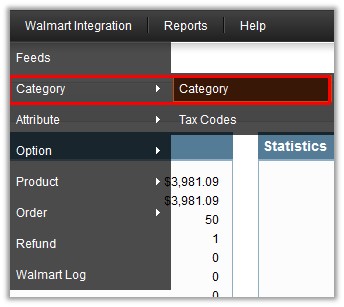
- Click Category.
The Walmart Categories page appears.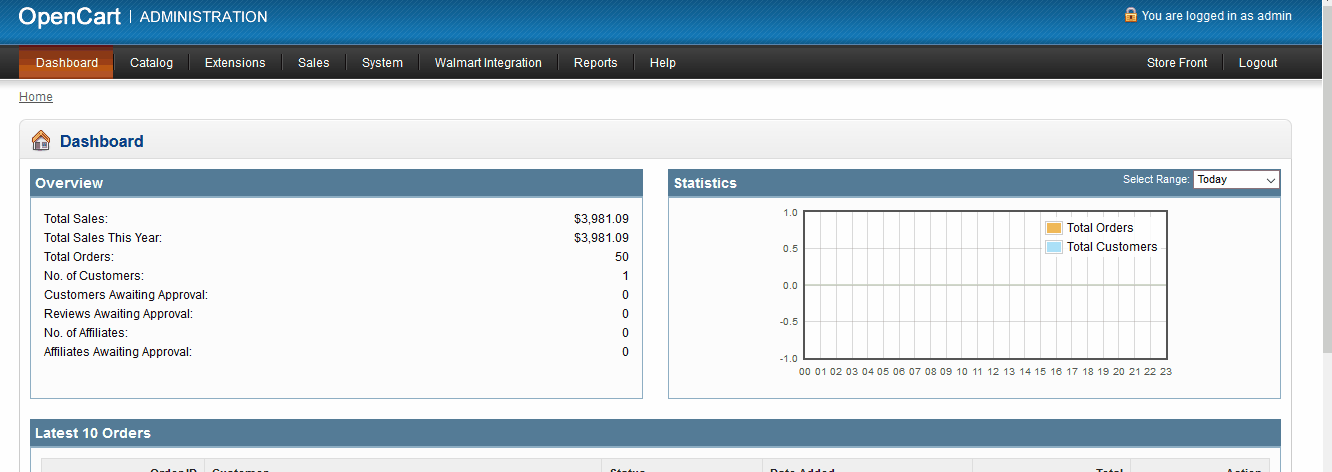
- In the Parent Category list, select the required Walmart category.
All the sub categories of the selected parent category appear on the page. - In the Store Category list associated with the required sub categories, select the required store category.
- Click the Map button associated with the selected category.
The selected categories are mapped. - To unmap the category, click the Unmap button associated with the mapped category that has to unmap.
To view the Walmart and Variant attributes
- Go to the Walmart Categories page.
Follow the procedure as shown in the animated image.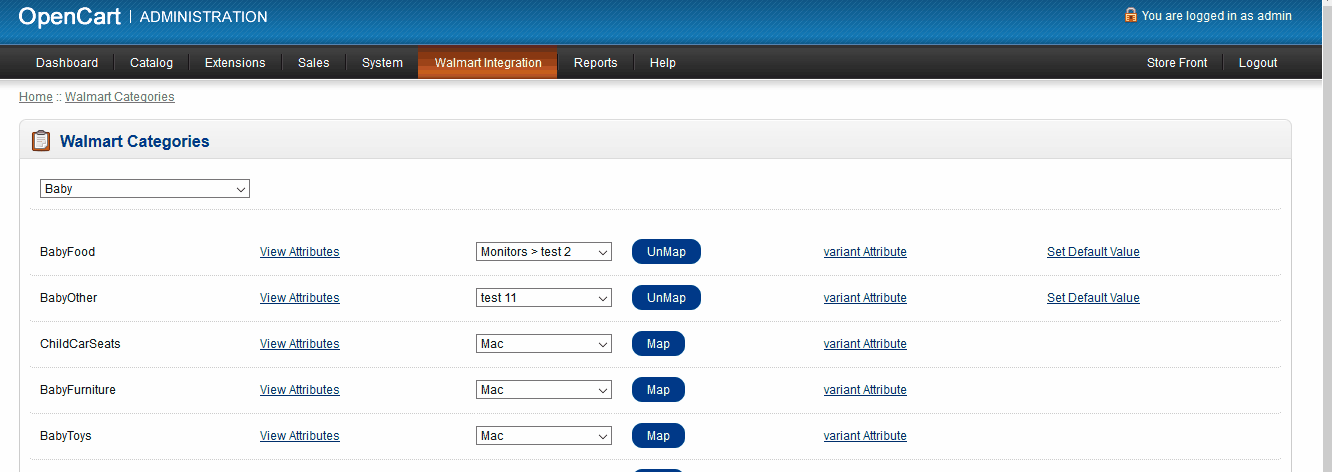
- To view the Walmart Attribute, click the View Attributes link associated with the required sub category.
- To view the Variant Attribute, click the variant Attribute link associated with the sub required category.
To set the default value of the attribute of the selected mapped category for all products
- Go to the Walmart Categories page.
Follow the procedure as shown in the animated image.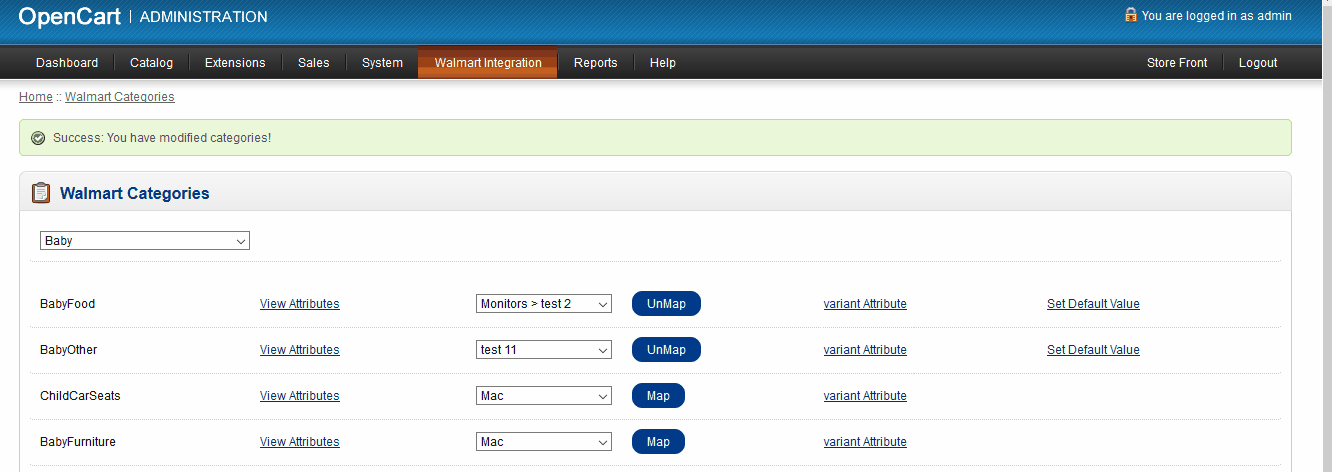
- Click the Set Default Value link associated with the required attribute.
- Enter the corresponding values in the required fields, and then click the Save button.
Related Articles
Walmart Options
The store admin can view the existing variant attributes that are assigned to the specific category and also can map the variant attributes. Note: Admin can also view the variant attributes while mapping the categories. To view the variant attributes ...Walmart Attributes
The store admin can view the existing Walmart attributes that are assigned to the specific category and also can map the attributes. Note: Admin can also view the attributes while mapping the categories. To view the attributes Go to the OpenCart ...Walmart Products
On the Walmart Products page, the store admin can perform the following tasks: Upload all the listed Products to the Walmart Web site. Upload the Selected Products to the Walmart Web site. Update Quantity and Price of the Selected Products to the ...Walmart Integration Settings
After obtaining the Consumer Id, the Private Key, and the Consumer Channel Type If from the Walmart Seller account, the OpenCart store owner has to paste them on the Walmart Integration page of the admin panel of the merchant. To Set up the Walmart ...Walmart Log
The admin can view the information about an activity log of Walmart. To view the Walmart log Go to the OpenCart Admin panel. On the top navigation bar, move the cursor over the Walmart Integration tab The menu appears as shown in the following ...