Walmart Feeds
After uploading the product on Walmart or after updating the product inventory or the product price, the store owner can check the status of the product feed and sync the selected feeds or all the feeds from the Manage Feed Details page.
A product feed or product data feed is a file consisting of a list of products and attributes of those products organized so that each product can be displayed in a unique way for the sale. A product feed typically contains a product image, title, product identifier, marketing copy, and product attributes.
To view the Walmart product feeds
- Go to the Walmart Canada Marketplace Integration App.
- On the top navigation bar, click the Products menu.
- The menu appears as shown in the following figure:
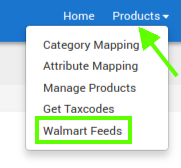
- Click Walmart Feeds.
- The Manage Feed Details page appear as shown in the following figure:
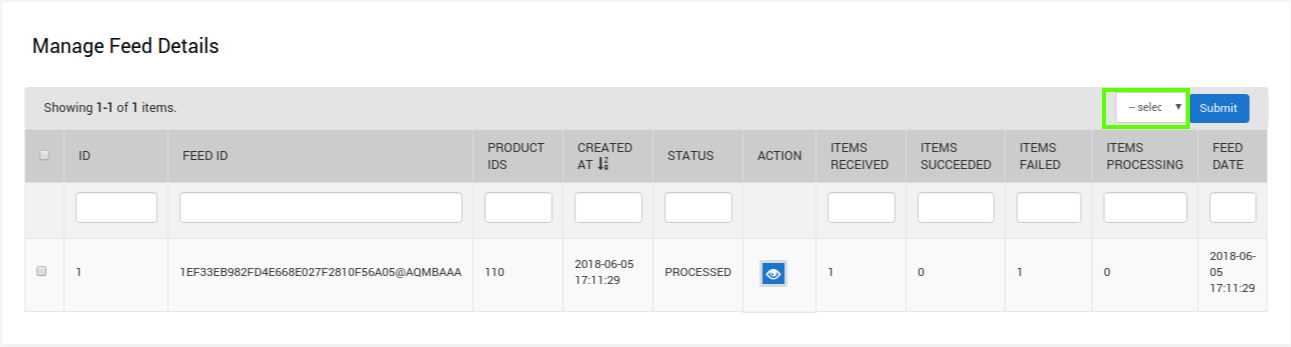
- To view the product feed status on this page, the admin has to update the feed status.
- To update the feed status of the selected feed, do the following steps:
a) Select the checkboxes associated with the required feeds.
b) In the select bulk action list, select Update FEED Status, and then click the Submit button.
c) The Feed Update Status page appears as shown in the following figure: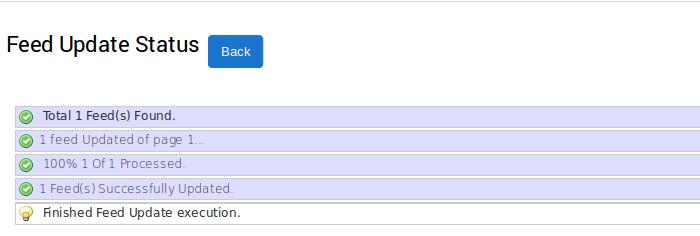
d) The Feed Update is executed and the status appears on Manage Feed Details page of the app. The store owner can view the following information in the respective columns.
- STATUS: In the STATUS column, the status of the products feed appears.
- ITEMS RECEIVED: Total Number of products that have been uploaded to Walmart CA.
- ITEMS SUCCEEDED: Number of products that have been successfully uploaded to Walmart CA.
- ITEMS FAILED: Number of products that have a few errors and need to be uploaded again after fixing the error.
e) In the action column, the product feed error file icon appears. Click the icon to view the feed details
f) The Feed Information page appears as shown in the following figure: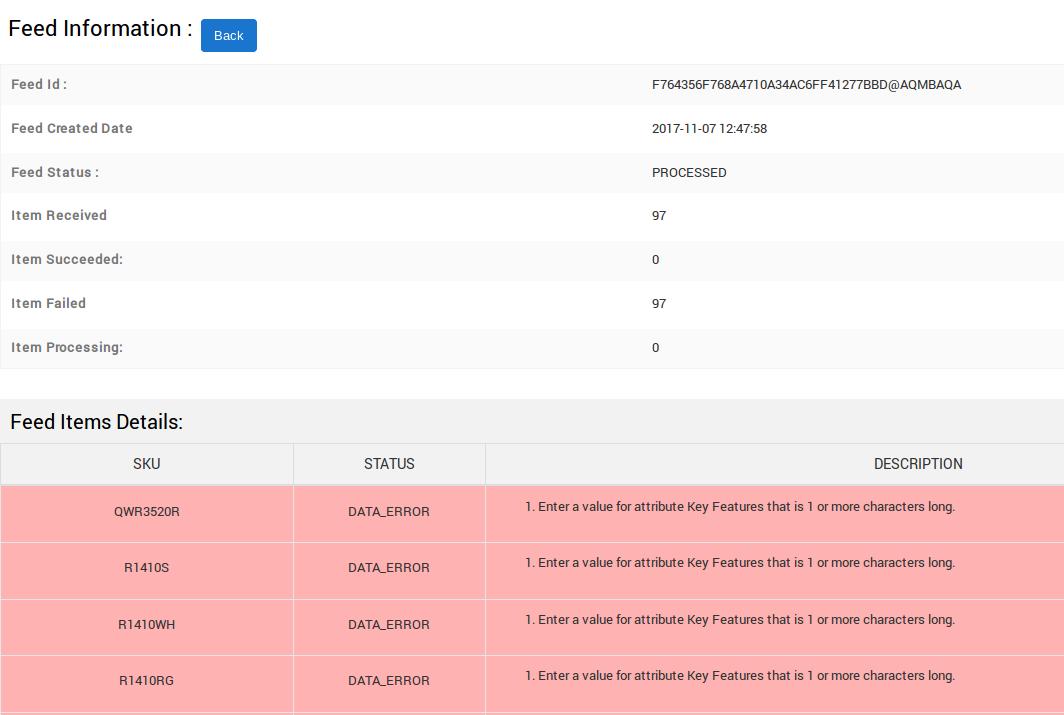
Related Articles
Walmart Other Configuration Settings
Once the store owners have installed the app in the store and completed the five steps procedure of registration and the Walmart CA Configuration settings, they have to proceed further with the other configuration settings through the app. To set up ...Walmart Tax Codes
The Walmart Tax Codes page displays all the sales tax codes that the merchant needs for items and shipping. Sales tax codes help Walmart to collect the proper sales tax from the merchant so that the merchant can remit to the proper tax authorities. ...Registration and Walmart Configuration Setup:
Once the Walmart Canada Integration app is successfully installed in the Bigcommerce store and the API credentials are received from the Walmart CA Seller Account, the admin has to follow the Registration process and set up the configuration settings ...Update the Product Price on Walmart
To update the price of all the products on Walmart: Go to the Walmart Marketplace Integration App. On the top navigation bar, click the Products menu. The menu appears as shown in the following figure: Click Manage Products. The Manage Products page ...Retrieve API Credentials from the Walmart Canada Seller Account
The Bigcommerce store owner has to fill in the API credentials in the Walmart CA Integration page of the admin panel. The user has to log in the Walmart Seller account to retrieve the following API credentials: Consumer ID Private Key After ...