Walmart Magento Configuration Settings
To complete the Configuration Settings, do the following: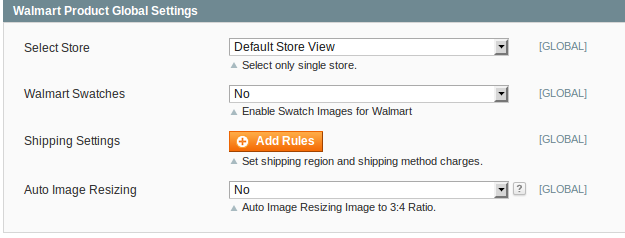
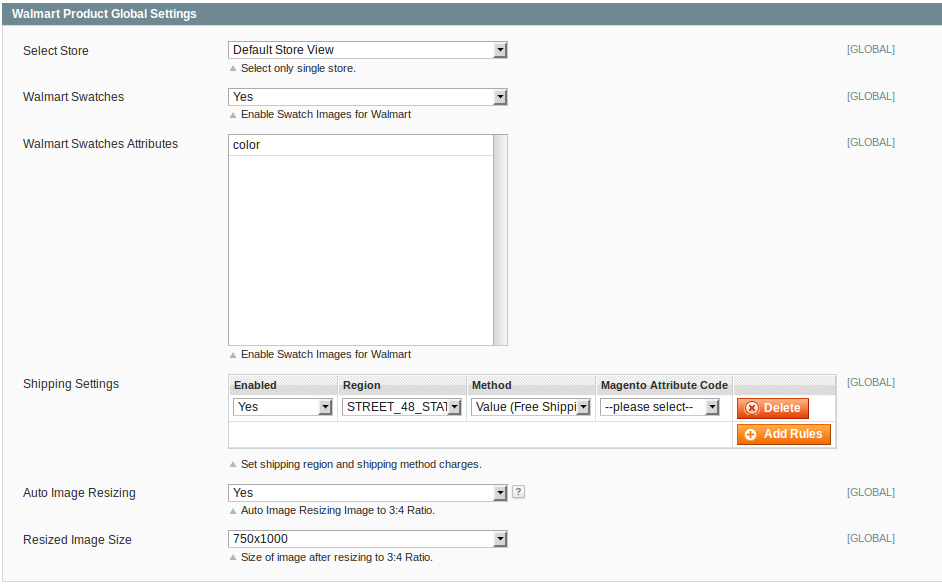

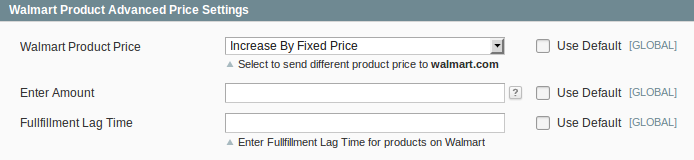
- Go to the Magento Admin panel.
- On the top navigation bar, point to the Walmart menu, and then click Configuration.
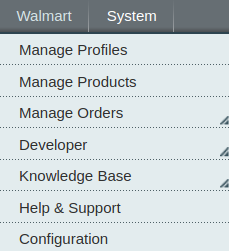
The Walmart Configuration page appears as shown in the following figure:
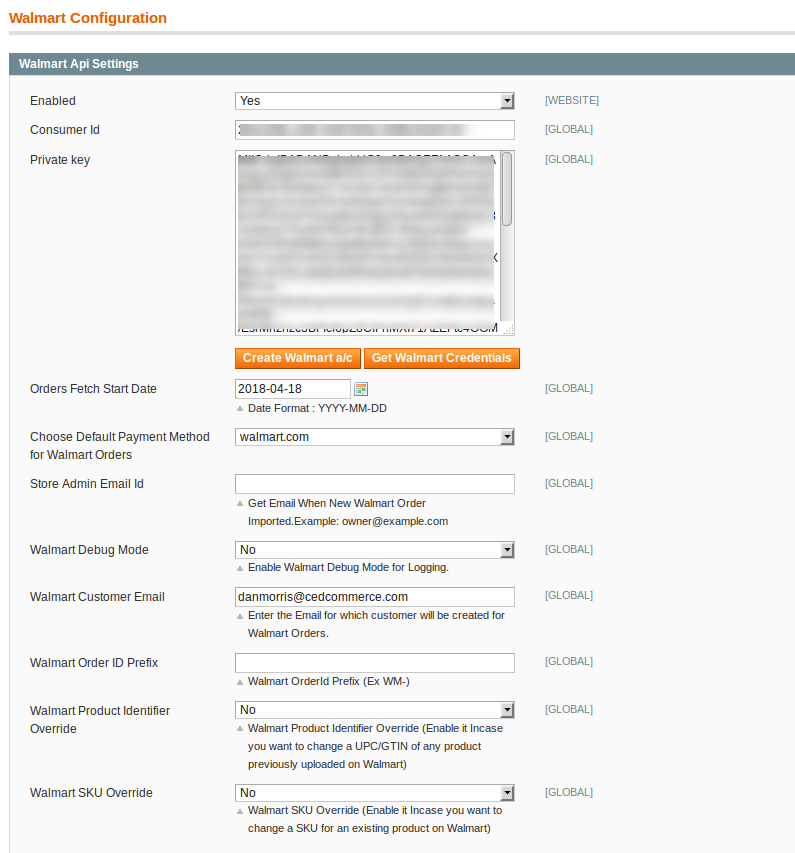
- Under Walmart API Settings, do the following steps:
- In the Enabled list, select Yes.
Note: Selecting the No option hides all other fields of Walmart API Settings. The Walmart menu does not appear on the top navigation bar. - In the Consumer Id box, paste the corresponding Consumer ID copied from the Consumer IDs & Private Keys page of the Walmart Seller Account.
- In the Private Key box, paste the corresponding Private Key copied from the Consumer IDs & Private Keys page of the Walmart Seller Account.
- Click the Get Walmart Credentials button to to obtain the API credentials from the existing Walmart partner account.
OR
Click the Create Walmart Account button to create the account to obtain the API credentials. - In the Orders Fetch Start Date box, click the calendar icon, and enter the date.
The date from when the user starts to fetch the order. - In the Choose Default Payment Method for Walmart Orders list, select the required option.
- In the Store Admin Email Id box, enter the email-id where the admin wants to send the mail whenever new Walmart order is Imported.
- In the Walmart Debug mode list, select Yes.
Note: Enable it to start Walmart Integration in the debug mode. It captures the log for the debug process. - In the Walmart Customer Email box, enter the customer email-id .
- In the Walmart Order ID Prefix box, enter the prefix that the admin wants to add before the Walmart order Id.
- In the Walmart Product Identifier Override list, select Yes.
Note: Enable it to change a UPC/GTIN of any product previously uploaded on Walmart. - In the Walmart SKU Override list, select Yes.
Note: Enable it to change an SKU of an existing product previously uploaded on Walmart. - Click the Save Config button.
The API settings are validated and the success message appears. If the entered ids and keys or any other API settings are not valid then an error message appears.
- In the Enabled list, select Yes.
- Now click the Walmart Product Global Settings tab.
The Walmart Product Global Settings tab is expanded as shown in the following figure:
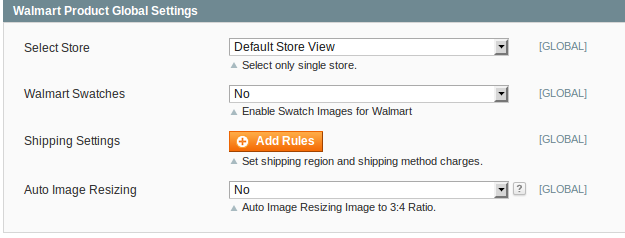
- Under Walmart Product Global Settings, do the following steps:
- In the Select Store list, select the single store.
- In the Walmart swatches, select Yes if you want to enable swatch images for your product(s). On selecting yes, you can see the tab like this:
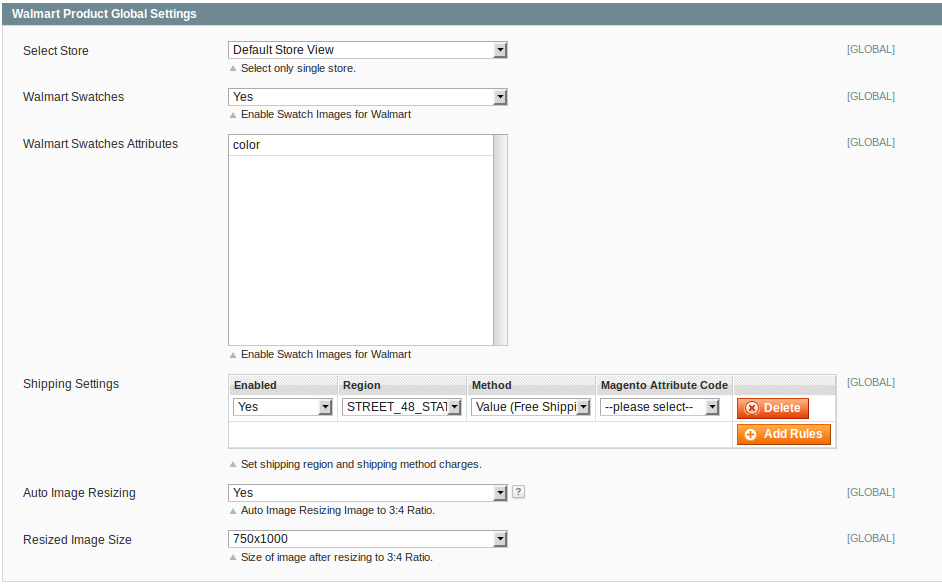
Here, in the Walmart Swatches Attributes, you may select the attribute from which the swatch images will be fetched for your products.
- To configure the shipping settings, click the Add Rules button.The field is expanded and appears as shown in the following figure:

- In the Enabled list, select Yes.
- In the Region list, select the required region.
- In the Method list, select the required shipping method.
- In the Magento Attribute Code list, select the corresponding attribute code.
Note: Click the Add Rules button to add more shipping settings. To delete the rule, click the Delete button.
- In the Auto Image Resizing, if you select Yes, the tab gets opened further like shown below and you may choose the size of the images for products.

- Now, click Walmart Product Advanced Price Settings tab.
The Walmart Product Advanced Price Settings tab is expanded as shown in the following figure:
- Now, in the Walmart Product Price, you have options to choose from, to send a price to Walmart which is shown in the below pointers on this page. If you select one of the options - like Increase by fixed price in the below image - the tab gets expanded further as below:
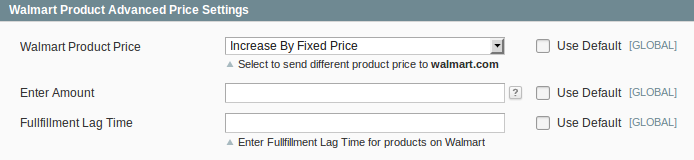
- Under Walmart Product Price, enter the values in the corresponding fields.User can set the price on the following basis: -
- Increase by Fixed Price: If selected, then the Enter Amount field appears.
- Increase by Fixed Percentage: If selected, then the Enter Percentage field appears.
Enter the numeric value to increase the price of the Walmart product price by the entered value % of Magento price
For Example: Magento price + 5% of Magento price.
Magento Price = 100
Select Increase By Fixed Percentage option
Enter Percentage = 5
100 + 5% of 100 = 100 + 5 = 105
Thus, Walmart Product Price = 105 - Decrease by Fixed Price: If selected, then the Enter Amount field appears.
- Decrease by Fixed Percentage: If selected, then the Enter Percentage field appears.
Enter the numeric value to decrease the price of the the Walmart product price by the entered value % of Magento price
For Example: Magento price - 5% of Magento price.
Magento Price = 100
Select Decrease By Fixed Percentage option
Enter Percentage = 5
100 - 5% of 100 = 100 - 5 = 95
Thus, Walmart Product Price = 95
- Fulfilment Lag Time: Enter Fulfilment Lag Time for products on Walmart.
Next is the Walmart Inventory Rules.
- Click the Walmart inventory rules tab.
The Walmart inventory rules tab is expanded as shown in the following figure:

- Under Walmart inventory rules, do the following steps:
- In the Send Inventory on the Basis of Threshold list, select Yes to send the inventory based on threshold.
Note: Only when the admin selects Yes, the other fields appear. Threshold Inventory is the minimum count of an item that the store owner wants to keep in stock.
The section appears as shown in the following figure:
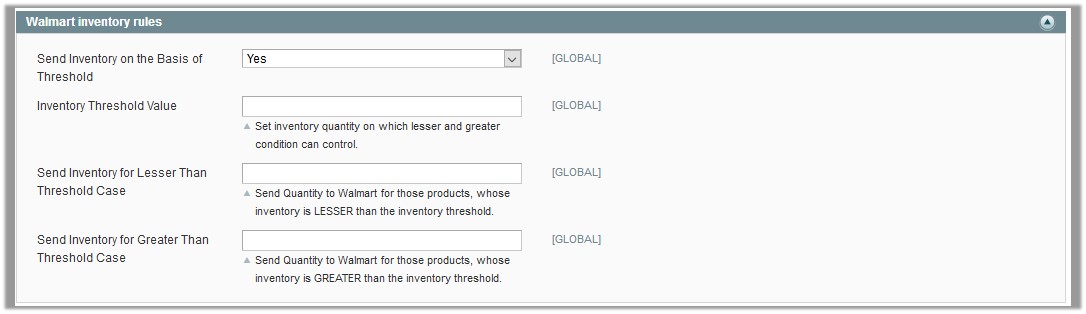
- In the Inventory Threshold Value box, enter the required value.
- In the Send Inventory for Lesser Than Threshold Case box, enter the required value.
- In the Send Inventory for Greater Than Threshold Case box, enter the required value.
Next is the Cron Settings in the process.
- Click the Cron Settings tab.
The Cron Settings tab is expanded as shown in the following figure:
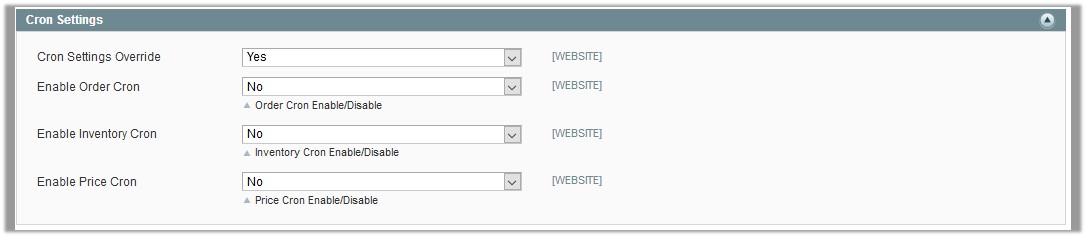
- Under Cron Settings, do the following steps:
- In the Cron Settings Override list, select Yes to enable the cron settings.
Note: Only when the admin selects Yes, the other fields appear.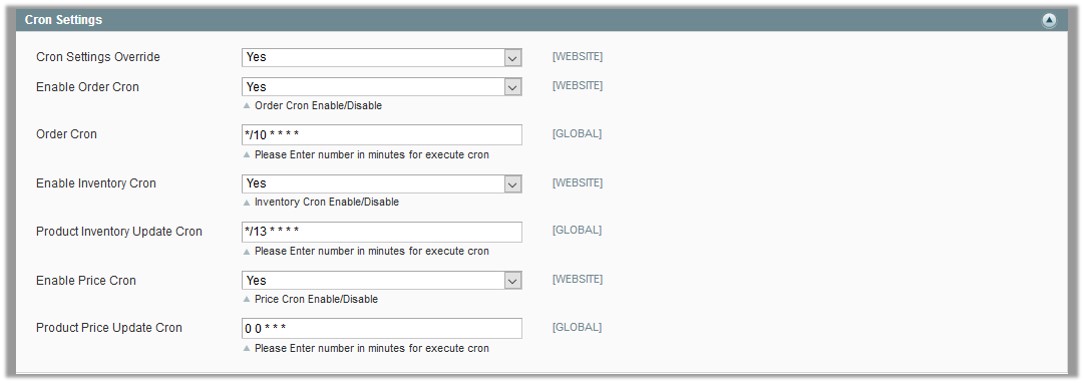
- In the Cron Settings Override list, select Yes to enable the cron settings.
- In the Enable Order Cron list, select Yes to enable the order cron.The Order Cron field appears.
- In the Order Cron box, enter the required value.
- In the Enable Inventory Cron list, select Yes to enable the order cron.The Product Inventory Update Cron field appears.
- In the Product Inventory Update Cron box, enter the required value.
- In the Enable Price Cron list, select Yes to enable the order cron.The Product Price Update Cron field appears.
- In the Product Price Update Cron box, enter the required value.
The section appears as shown in the following figure:
- In the Product Price Update Cron box, enter the required value.
- Click the Save Config button.
Related Articles
Overview of Walmart Integration for Magento
Walmart Integration for Magento is an extension, developed by CedCommerce helps to integrate the Magento store with Walmart by establishing a synchronization of products, orders and refunds with the help of Walmart API. The CRONs implemented in this ...View Walmart Orders
The user can fetch and view all the order details fetched from Walmart. To view Walmart Orders Go to Magento Admin Panel. On the Walmart menu, point to Walmart Orders, and then click View Walmart Orders. The Walmart Orders Details page appears as ...Getting the Walmart API Credentials
Once the extension is successfully installed on the Merchant’s store, Walmart menu appears in the Magento Admin Panel. The merchant has to fill-in the API credentials in the Walmart Configuration page of the admin panel. The user has to log in the ...View Walmart Failed Orders
The users can view the list of failed Walmart orders on the Failed Walmart Orders Import Log page. In the following conditions, Orders are not imported from Walmart: If any product in the Walmart Order is Out of Stock in Magento. If any product in ...Walmart Integration for Magento
To install the extension Log in the ftp, and then go to Magento root folder (generally present under the public_html folder). Overwrite the app, skin, js and var folders in the same sequence as illustrated in the following steps: Drag and Drop the ...