Walmart Options
The store admin can view the existing variant attributes that are assigned to the specific category and also can map the variant attributes.
Note: Admin can also view the variant attributes while mapping the categories.
To view the variant attributes
- Go to the OpenCart Admin panel.
- On the top navigation bar, move the cursor over the Walmart Integration tab, and point to Option.
The menu appears as shown in the following figure:
- Click Option.
The Walmart Variants page appears.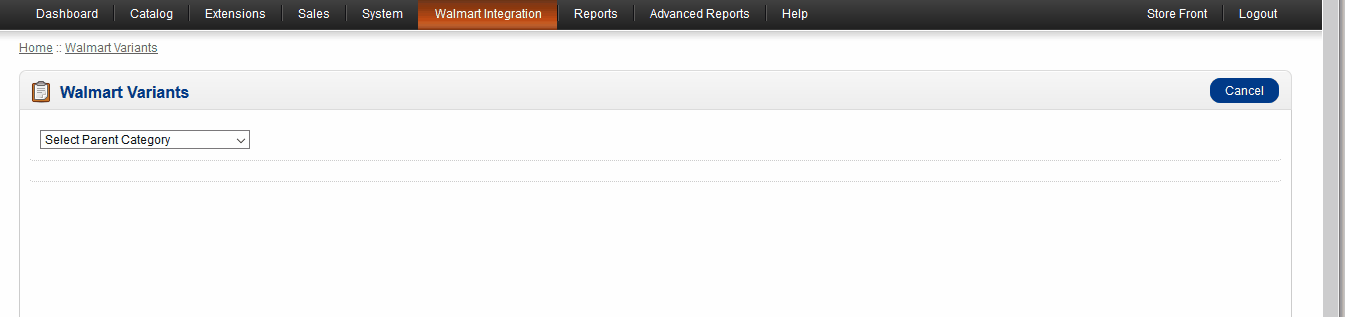
- In the Parent Category list, select the required category.
The Child Category list appears. - In the Child Category list, select the required category.
All the attributes assigned to the category are listed on the Walmart Variants page.
To map the variant attributes
- Go to the OpenCart Admin panel.
- On the top navigation bar, move the cursor over the Walmart Integration tab, and point to Option Mapping.
The menu appears as shown in the following figure: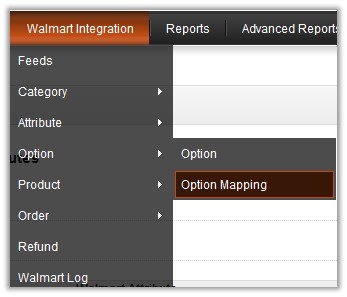
- Click Option Mapping.
The Walmart Variants page appears.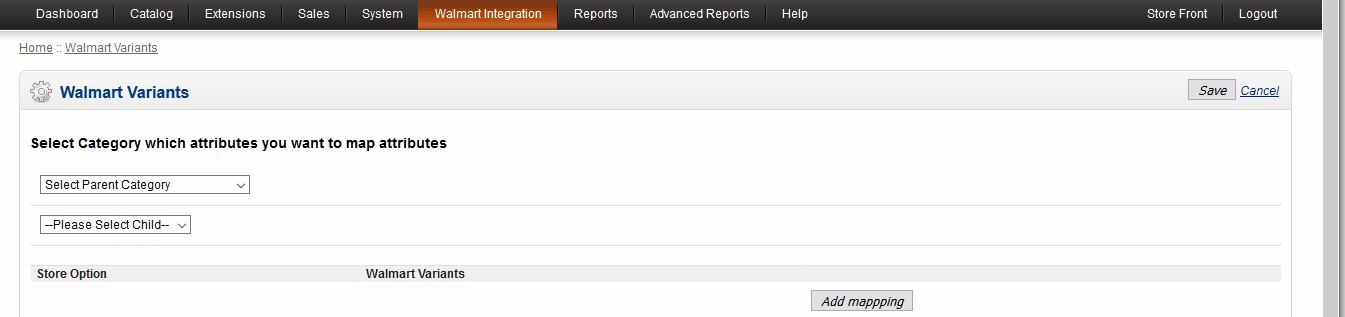
- In the Parent Category list, select the required Walmart Parent category.
The category of which the admin wants to map the variant attributes. - In the Child Category list, select the required Walmart child category.
The category of which the admin wants to map the variant attributes. - In the Store Option box, enter the required store option to map.
- In the Walmart Variants box, enter the required Walmart variant to map.
- Click the Add Mapping button.
- Repeat the procedure to map more attributes, if required.
- Click the Save button.
To unmap the mapped variant attributes
- Click the Remove button asspciated with the required mapped variant attributes.
Related Articles
Walmart OpenCart Integration - Overview
The Walmart OpenCart Integration extension enables the OpenCart store owner to bypass the complex procedure of uploading products on Walmart through CSV and provides an easy procedure to upload the products directly on Walmart through APIs. It ...Walmart Log
The admin can view the information about an activity log of Walmart. To view the Walmart log Go to the OpenCart Admin panel. On the top navigation bar, move the cursor over the Walmart Integration tab The menu appears as shown in the following ...Walmart Products
On the Walmart Products page, the store admin can perform the following tasks: Upload all the listed Products to the Walmart Web site. Upload the Selected Products to the Walmart Web site. Update Quantity and Price of the Selected Products to the ...Retrieve API Credentials from the Walmart Seller Account
The OpenCart store owner has to fill in the API credentials in the Walmart Integration page of the admin panel. The user has to log in the Walmart Seller account to retrieve the following API credentials: Consumer Id Private Key After retrieving the ...Walmart Feeds
After uploading the product on Walmart or after updating the product inventory or the product price, the user can check the status of the feed and sync the selected feeds or all the feeds from the Walmart Feed page. To view product feeds status Go to ...