Walmart Product Configuration
Product Configuration
This section helps you to manage your product-related settings for Walmart. On clicking the Product Configuration under the Settings menu, the following page opens up: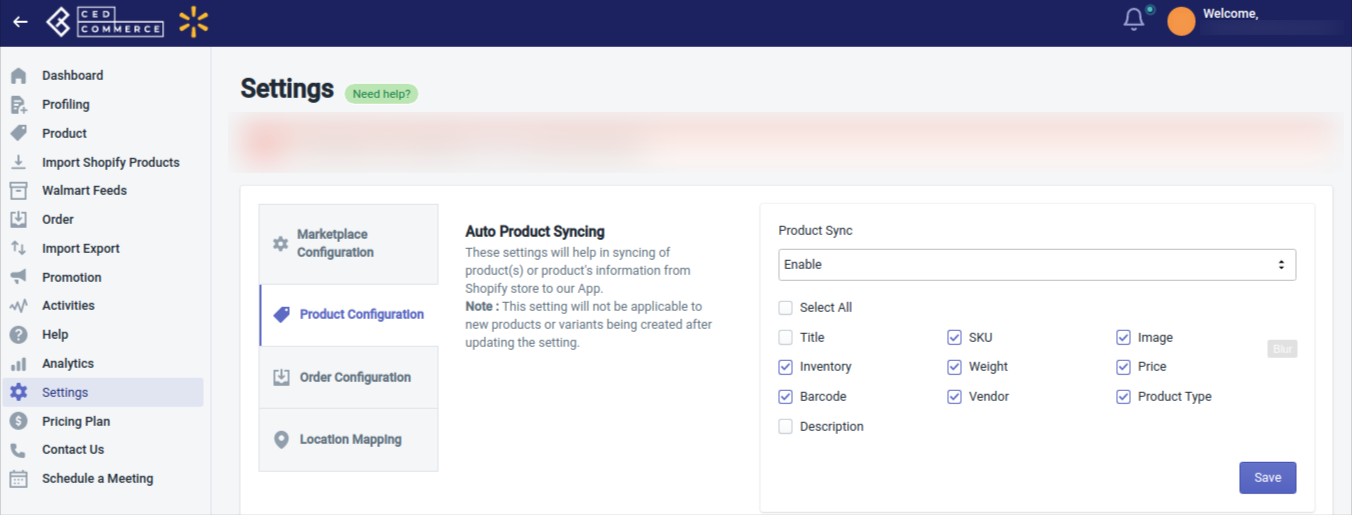
The product configuration section consists of the following sub-sections:
- Auto product syncing: Select the checkboxes associated with the required product attributes on the app that you want to synchronize with the Shopify store.
- Auto product import: From here you can import products from Shopify to the app. After selecting Yes from the first dropdown, you can enable this setting. And then you can choose what kind of products you want to import. Here you have three options-
- All: You can select All if you want to import all products from Shopify to the app.
- Published: You can select Published if you want to import only the published products from Shopify to Walmart.
- Filter: You can select this Filter option if you want to import products based on Product type or Vendor.
- Custom pricing: The Custom pricing feature helps you offer product prices on Walmart different from your Shopify store. Turning ON this feature by setting the Product Custom Pricing feature as Yes, you can increase or decrease Shopify product’s prices by a fixed value OR percentage.
- Inventory management: This section helps you in inventory management. From here, you can set a threshold limit for your inventory on Walmart so that if the inventory reaches below that level, your products are displayed as out of stock on Walmart. However, if you want to continue selling items on Walmart even when you run out of stock, you can specify any other maximum limit in the Max inventory quantity.
- Skip barcode validation: Barcodes are essential to selling your Shopify products on Walmart. But if sell items for which you don’t have the barcodes, firstly you need to get approval from Walmart for selling those items. And once your exemption request gets approved, you can sell items without barcodes. So from this section, you can upload products without barcodes by selecting Yes from the dropdown.
- Upload products as simple: If there are variants in your products, then you can decide whether you want to upload product variants as separate simple products or want to upload product variants within the product itself. So if you set Yes here, the product variants will be listed as single products, and with No, the variants of the product will be listed within the product as its variants on the Walmart marketplace.
- Lag Time: Lag Time defines the time you take to fulfill orders from Walmart. By default, it is set as 1. But you can the lag time as per your preference, but to do so, you need Walmart’s approval.
- Enable repricing: The repricing feature helps you win the Walmart Buy Box. You can enable repricing for your Walmart products by selecting Yes from here.
- Delete out-of-stock products: When a product goes out of stock, you can set from here whether you want to keep that product listed on Walmart or not. If you select Yes from here, the products that go out of stock will get removed and will not show on Walmart
Related Articles
Upload Products on Walmart
To upload the products on walmart.com, follow the steps given below: Go to the Walmart Integration App. Click the Product menu. Click Manage Products. The Manage Product page appears as shown in the following figure: For selected products, select the ...Walmart Order Management
Order Configuration The order management section helps you manage and configure order-related settings for your Walmart products. To configure order management, go to the Walmart Integration app and click Order management under the Settings menu. The ...Products Not In App
Here you will find the list of products that are not there on your Shopify store. The following can be the reasons: SKU on the Shopify store is different than the SKU on Walmart. SKU is now deleted from the Shopify store. SKU is directly created on ...Retire Products
To retire products on walmart.com, follow the steps given below: Go to the Walmart Integration App. Click the Product menu. Click Manage Products. The Manage Product page appears as shown in the following figure: For a few products, select the ...Sync Product With the Shopify Store
Sync product details from the Shopify store to the Walmart Integration app You can perform “Sync with Shopify” for all products at once or individual products To synchronize the product details from Shopify Store to the Walmart Integration App, and ...