Walmart Products
On the Walmart Products page, the store admin can perform the following tasks:
- Upload all the listed Products to the Walmart Web site.
- Upload the Selected Products to the Walmart Web site.
- Update Quantity and Price of the Selected Products to the Walmart Web site.
- Retire the Selected Products from the Walmart Web site.
- Update the Walmart Status of all the listed Products.
- Display the Products based on the following filters:
- Product Name
- Model
- Price
- Quantity
- Status
- Walmart Status
- View the Product Details
- Edit the Product Information
To upload all the listed products to the Walmart Website
- Go to the OpenCart Admin panel.
- On the top navigation bar, move the cursor over the Walmart Integration tab, and point to Product.
The menu appears as shown in the following figure: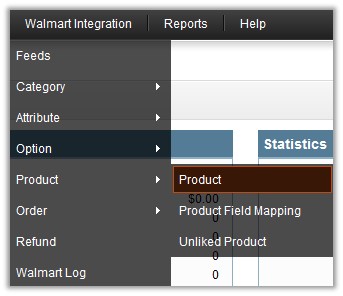
- Click Product.
The Walmart Products page appears as shown in the following figure: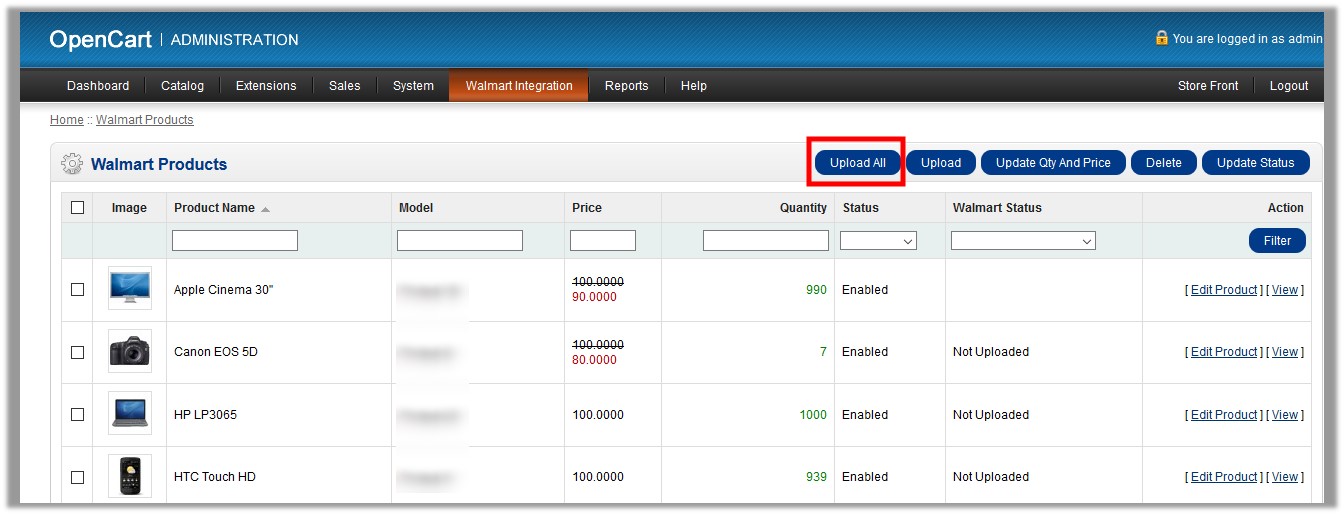
- Click the Upload All button.
If the products are valid and error free, then all the products are uploaded the Walmart Website and the feed id appears on the page as shown in the following figure:
To upload the selected products to the Walmart Website
- Go to the Walmart Products page.
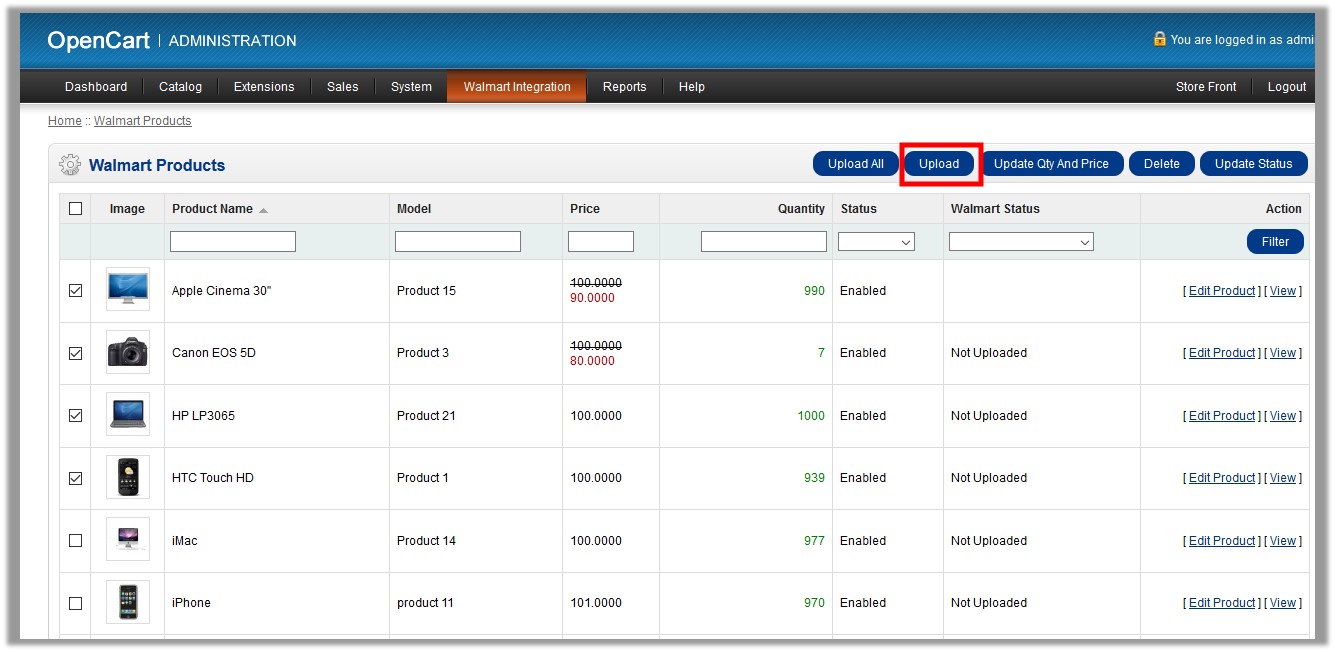
- Select the check boxes associated with the required products, and then click the Upload button.
If the products are valid and error free, then all the selected products are uploaded to the Walmart Website and the feed id appears on the page as shown in the following figure:
To update quantity and price of the selected products to the Walmart Website
- Go to the Walmart Products page.
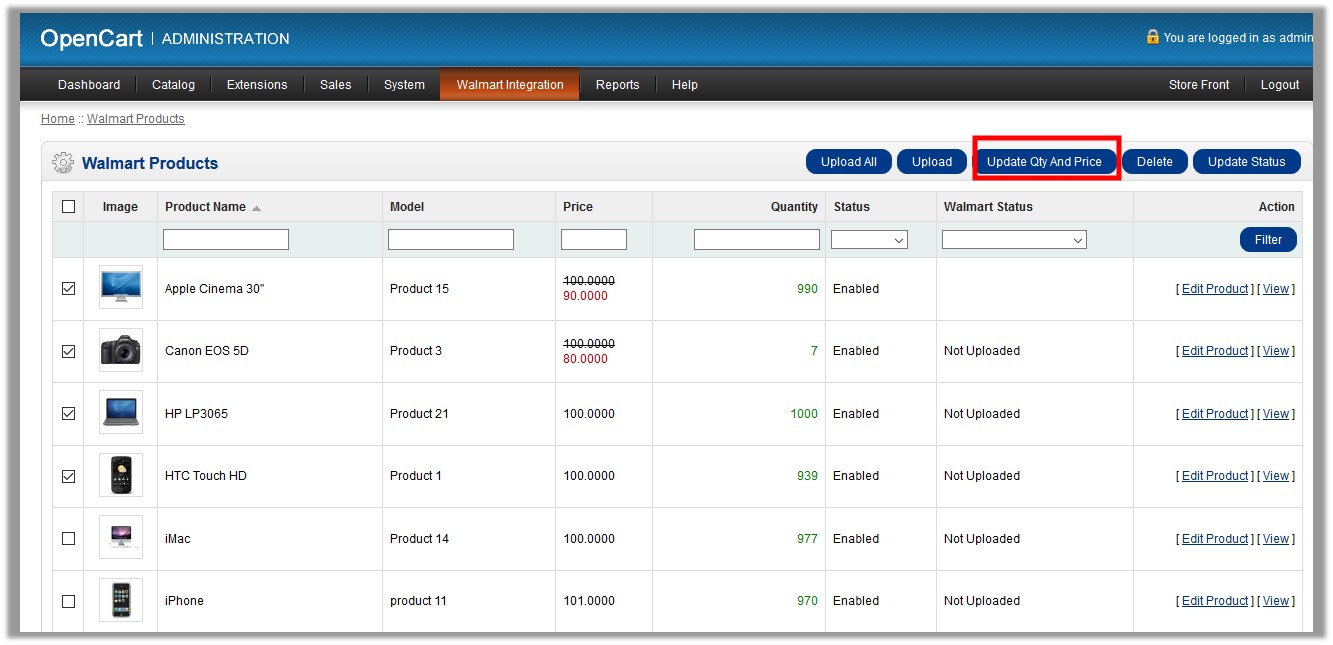
- Select the check boxes associated with the required products, and then click the Update Qty And Price button.
If the products are valid and error-free, then the quantities and the prices of all the selected products are updated on the Walmart Website and the feed id appears on the page as shown in the following figure:
To retire the selected products from the Walmart Website
- Go to the Walmart Products page.
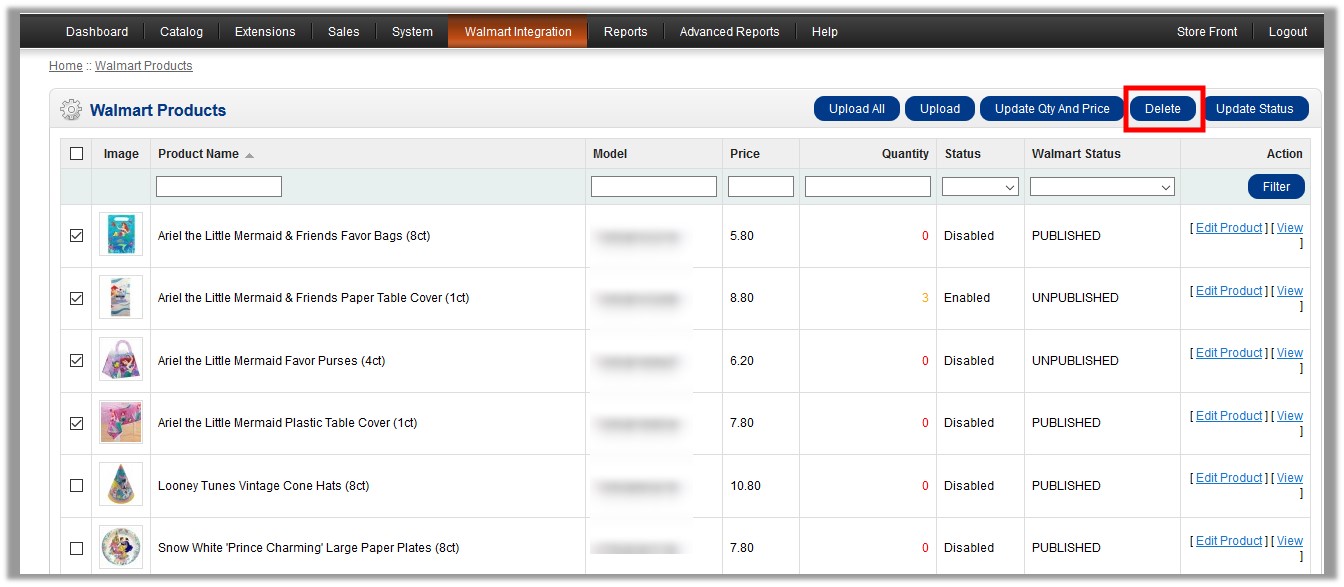
- Select the check boxes associated with the required products, and then click the Delete button.
All the selected products are retired from the Walmart Web site.
To update the Walmart Status of all the listed Products
- Go to the Walmart Products page.
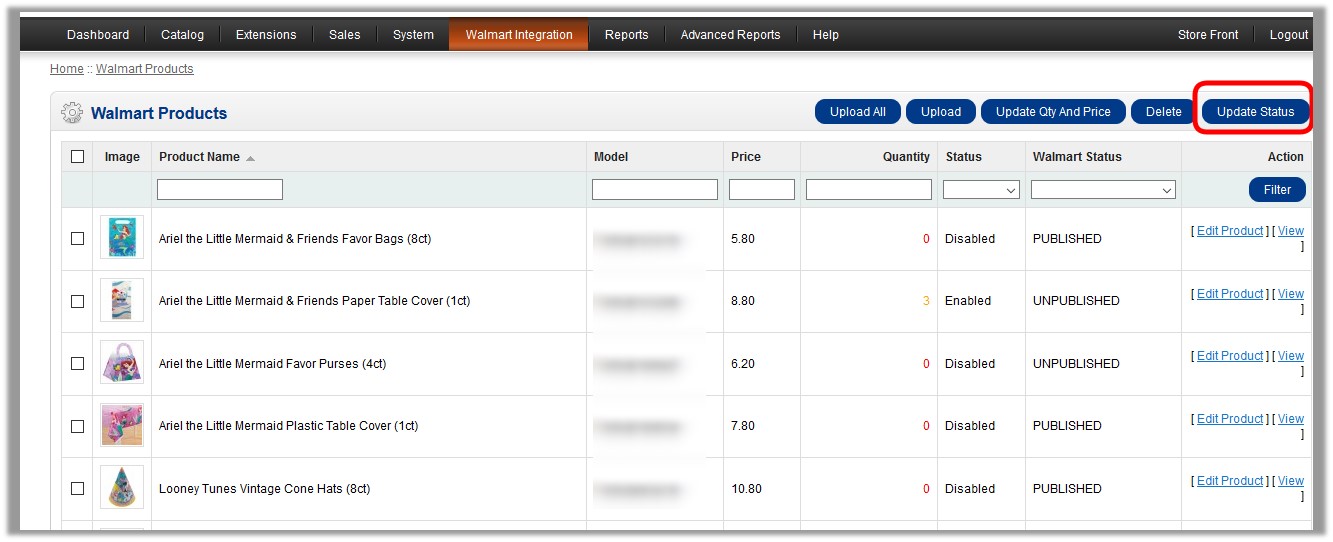
- Click the Update Status button.
The current statuses of the products are updated in the OpenCart store as they are on the Walmart Web site.
To view the product details
- Go to the Walmart Products page.
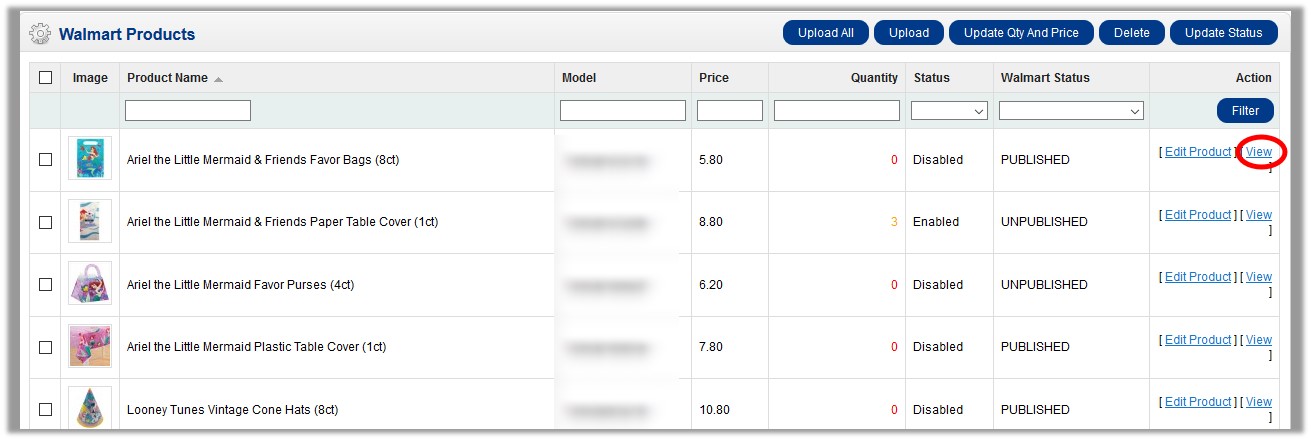
- Click the View link associated with the required product.
The page that consists of the selected product details appear as shown in the following figure: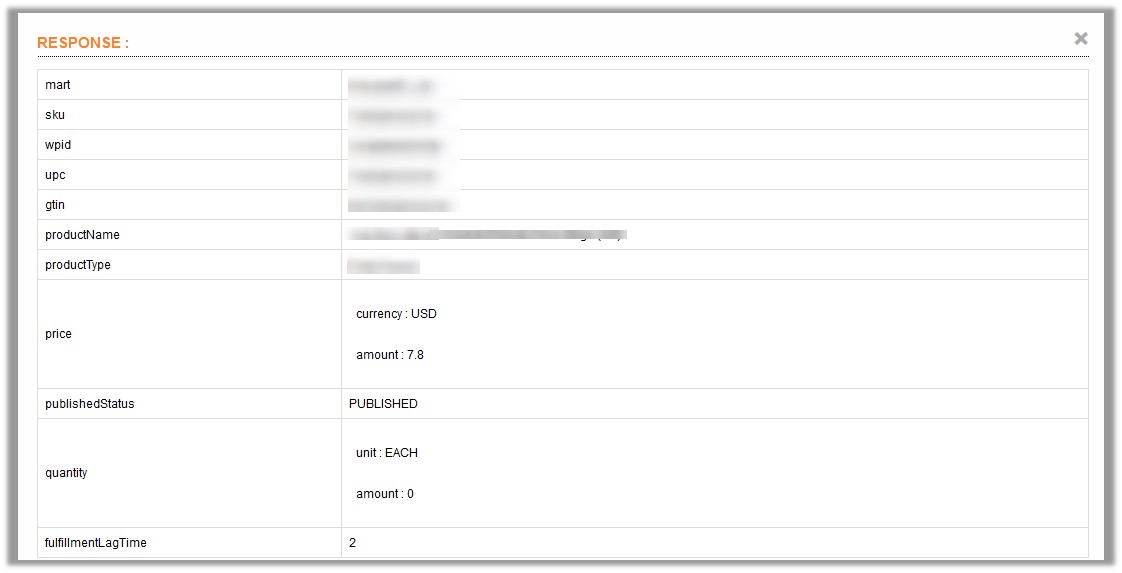
To edit the product information
- Go to the Walmart Products page.
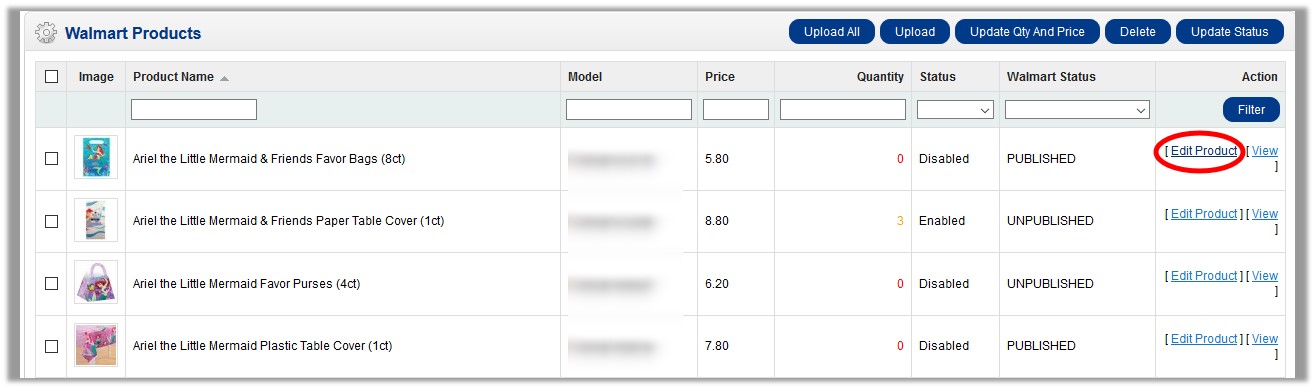
- Scroll down to the required product.
- In the Action column of the respective row, click the Edit link.
The page appears as shown in the following figure: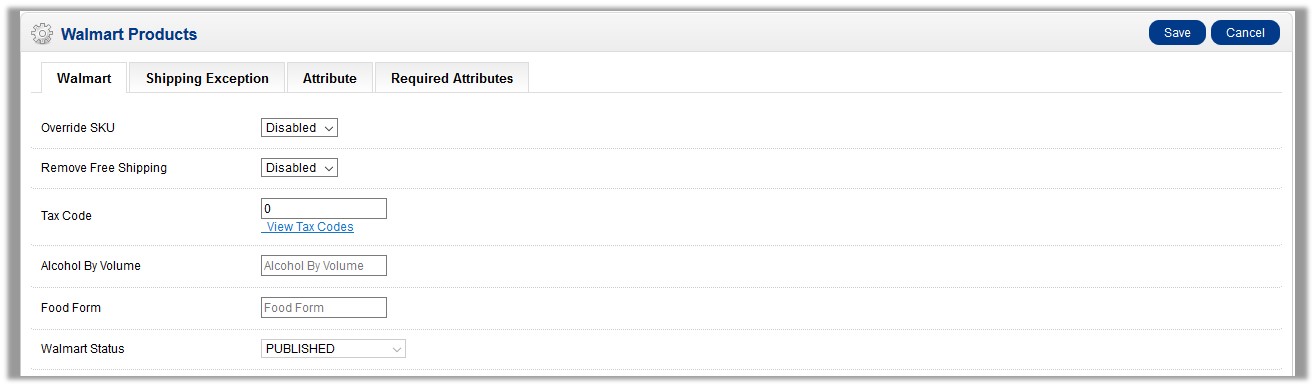
- Make the changes as per the requirement.
- Click the Shipping Exception tab, and then make the changes if required.
- Click the Attribute tab, and then make the changes if required.
- Click the Required Attributes tab, and then make the changes if required.
- Click the Save button.
To filter the product display, do the following:
- Enter the required value in one of the following filters:
- Product Name
- Model
- Price
- Quantity
- Status
- Walmart Status
- Click the Filter button.
Based on the filter option, the product list appears.
Related Articles
Map Unlinked Products
Store owner has ability to map the unlinked product, if the product matches with any of the identifiers. To map the unlinked product Go to the OpenCart Admin panel. On the top navigation bar, move the cursor over the Walmart Integration tab, and ...Walmart Orders
The store admin can manage the orders from the Walmart Orders page. The admin can perform the following tasks: Fetch Orders from Walmart Update the current Walmart Status of the order on Walmart Reject Orders View the Order details Manage Shipment To ...Walmart OpenCart Integration - Overview
The Walmart OpenCart Integration extension enables the OpenCart store owner to bypass the complex procedure of uploading products on Walmart through CSV and provides an easy procedure to upload the products directly on Walmart through APIs. It ...Walmart Integration Settings
After obtaining the Consumer Id, the Private Key, and the Consumer Channel Type If from the Walmart Seller account, the OpenCart store owner has to paste them on the Walmart Integration page of the admin panel of the merchant. To Set up the Walmart ...Product Field Mapping
The product field mapping feature enables the store admin to map the Store Product Field to the Walmart Field. To map the Store Product Field to the Walmart Field Go to the OpenCart Admin panel. On the top navigation bar, move the cursor over the ...