Walmart Reports
For each product you sell on Walmart, Walmart generates a report that tells you about your product details like Product name, category, price, currency, lifecycle status, published status, etc.
To generate Walmart Report, follow the steps given below:
- Go to the Walmart Integration App.
- Click the Product menu.
- Click Manage Products, and then click Walmart Reports, the following page opens up:
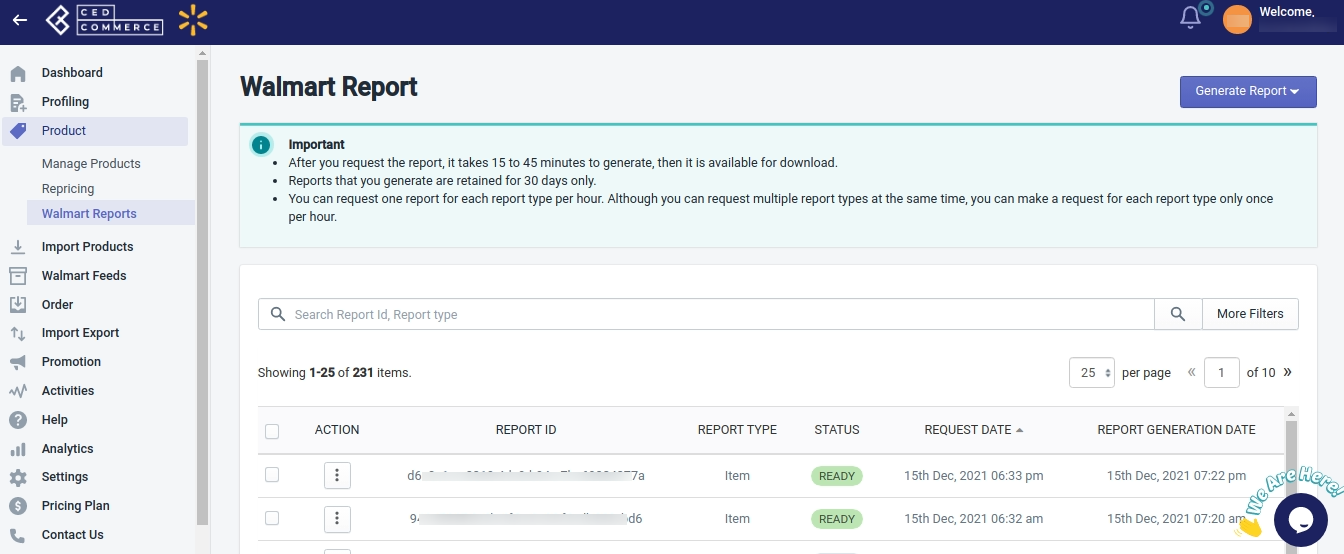
- On the top right corner of the page, click the Generate Report button, and then click Generate Item Report, as shown in the following image:
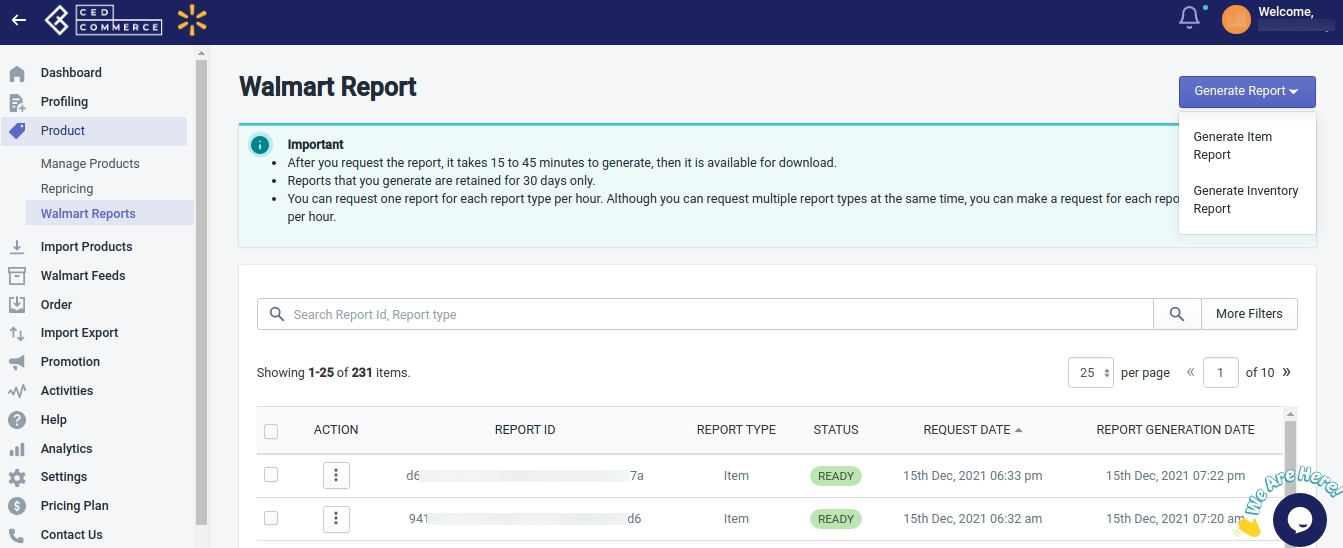
- A page opens up as shown above. Now click three dots under the Action column, and click Download(as shown below). A report gets downloaded in CSV format that contains all the details of your product like Product name, category, price, currency, lifecycle status, published status, etc.
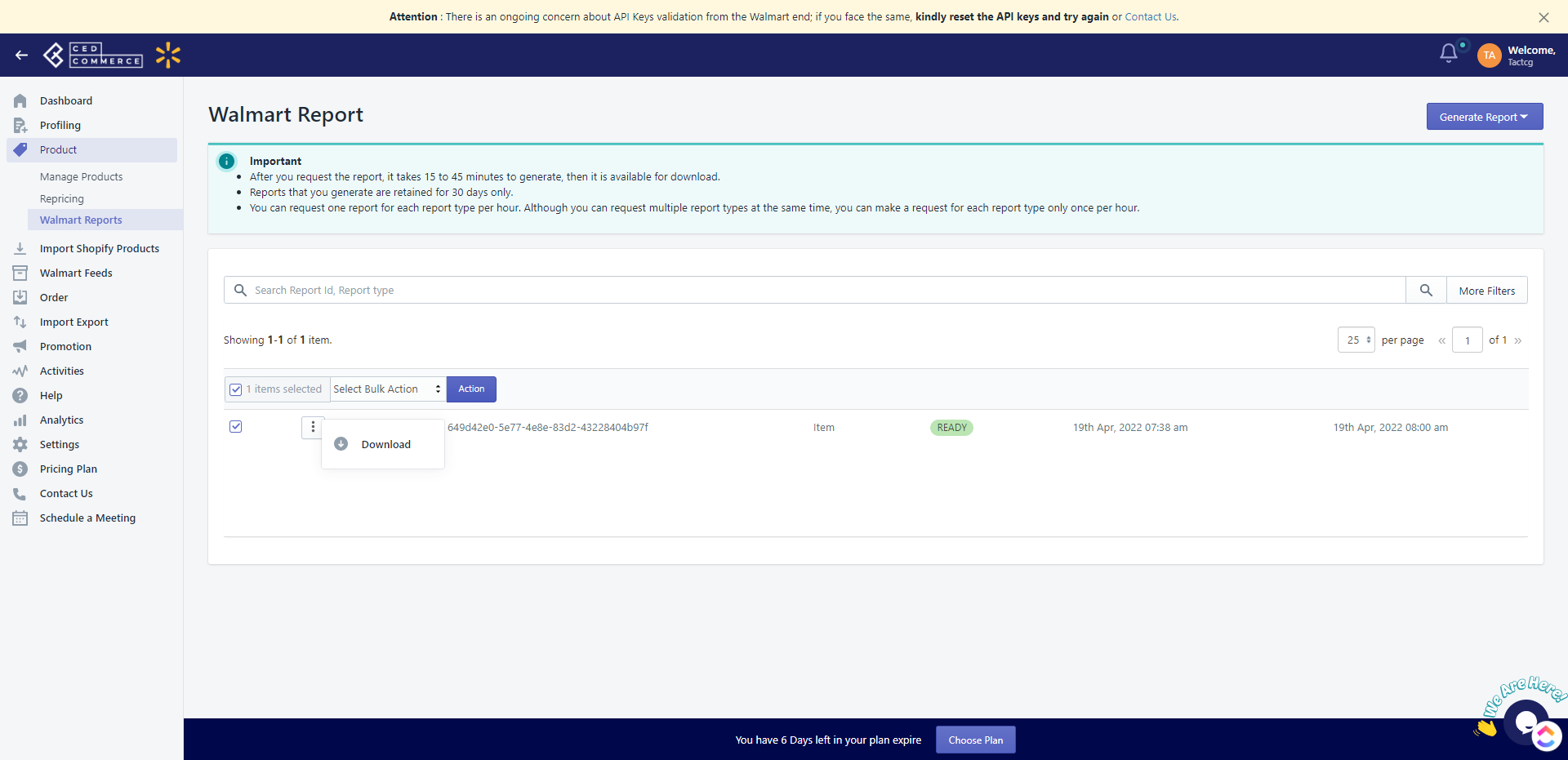
Note:
- After you request the report, it takes 15 to 45 minutes to generate, then it is available for download.
- Reports that you generate are retained for 30 days only.
- You can request one report for each report type per hour. Although you can request multiple report types at the same time, you can make a request for each report type only once per hour.
Related Articles
Walmart Order Management
Order Configuration The order management section helps you manage and configure order-related settings for your Walmart products. To configure order management, go to the Walmart Integration app and click Order management under the Settings menu. The ...Step 1: Walmart API
Walmart API page appears as shown in the following figure: Enter the following details on this page: In the Client Id box, paste the Client Id copied from the Walmart Developer Portal. In the Client Secret box, paste the Client Secret copied from the ...Upload Products on Walmart
To upload the products on walmart.com, follow the steps given below: Go to the Walmart Integration App. Click the Product menu. Click Manage Products. The Manage Product page appears as shown in the following figure: For selected products, select the ...Walmart Product Configuration
Product Configuration This section helps you to manage your product-related settings for Walmart. On clicking the Product Configuration under the Settings menu, the following page opens up: The product configuration section consists of the following ...How to Get Walmart API Keys
Find API Credentials from the Walmart Seller Account Follow the steps given below to find the API Credentials from the Walmart Seller Account: Go to the Walmart Developer Portal. Click on My Account. Select Login Type – Marketplace(US & Mexico). ...