Walmart Reprice Configuration Settings
Once the admin installs the extension successfully on the Merchant’s store, the Walmart Reprice menu appears on the top navigation bar of the Magento Admin Panel.
To set up the Walmart Reprice Configuration Setting
- Go to the Magento Admin panel.
- On the top navigation bar, click the Walmart Reprice menu, and then click Configuration.
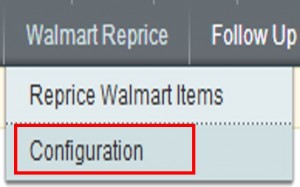
The Walmart Reprice Configuration page appears.
Note: If Fixed or Percentage is selected in the Select Pricetype list, then the two more fields appear – Min Price and Max Price as shown in the following figure: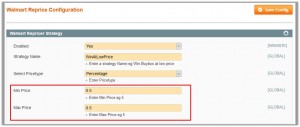
Note : If Reprice Based on price difference is selected in the Select Pricetype list, then the Max Difference Price field appears as shown in the following figure:
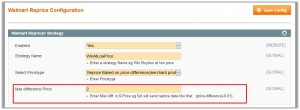
- Under Walmart Repricer Strategy, enter the required values in the following fields:
- Enabled: In the Enabled list, select Yes to enable the features of the Walmart Repricer
- Strategy Name: In the Strategy Name box, enter a strategy name. For example, Win Buybox at low price.
- Select Pricetype: There are three following options:
- Fixed: It is the unit of the price entered in the Min price and Max Price
- Percentage: It is the unit of the price entered in the Min price and Max Price
- Reprice Based on price difference (merchant product price – buybox price): The price is changed based on the price difference. Price difference is equal to merchant product price minus buybox price.
- Min Price: Enter minimum price.
- Max Price: Enter maximum price.
- Max Difference Price: Enter the maximum difference price.
- Click the Save Config button.
Related Articles
Reprice Walmart Items
Repricing is a technique that helps the sellers to maximize the margin and win the Buy Box. To reprice Walmart items and submit actions on the selected product Go to the Magento Admin panel. On the top navigation bar, click the Walmart Reprice menu, ...Assign Item to Reprice
To reprice any item or product, merchant has to assign it for repricing form the Product Manager page. To assign the item to reprice Go to the Magento Admin panel. On the top navigation bar, click the Walmart menu, point to Manage Product, and then ...Overview of Walmart Repricer for Magento® 1
Walmart Repricer, an extension developed by CedCommerce for Magento® 1 provides an innovative way to compete with the competitor sellers on Walmart. This feature makes sure that the products of the merchant (admin) always win the BuyBox and thus ...Sync Walmart Product and BuyBox Status
To get the request from Walmart to update the status of the product and the BuyBox on the Magento store. It helps the user to view the status of the product and the BuyBox. For example, unpublished, transmit, data fix, system error, or so on, and ...How It Works?
Firstly, a request is sent to Walmart to fetch all the BuyBox prices of all the existing Items or products of sellers, which is compared with the products pricing of the admin(merchant). After this, the extension, depending upon the inputs provided ...