What actions can I perform on Failed orders?
The users can view the list of failed Catch orders on the Catch Failed Orders page. In the following conditions, Orders are not imported from Catch:
- If any product in the Catch Order is Out of Stock in the Magento 2 store.
- If any product in the Catch Order is disabled in the Magento 2 store.
- If any Product does not exist in Magento 2 store or is deleted from the Magneto 2 store after uploading on Catch.
- If the selected Payment Method in Catch System Configuration Setting is not available in the Magento 2 store.
To view Catch failed orders
- Go to the Magento 2 Admin panel.
- On the left navigation bar, click the CATCH INTEGRATION menu.
The menu appears as shown in the following figure:
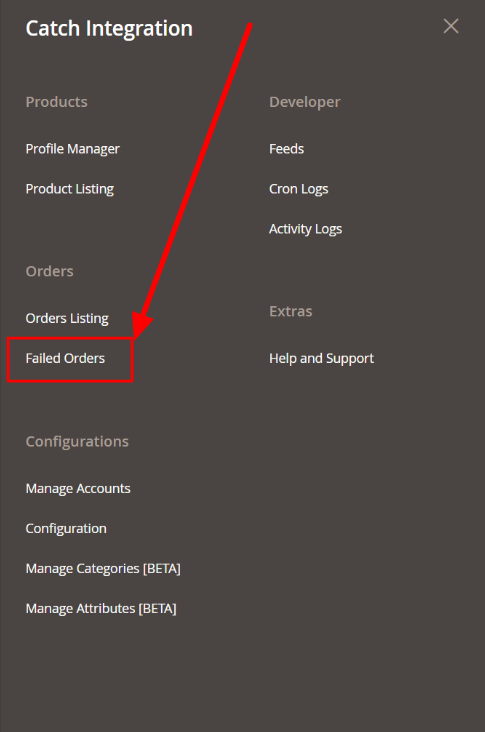
- Click Failed Orders.
The Catch Failed Order page appears as shown in the following figure:
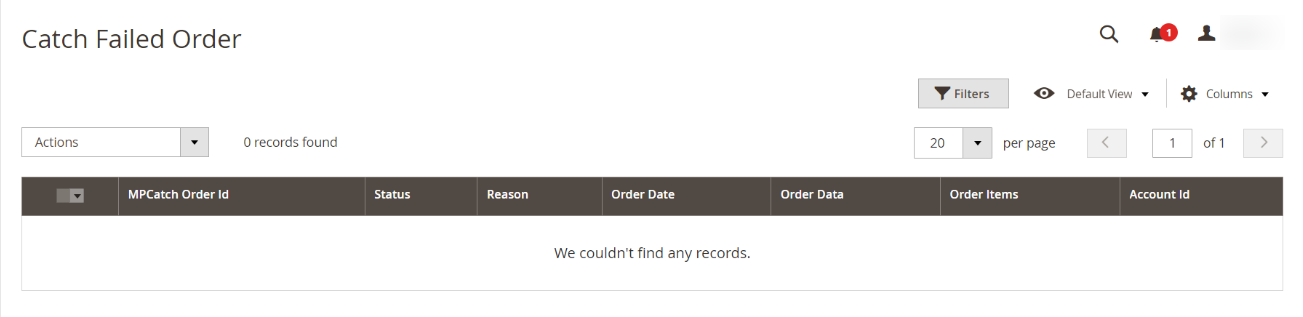 This page displays the failed orders with the order id and the reason for the failure.
This page displays the failed orders with the order id and the reason for the failure. - To view the order data details, do the following steps:
- Scroll down to the required failed order row.
- In the Order Data column of the respective row, click the View
 icon.
The Order Data page appears as shown in the following figure:
icon.
The Order Data page appears as shown in the following figure: 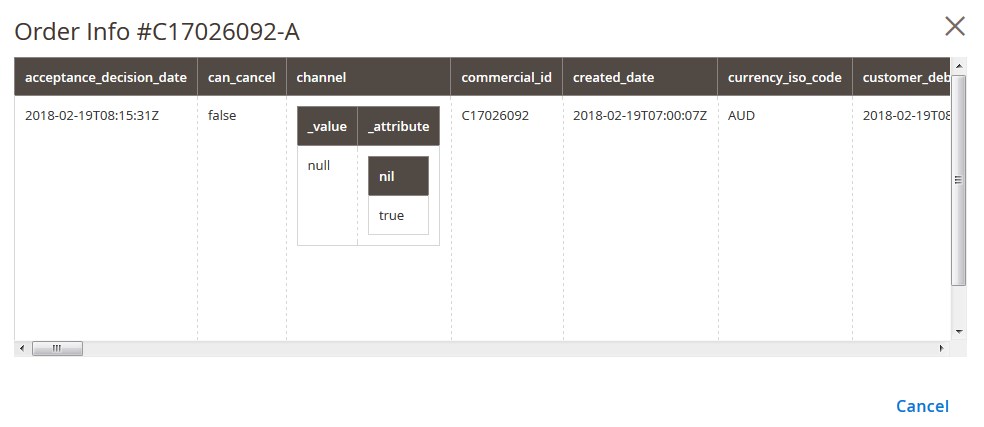 The specific order data details appear on this page.
The specific order data details appear on this page. - Click the Cancel button to close the page.
- To view the order item details, do the following steps:
- Scroll down to the required failed order row.
- In the Order Items column of the respective row, click the View
 icon.
The Order Data page appears as shown in the following figure:
icon.
The Order Data page appears as shown in the following figure: 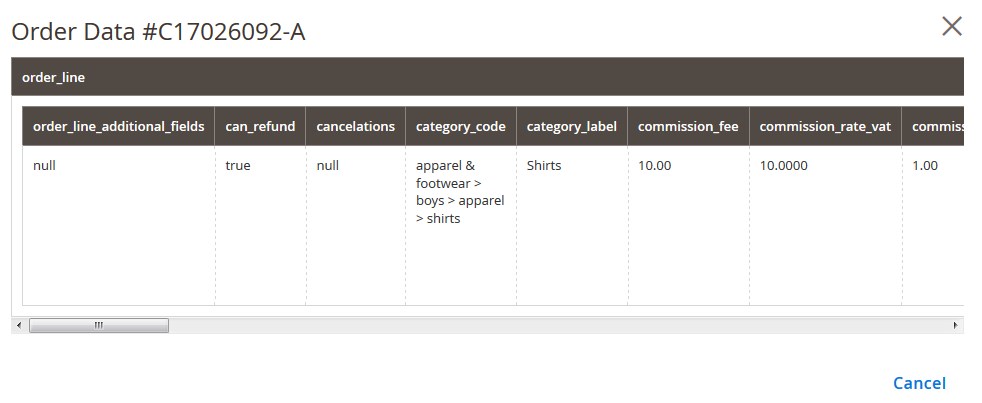 The specific order item details appear on this page.
The specific order item details appear on this page. - Click the Cancel button to close the page.
- To delete the selected failed orders, do the following steps:
- Go to the Catch Failed Order page.
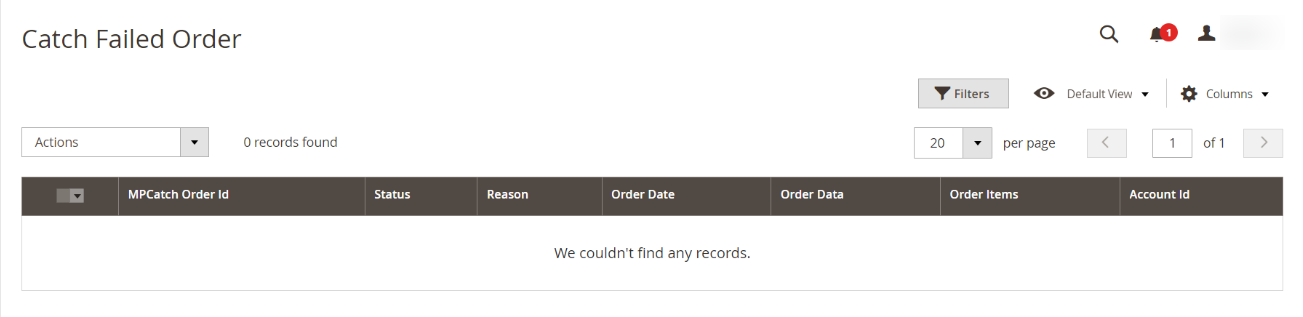
- Select the check boxes associated with the failed orders those are no more required.
- Click the Actions list Arrow button.
A menu appears as shown in the following figure:
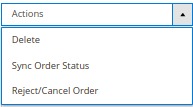
- Click on Delete. The selected failed orders are deleted.
- Click on Sync Order Status. The status of the selected failed orders will be synced.
- Click on Reject/Cancel Order.
The selected failed orders will be rejected or canceled.
- Go to the Catch Failed Order page.
Related Articles
Catch Failed Orders
To see and manage Catch Imported Failed, Go to your OpenCart dashboard. Place cursor on Catch Integration and then on Catch Orders. The section expands, and click on Catch Failed Orders. The page you will be navigated to would look like: You may see ...Catch Failed Orders
Orders are failed on Prestashop because of one or more of the following reasons: If any product in the Catch Order is Out of Stock in the Prestashop store. If any product in the Catch Order is disabled in the Prestashop store. If any Product does not ...What are bulk actions and how can I perform them?
Admin can perform the following tasks through the Bulk Action feature: Validate Product: To validate the selected products before uploading to the Catch website. It displays the corresponding validation error if any. If there is no error, it confirms ...Shipping and Deleting Catch Orders
The Magento 2 store owners can fetch the new orders and view all the order details fetched from Catch. They can also ship the required orders and can delete the orders those are no more required. To fetch and view new orders Go to the Magento 2 Admin ...Manage Catch Orders
Sellers can manage the Catch Orders from the Prestashop admin panel. Sellers can: View Catch Orders Accept/Reject Orders View Failed Orders