What can I view in the Accounts Section?
The AliExpress account section showcases all the necessary details associated with your connected AliExpress seller account. To access this section, follow this path: Magento 2 Admin panel > AliExpress Marketplace > Accounts (Under Configuration). 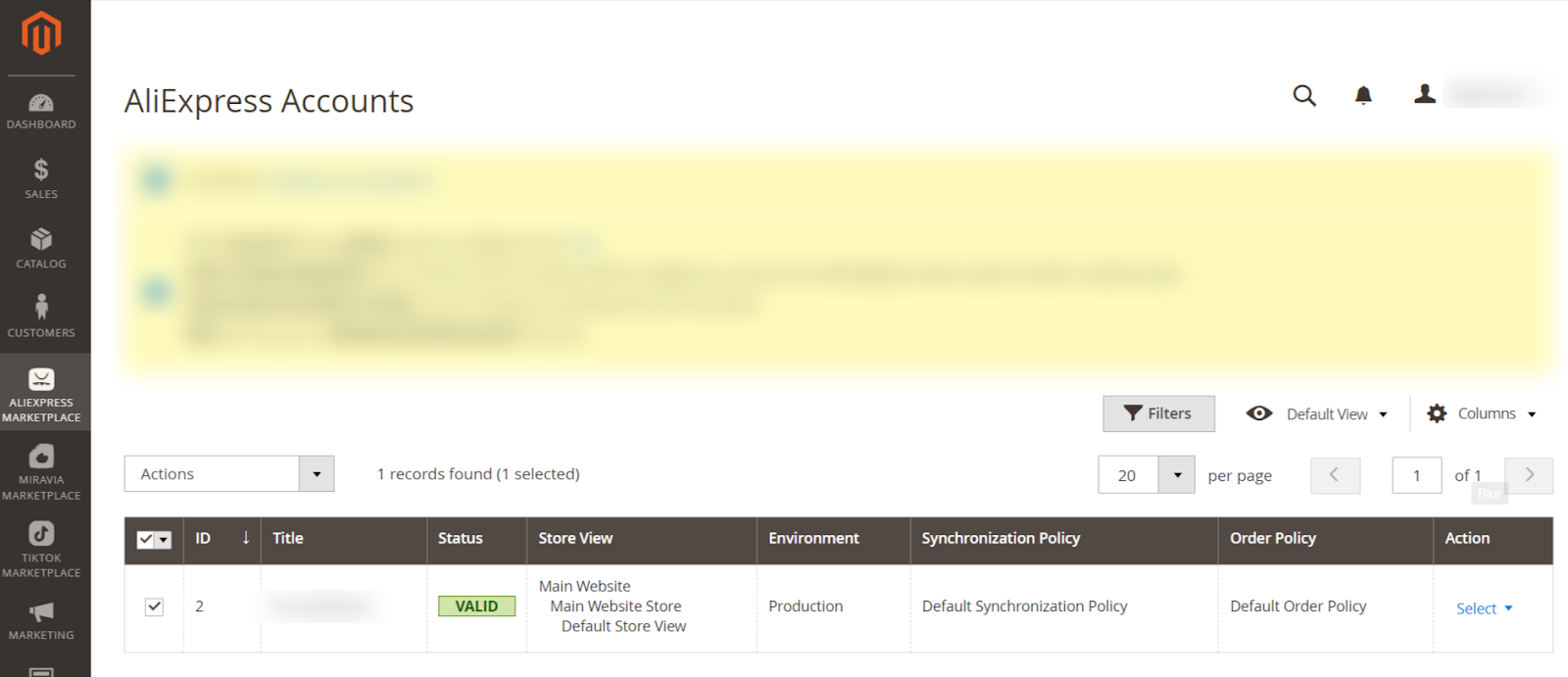 The following columns are displayed in the Account section:
The following columns are displayed in the Account section: 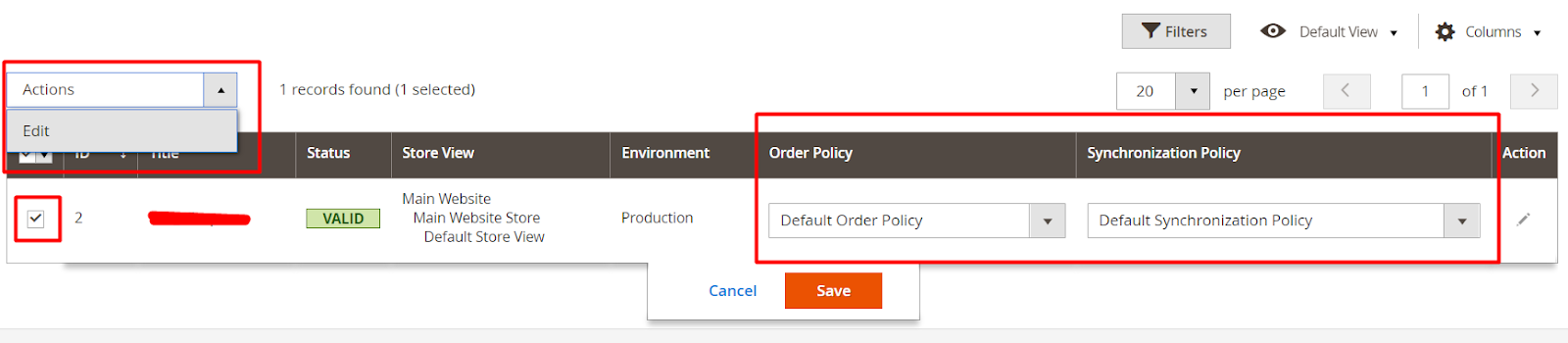 Note: The grid also provides the flexibility to rearrange and sort columns based on your preferences.
Note: The grid also provides the flexibility to rearrange and sort columns based on your preferences.
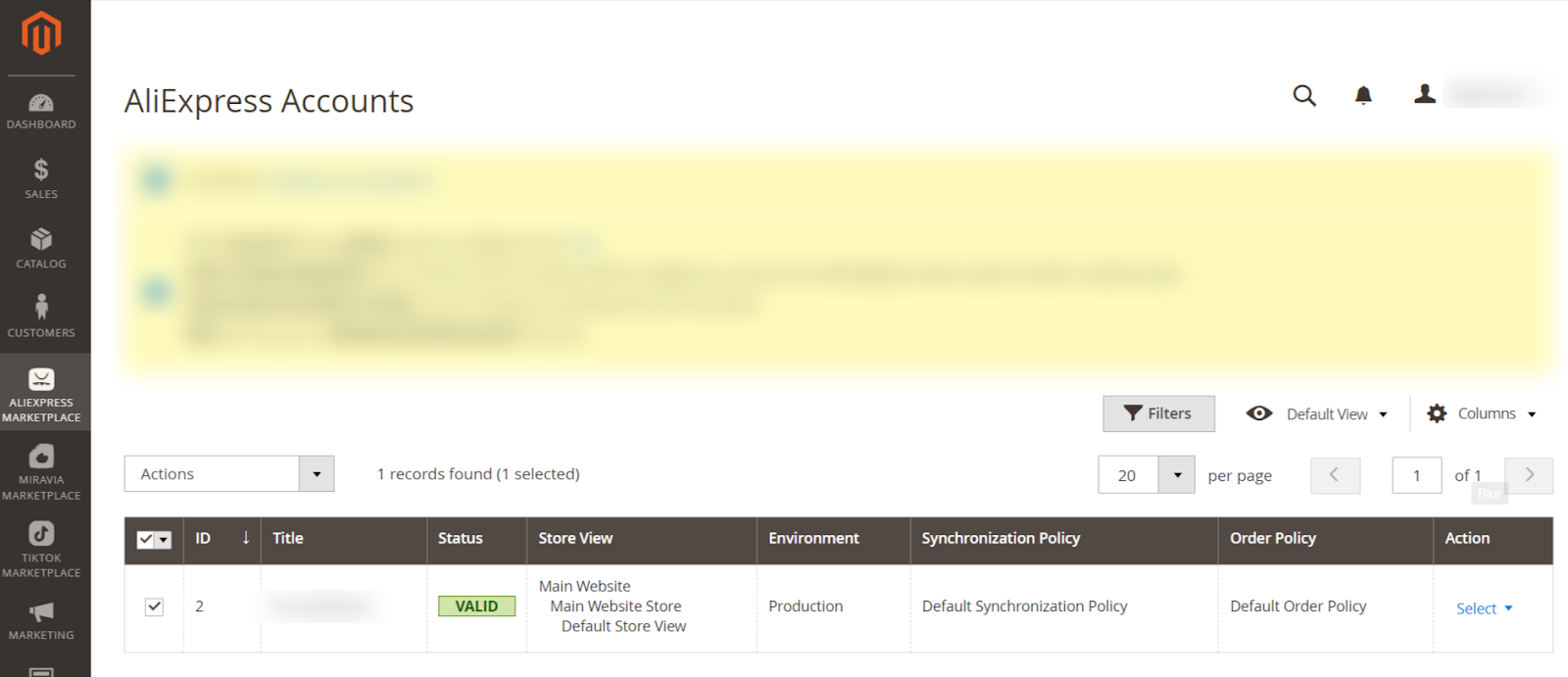
- ID: It displays the internal ID of the connected account.
- Title: It denotes the internal identification name of your connected AliExpress account.
- Status: Here the status of connected accounts will be shown, the possible statuses are Valid or Invalid.
- Store View: It displays the current Magento store view selected for syncing product information to the AliExpress marketplace during product upload and updates.
- Environment: The current assigned environment will be displayed here.
- Synchronization Policy: It shows the current synchronization policy assigned to this account. This policy defines how products would sync from your Magneto 2 store to the AliExpress marketplace.
- Order Policy: The current order policy assigned to this account will be displayed here. This policy deals with order processing and shipping.
- Action: This column has three buttons:
- Edit: It allows you to modify the configurations of the connected AliExpress seller account.
- Fetch Onboarding Data: This action button will import the latest onboarding data of your AliExpress seller account.
- Refresh Token: It will refresh the token of the connected AliExpress seller account.
You also have the option to modify synchronization and order policies. Select the account and use the "Edit" button in the Actions dropdown above the grid to modify them or simply click on the row of the targeted account, as it supports inline editing.
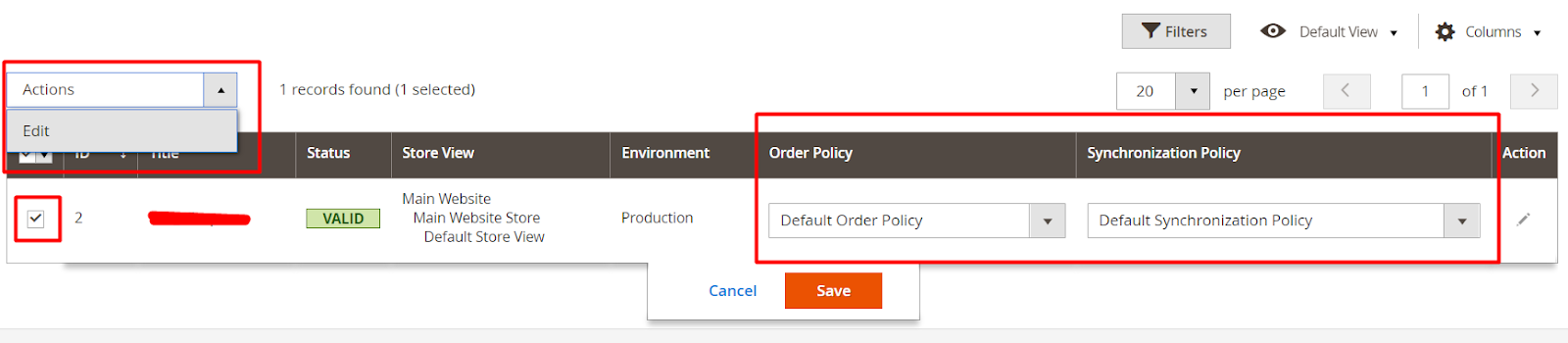 Note: The grid also provides the flexibility to rearrange and sort columns based on your preferences.
Note: The grid also provides the flexibility to rearrange and sort columns based on your preferences.Fetch Onboarding Data
To retrieve the most recent onboarding data from your connected AliExpress seller account into the connector, go to the "Action" column and, within the "Select" drop-down, select the "Fetch Onboarding Data" option. Upon clicking, the page will refresh, and you'll receive a notification for the successful import of onboarding data. The imported information includes categories, carriers, order statuses, and warehouses from your connected AliExpress seller account.
Related Articles
What can I view in the Activities Section?
In this section, you can view ongoing background activities and completed tasks. For instance, activities like bulk product uploads will be listed here. If any action is currently underway, you'll find it listed under "ongoing activities.How can I use the Product Section?
In the product section of the connector module, you'll find comprehensive information for syncing, listing, and efficiently managing your products. To access this section, navigate to "Products" under "Listing" in the AliExpress Marketplace menu. The ...What is the use of the Attributes Section?
The attributes section offers a comprehensive view of the AliExpress attributes associated with a specific AliExpress category linked to a category template. It provides the capability to map these AliExpress attributes with your Magento attributes ...How the Order Section of the App Works?
The Aliexpress Connector for Magento 2 has been meticulously designed to cater to the demanding needs of E-commerce businesses. It streamlines the process of receiving and managing AliExpress orders directly from your Magento store. When an order is ...What is the Policies Section used for?
A policy serves as a collection of specific settings that you can configure based on your business or operational needs. These policies can be selected into a listing template so that the settings incorporated in a policy can be applied to all ...