What is the Policies Section used for?
A policy serves as a collection of specific settings that you can configure based on your business or operational needs. These policies can be selected into a listing template so that the settings incorporated in a policy can be applied to all products assigned within that listing template. The five types of policies include Inventory, Pricing, Image, Order, and Synchronization, with a default policy consistently available for each type. To access this section, follow this path: Magento 2 Admin panel > AliExpress Marketplace > Policies (Under Configuration). 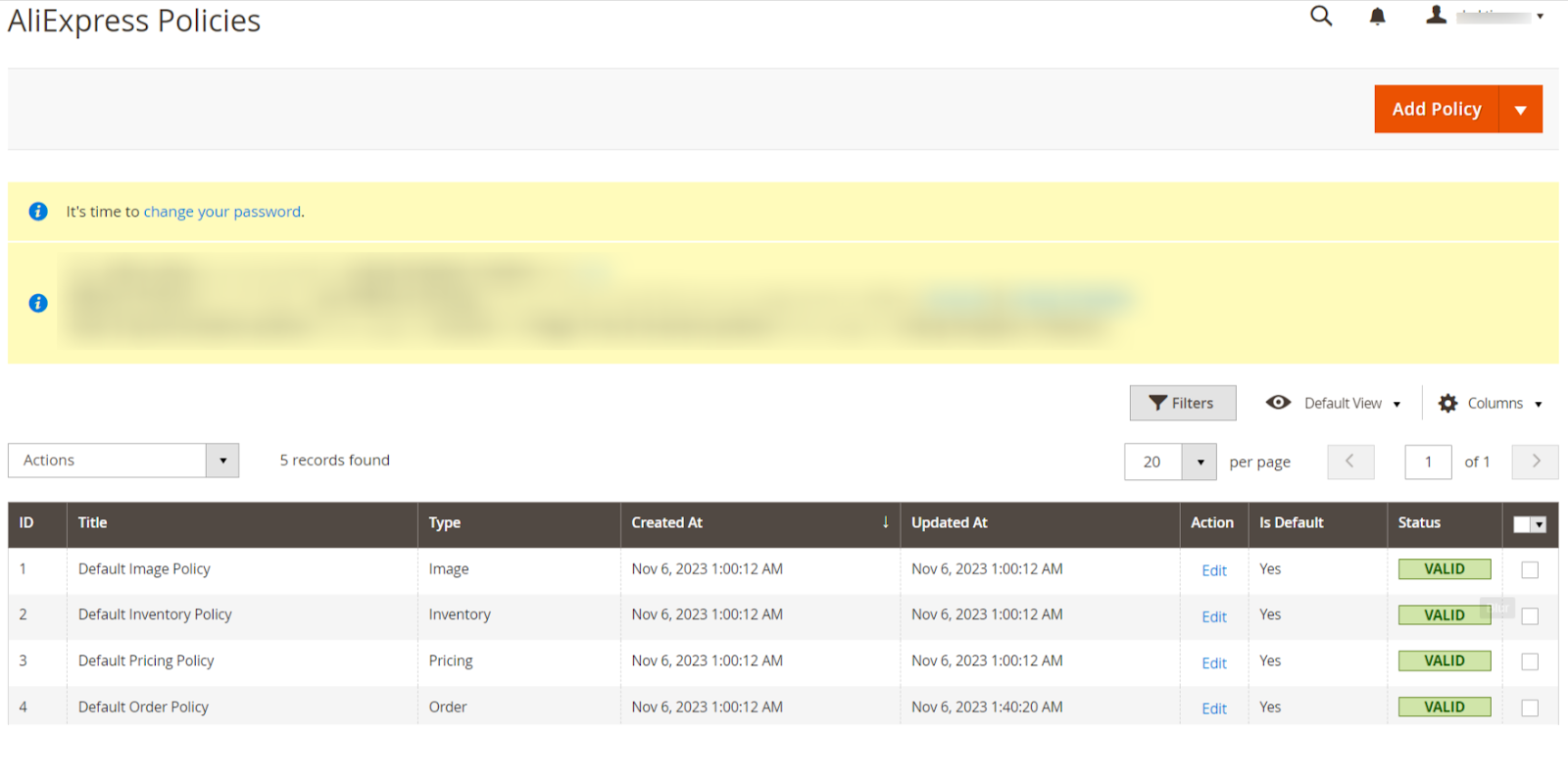 The following columns are displayed on a policy listing page:
The following columns are displayed on a policy listing page: Adding a New Policy
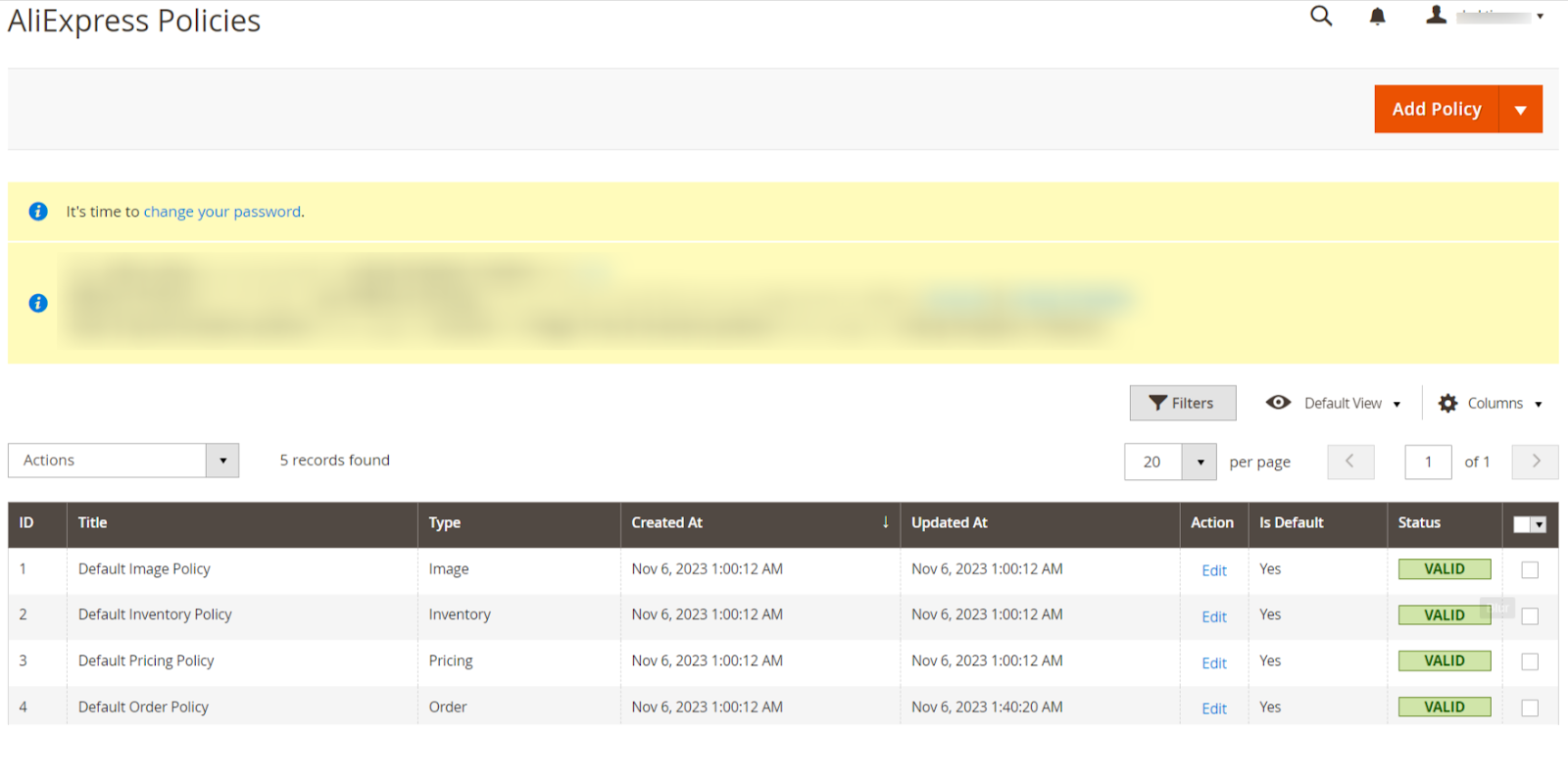
- ID: It displays the internal ID of the policy.
- Title: It denotes the internal identification name of a policy.
- Type: It denotes the category of a policy.
- Created At: It denotes the date on which the policy was created within the connector.
- Updated At: It denotes the last date on which the policy was updated within the connector.
- Action: Under the action column, you will get an edit button that allows you to modify the settings of a policy.
- Is Default: It displays whether a policy is a default policy or not.
- Valid: It denotes whether the policy is valid or not. A policy is valid if all mandatory details are mentioned in it.
In the policy listing grid, you can easily filter & locate the specific policy. This grid also offers flexibility in rearranging and sorting columns according to your preferences. To delete a policy, simply select the desired policies and utilize the delete button within the Actions dropdown. Additionally, you can transform a policy into a default one by clicking on the respective policy row in the policy listing grid itself, as it supports inline editing. 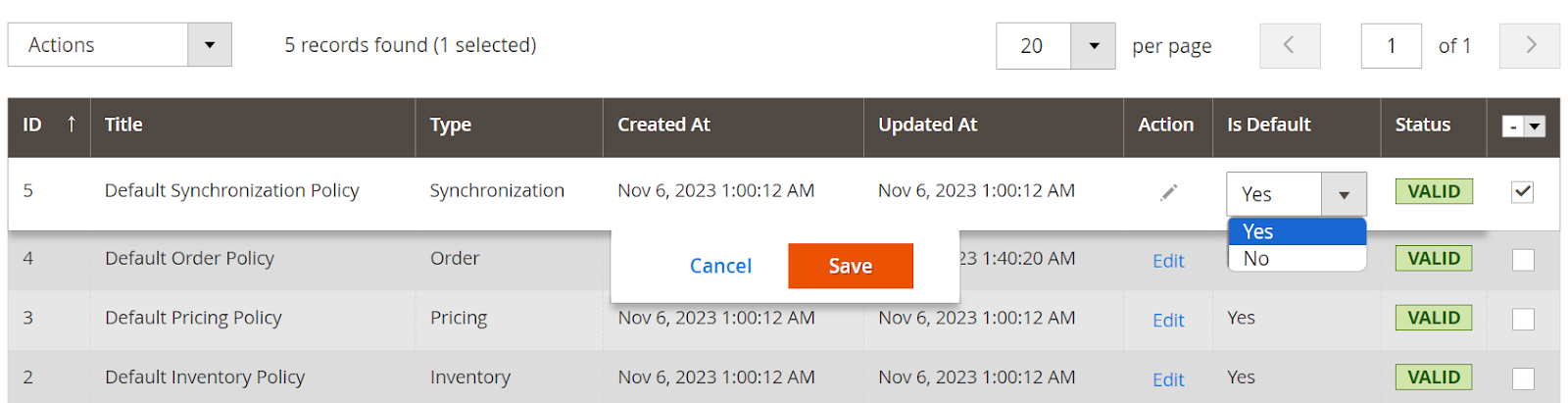
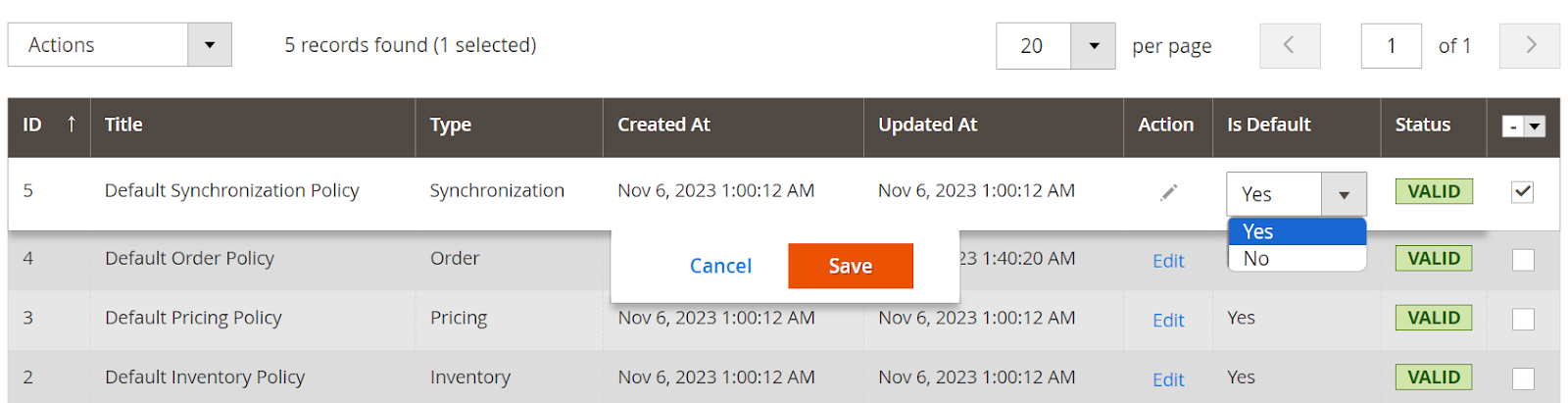
In the Action column, you'll find the Edit option for each policy. Clicking on the “Edit” button enables you to modify the values of the specific policy. It's important to note that all fields in all policy types are editable. 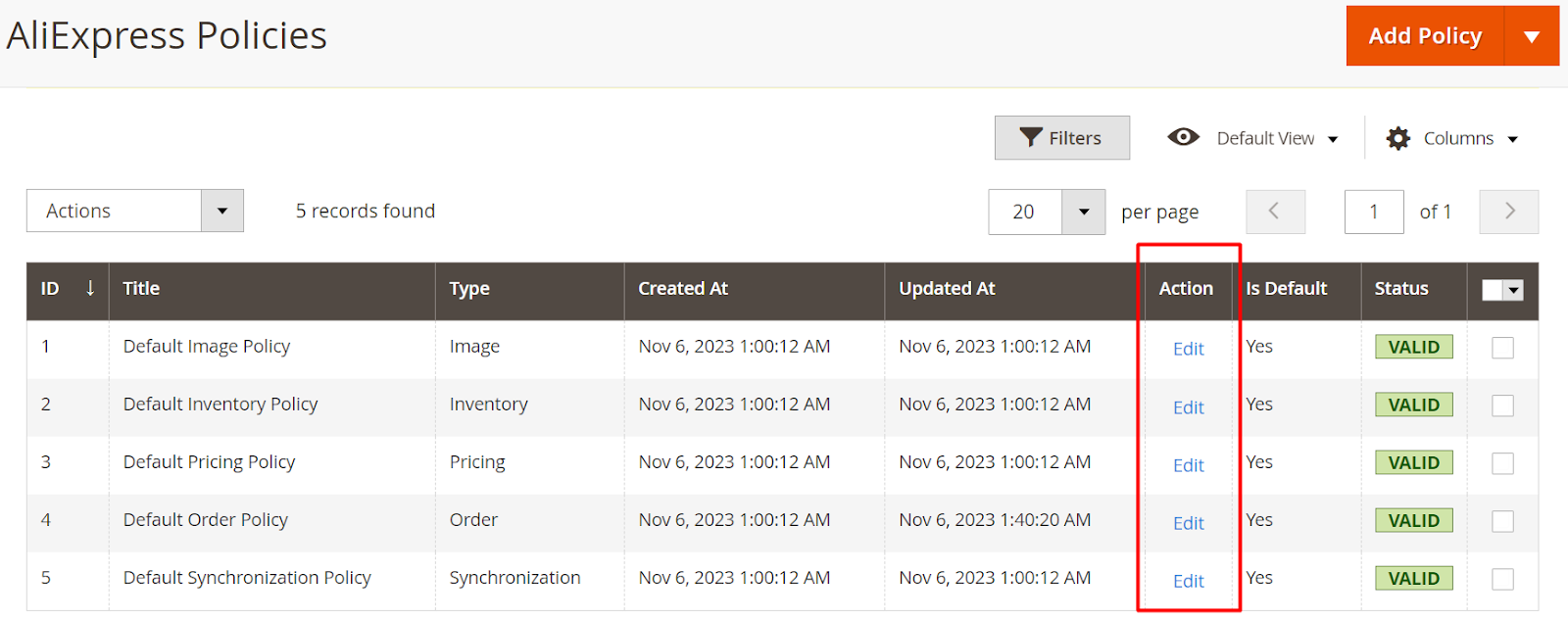
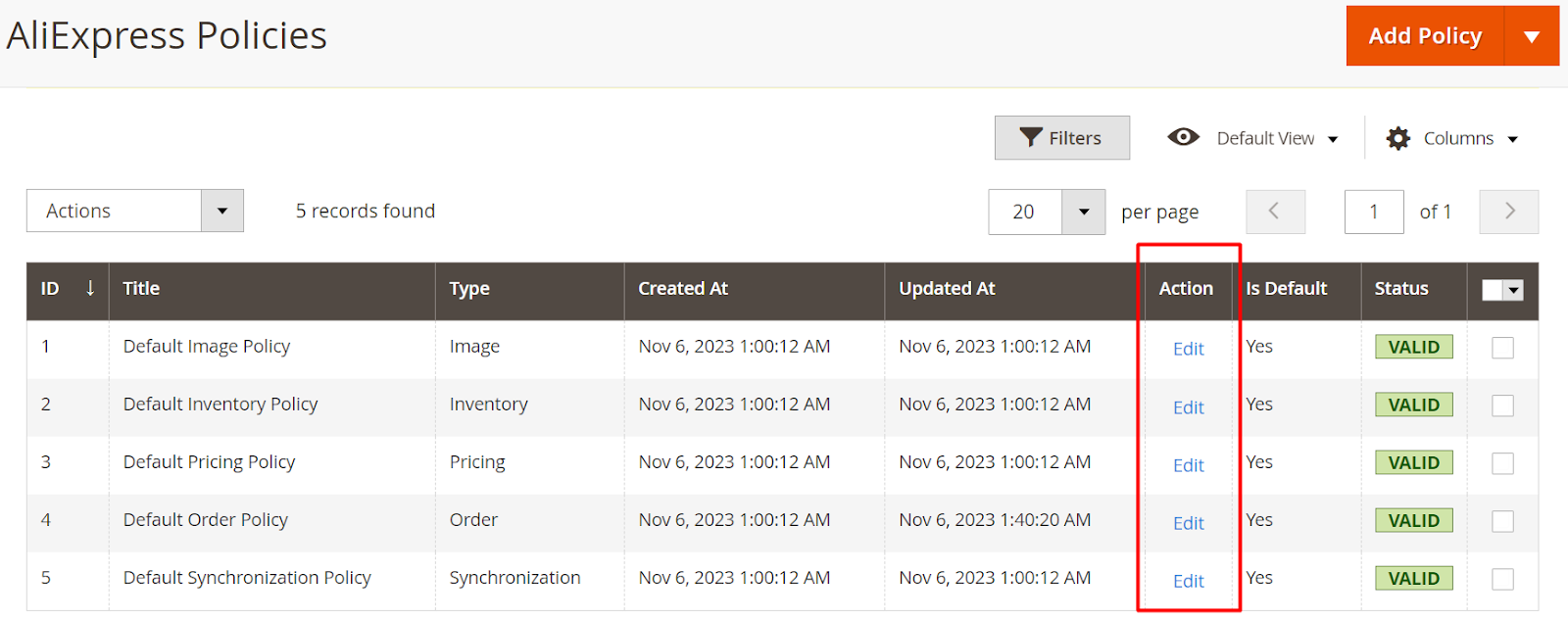
Adding a New Policy
To add a new policy, click on the “Add Policy” dropdown at the top on the right side of the policies listing page & select a relevant policy type. The following policy types are available:
- Image Policy
- Inventory Policy
- Pricing Policy
- Order Policy
- Synchronization Policy
Let's delve into the details of each policy type and explore their available settings at the time of their creation.
Related Articles
What can I view in the Accounts Section?
The AliExpress account section showcases all the necessary details associated with your connected AliExpress seller account. To access this section, follow this path: Magento 2 Admin panel > AliExpress Marketplace > Accounts (Under Configuration). ...How the Order Section of the App Works?
The Aliexpress Connector for Magento 2 has been meticulously designed to cater to the demanding needs of E-commerce businesses. It streamlines the process of receiving and managing AliExpress orders directly from your Magento store. When an order is ...How can I use the Product Section?
In the product section of the connector module, you'll find comprehensive information for syncing, listing, and efficiently managing your products. To access this section, navigate to "Products" under "Listing" in the AliExpress Marketplace menu. The ...What is the use of the Attributes Section?
The attributes section offers a comprehensive view of the AliExpress attributes associated with a specific AliExpress category linked to a category template. It provides the capability to map these AliExpress attributes with your Magento attributes ...What can I view in the Activities Section?
In this section, you can view ongoing background activities and completed tasks. For instance, activities like bulk product uploads will be listed here. If any action is currently underway, you'll find it listed under "ongoing activities.