Wish Prestashop Integration Extension Installation
To install the extension:
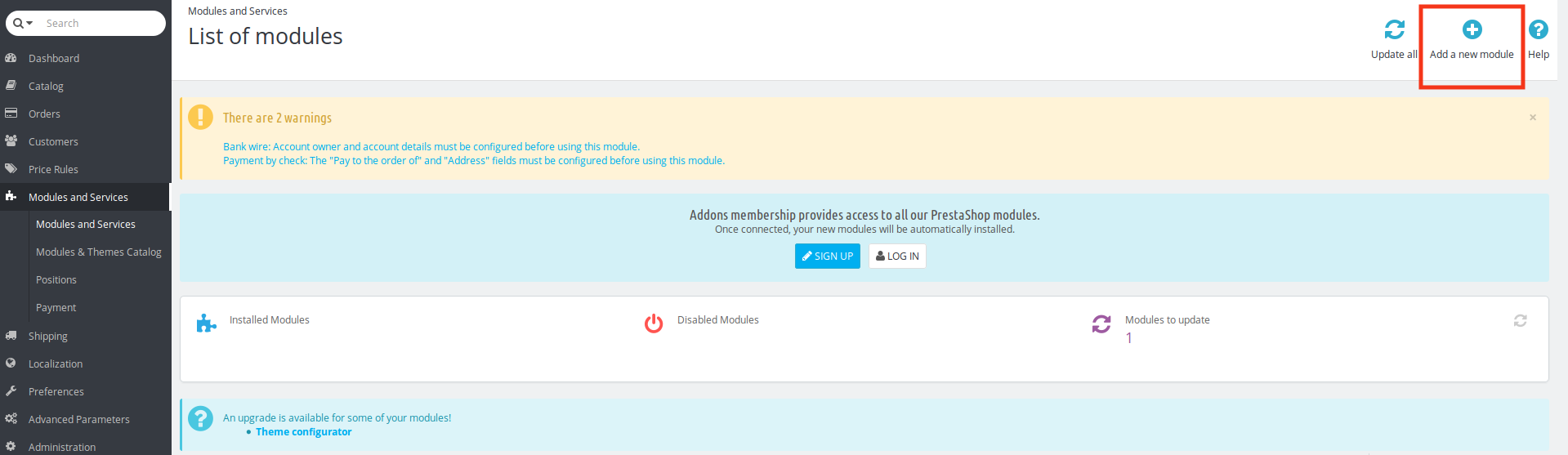


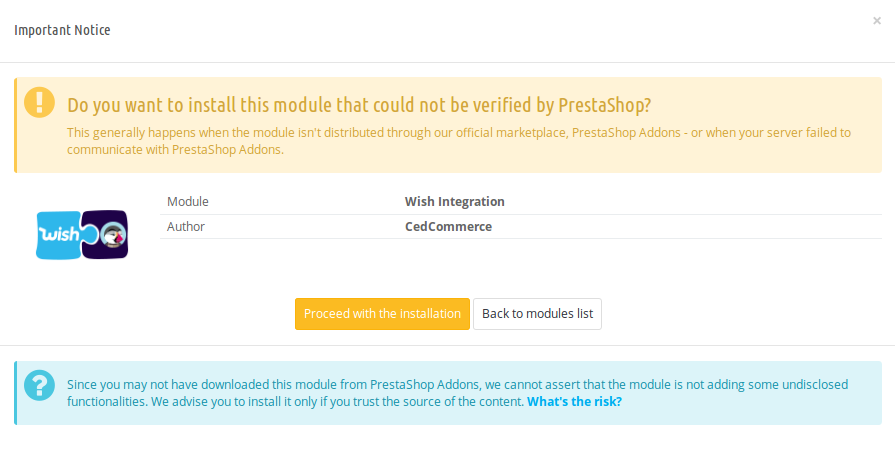
- Go to the Prestashop Admin panel.
- On the left navigation bar, point cursor to the Modules and Services. The menu appears as shown in the following figure:
- Now click the Modules and Services menu, and you will come across a page like shown below.
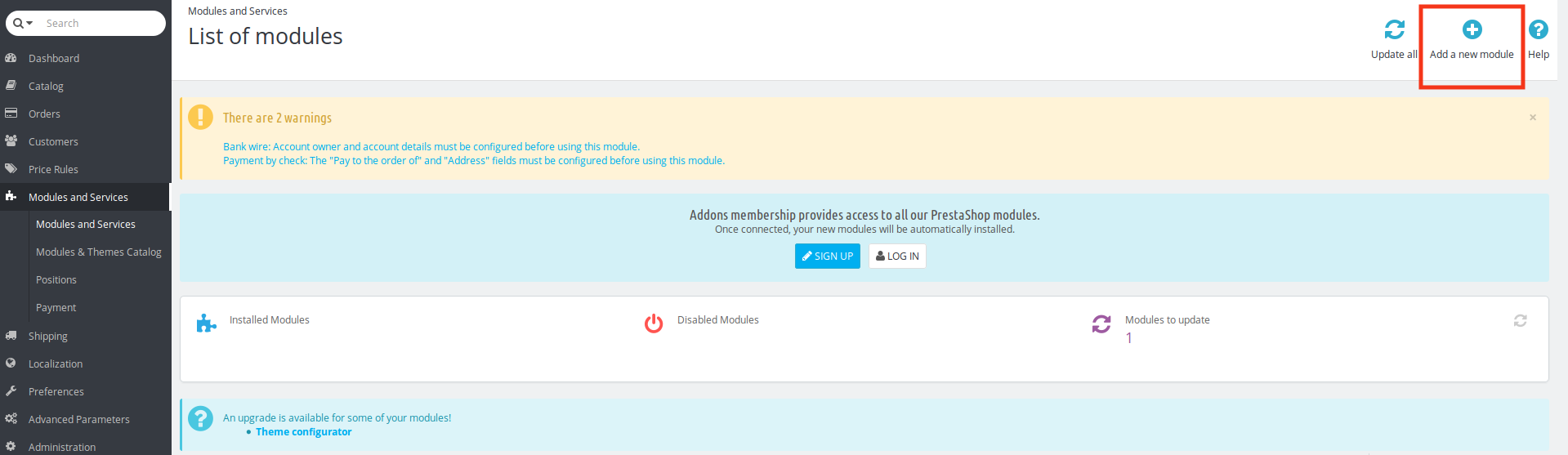
- Now you need to click on Add a New Module on the top right corner of the page.
- On doing so, the page opens a section like shown in the image below:

- Now in the Module File tab, choose the package file of Wish marketplace from your system.
- Once selected, click on the Upload this module button.
- On the same page, scroll down and in the Modules list, search for Wish and it will be listed in the right side like shown in the image below. You have to click on the Install button shown in the image.

- Once you click on Install button, you can see a message like shown below, on the same page, asking you if you wish to proceed with the installation. You may click on Proceed with the installation.
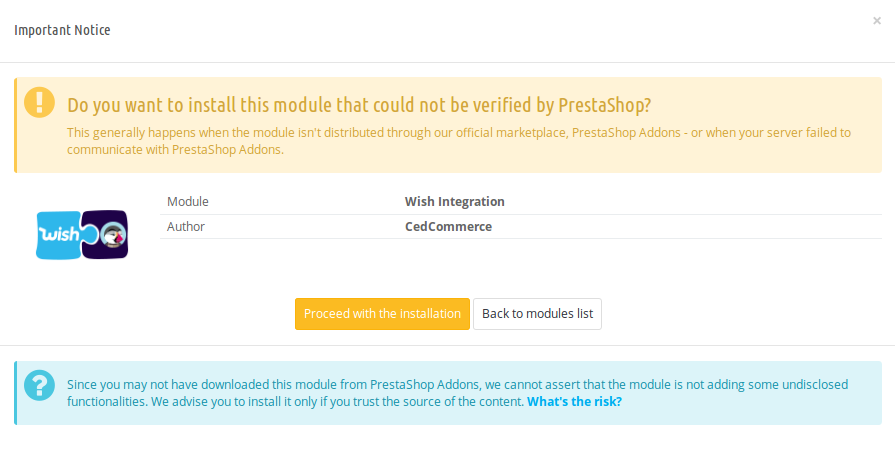
- The module will be installed and you will be navigated to the Configuration page for further steps to be taken.
Related Articles
Overview
Wish is a mobile and web E-Commerce platform that was founded in the year 2011. Headquartered in San Francisco, USA, it operates worldwide with a major presence in the regions of North America, Europe, Brazil, and China. It is the sixth largest ...Manage Wish Profiles
To set up the Wish Profile settings in the PrestaShop Admin panel Go to the Prestashop admin panel. In the left navigation panel, place cursor on Wish Integration menu. The menu appears as shown in the following figure: Once you click on Wish ...Manage Wish Orders
To manage Wish Orders: Go to the Prestashop admin panel. In the left navigation panel, place the cursor on the Wish Integration menu. The menu appears as shown in the following figure: Click on Order(s) The tab appears as shown in the figure: In the ...Manage Wish Products
To manage Wish Products. Go to the Prestashop admin panel. In the left navigation panel, place the cursor on the Wish Integration menu. The menu appears as shown in the following figure: Click on Product(s) The tab appears as shown in figure: In the ...Manage Option Mapping
To manage Color Mapping: Go to the Prestashop admin panel. In the left navigation panel, place cursor on Wish Integration menu. The menu appears as shown in the following figure: Click on Color Mapping The tab appears as shown below: Now click on Add ...