Wish Tickets
Fetch Ticket: You can get the latest tickets or any recent update related to any Ticket(s) fetched from Wish.com on your panel by clicking on the “Fetch Tickets” tab.

The page lists all the tickets that are generated for issues on the Wish marketplace. Once a customer places an order on Wish, they can contact the sellers about their order by opening a ticket. This feature fosters consumer-merchant trust, gives customers confidence while making purchases, and enhances the whole customer experience.
The tickets are listed in three different tabs:
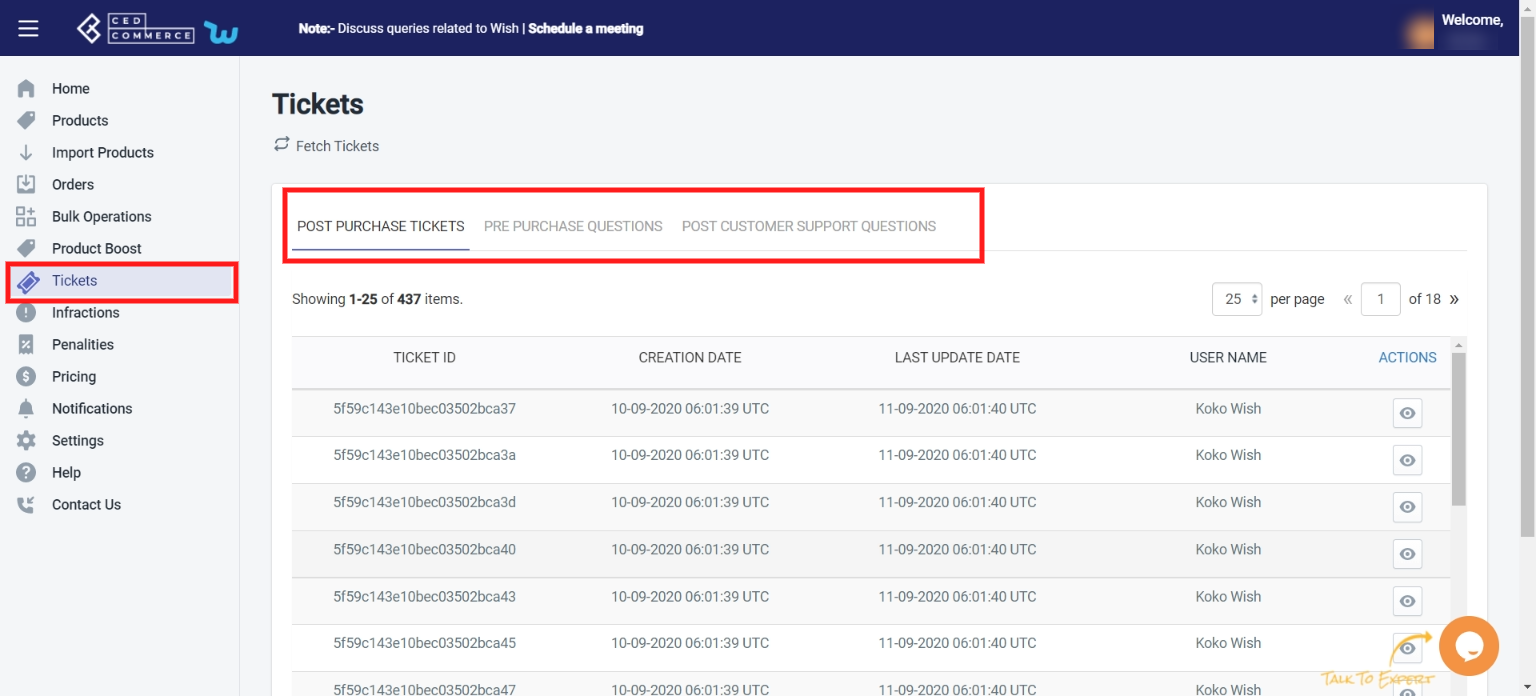
POST PURCHASE TICKETS: All the tickets raised for initiating a return or refund for the product or reporting defective, damaged, or missing items are listed under this tab.
PRE-PURCHASE QUESTIONS: This section covers a complete list of questions asked by the customer, like product size or color or any other general questions.
POST CUSTOMER SUPPORT QUESTIONS: This section covers all the questions asked by customers after they have purchased the product like
- Changing a product (size, color, etc.) post-order.
- Removing an item from their order.
- Changing the shipping address.
- Inquiring about the status of their order.
- Requesting tracking/shipping information.
Note: The Wish Customer Support Team will only intervene in a customer service matter if the issue cannot be or has not already been resolved by the merchant.
You can perform multiple actions through the list of tickets by clicking on the “View” icon under the “action” tab.
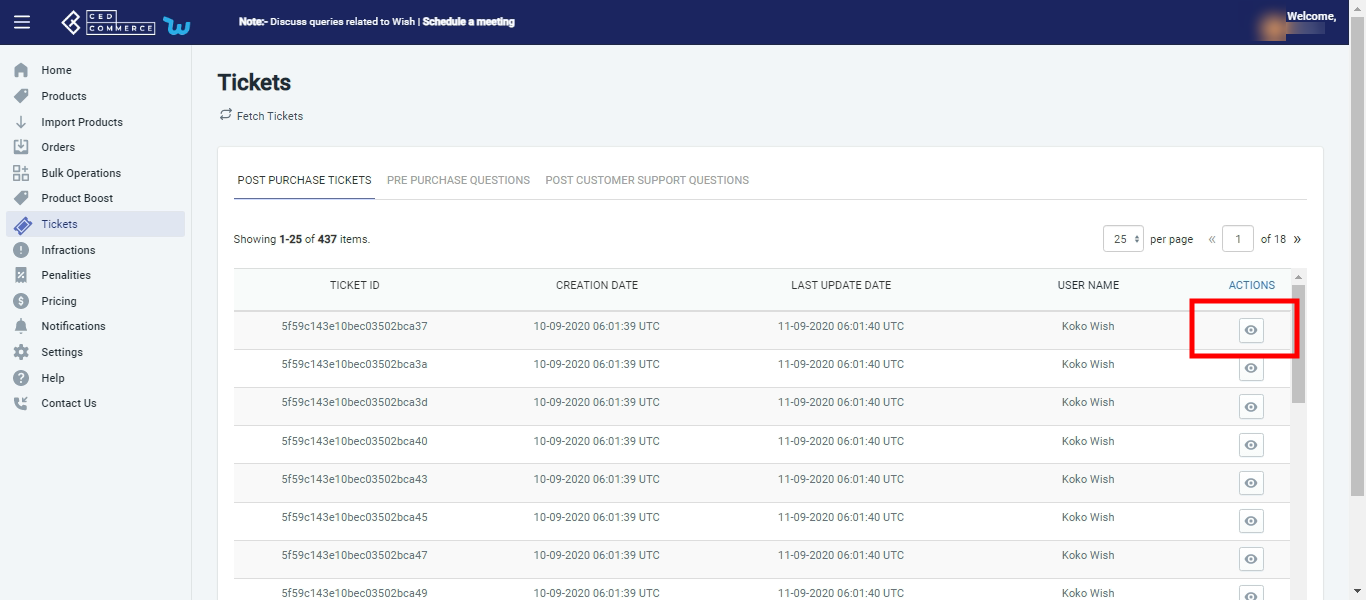
General information
- Ticket section> action> General information.
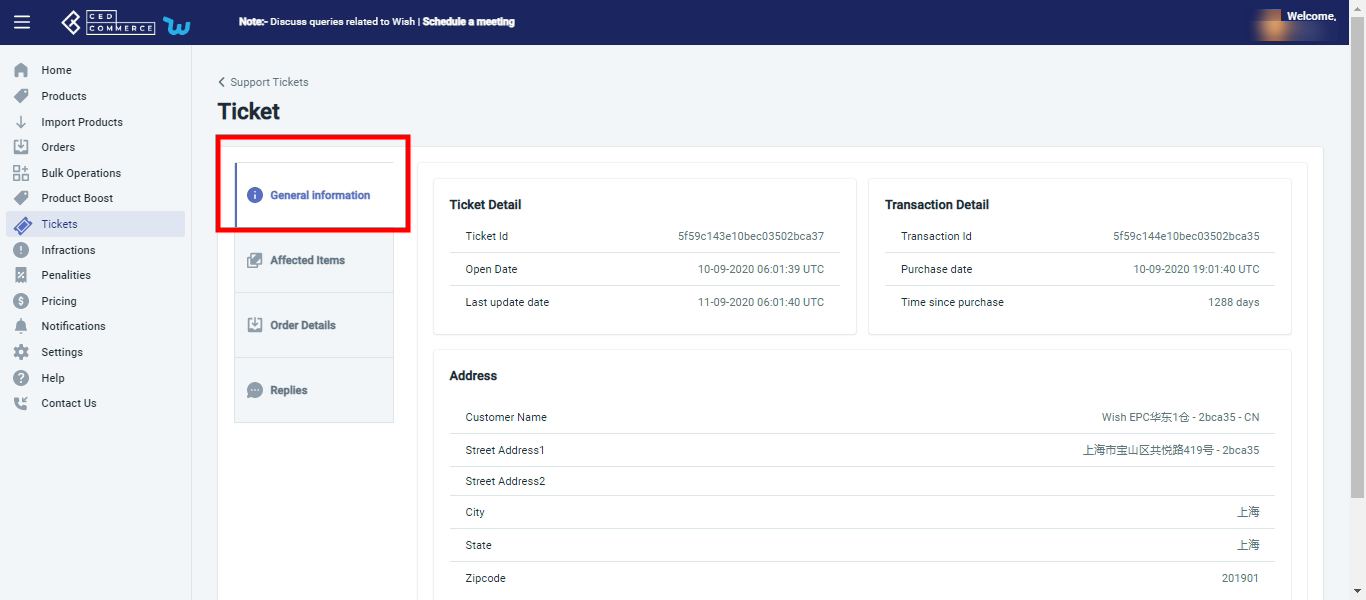
This section contains general information about the ticket and the order. You can find the date of creation of the ticket, ticket id, and last updated date. Along with this, you can also check the transaction date, id, address, and name of the customer who purchased the product.
Affected items
- Ticket section> action> affected item .
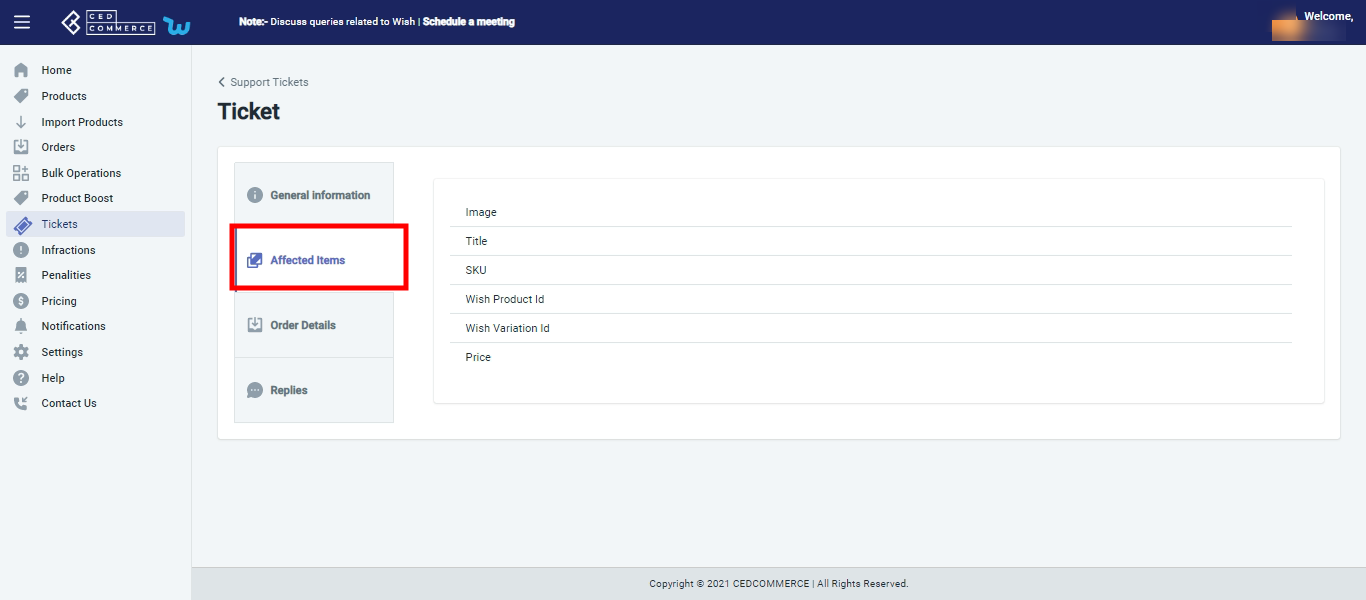
Under this subsection, you can check all relevant details of the product for which the ticket has been raised, like the image, the product title, SKU, wish product id, wish variation id, and price.
Order details
- Ticket section> action> order details.
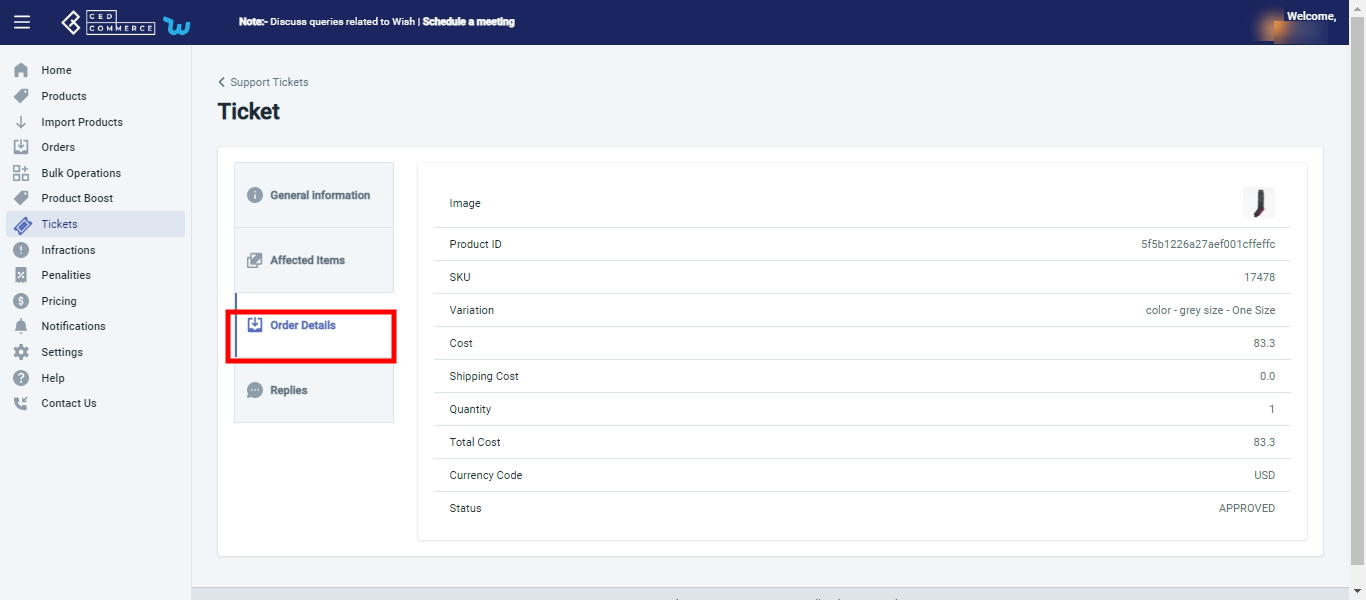
Further details of the order can be seen under this tab, like cost, quantity, payment mode, and order status.
Replies
- Ticket section> action> replies.
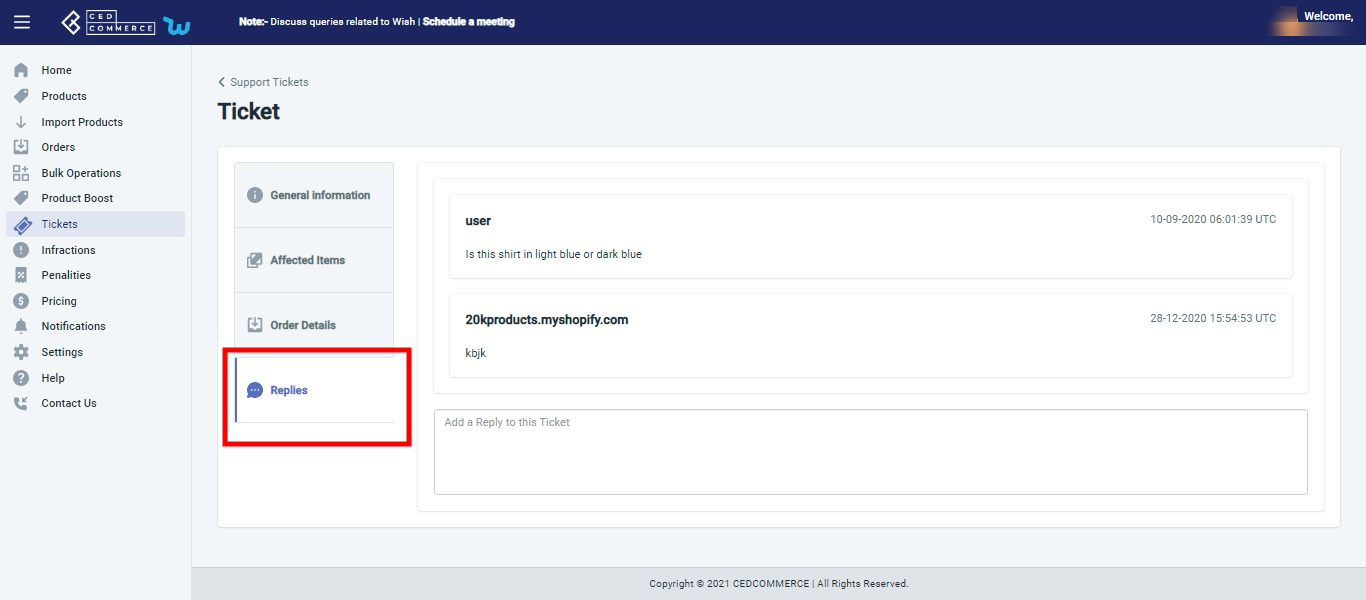
This section is probably the most helpful section. You can see the question/ complaint made for which ticket has been raised. Also, you can see if any reply has been made or not. If not, you can reply to the ticket by writing in the box provided.
Note: You need to reply with the utmost care, as Wish don’t allow you to modify or edit your replies.
Related Articles
Wish Notifications
With the help of this tab, you can view all wish notifications. You don’t need to go and check the Wish app for the same. Fetch Notification: Click on Fetch notification to receive all the latest Wish notifications in the app. There are three tabs in ...Wish Feeds
The section enables sellers to obtain the status of actions on each product. From product upload to product information update, whatever action performed on the app, gets reflected at Wish.com. Each product feed over here is listed with its ID, name, ...Wish Fashion Experience
Wish fashion experience includes listing and showcasing women’s clothing to your Wish Store. If you are already dealing with women’s clothing or planning to start a new line of products, then this is the right time to do so. You can list women’s ...Disable Product on Wish
If you want to disable any product(s) from Wish.com temporarily due to certain reasons like no inventory available, then you need to choose this option. How to disable products on Wish.com? You can either select a product or ‘select all’ option to ...Enable Product on Wish
If you want to enable the products that were temporarily disabled on Wish.com, you must choose this option. How to Enable products on Wish.com? You can either select a product or the ‘Select All‘ option to choose all products whichever way you want. ...