WooCommerce MercadoLibre Others
The other section presents the information related to the corn/automation of your inventory.
Locate the OTHER feature on the upper panel with the following sub-options:
Auto-order fetching
The section shows the information and the location of the CORN file which will be used in the case of Auto-acknowledgement.
Alongside, a mail is send to you as the admin stating the failure of the order fetch process due to CORN failure.
Refer to the screenshot below:
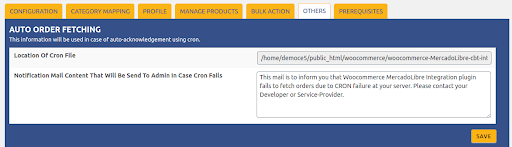
Price and Inventory Syncing
Users can use WordPress scheduling to easily price and inventory on different marketplaces.
- Auto-sync frequency: The feature lets you set a time duration for the sync process to take place. For example- As a seller, you can sync the price and inventory between the Mercardolibre marketplace store and WooCommerce store twice a day. (Other time intervals are also made available; such as every 30 mins, 15mins, 10 mins, 6, mins and twice a day. Pick the one most suitable to you.)
- Enable Products details including Inventory, price, and Title Syncing will enable the sync process right away.
- Enabling one instead of zero feature will help your products from being on the UNPUBLISHED status. Your inventory will be shown as one even if the product is out of stock with this feature.
Refer to the screenshot below:
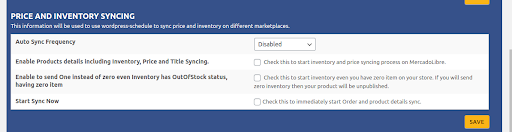
Click on SAVE to save and apply the changes.
Send error reporting to developer:
This allows you to send developer error reports in the event of an API or CRON failure.
Select the “Allow access to developer” and click on SAVE.
Refer to the screenshot below:

Related Articles
Overview
Get a chance to expand your business along with 11.2 million unique sellers on Mercadolibre. Experience smooth frictionless selling experience with a diversified integration solution – Mercado Libre Integration for WooCommerce. With advanced feed ...Configruration
After successfully obtaining Client ID and Client Secret from the MercadoLibre seller account, the owners of the WooCommerce store need to paste these details on the merchant’s admin panel’s Mercado Libre Configuration page. Process of setting up the ...Product Management
Admin can upload or update Woocommerce products to MercadoLibre, as well as update prices and stocks with one click. Under product management, the admin can filter the products based on different attributes. Admin can easily Upload bulk products. In ...Category Mapping
The CATEGORY MAPPING page is for mapping WooCommerce categories to Mercado Libre categories. Admin has to select the WooCommerce categories by selecting the categories from the ROOT CATEGORIES from the list in which they want to list WooCommerce ...Bulk Actions
Bulk Action allows the admin to update product information in one go. This feature saves time and manual labour with efficiency and intelligent product management. The BULK ACTION feature can be easily located on the upper panel and has two visible ...