Zalando Logs
To see Zalando Logs in the Prestashop Admin panel
- Go to the Prestashop Admin panel.
- In the left navigation panel, place cursor on the Zalando Integration menu.
The menu appears as shown in the following figure: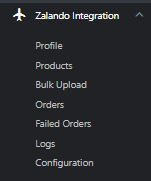
- Click on Logs
The tab appears as shown in the figure: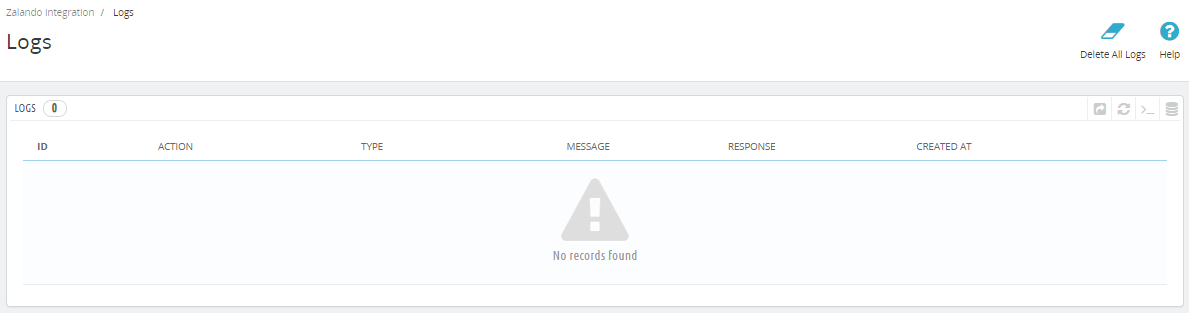
- Here you can see all logs. Simply enable ‘Debug Mode’ and see if any issues or exceptions occur in the module, so you can see logs with an error message and resolve it.
Related Articles
Zalando Configuration Settings
To set up the configuration settings in the Prestashop Admin panel Go to the Prestashop Admin panel. In the left navigation panel, place cursor on the Zalando Integration menu. The menu appears as shown in the following figure: Click on ...Zalando Orders
To see Zalando Orders in the Prestashop Admin panel Go to the Prestashop Admin panel. In the left navigation panel, place cursor on the Zalando Integration menu. The menu appears as shown in the following figure: Click on Orders, The tab appears as ...Zalando Profile
To set up the Zalando Profile in the Prestashop Admin panel Go to the Prestashop Admin panel. In the left navigation panel, place cursor on the Zalando Integration menu. The menu appears as shown in the following figure: Click on Profile, The tab ...Zalando Products
To upload Products Go to the Prestashop admin panel. In the left navigation panel, place the cursor on the Zalando Module menu. The menu appears as shown in the following figure: Click on Products, The tab appears as shown in the figure: In this ...Zalando Bulk Upload
To upload the Zalando Products in the Prestashop Admin panel Go to the Prestashop Admin panel. In the left navigation panel, place cursor on the Zalando Integration menu. The menu appears as shown in the following figure: Click on Bulk Product. The ...