Zalando Products
To upload Products
- Go to the Prestashop admin panel.
- In the left navigation panel, place the cursor on the Zalando Module menu. The menu appears as shown in the following figure:
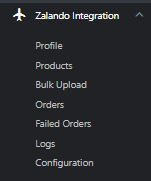
- Click on Products,
The tab appears as shown in the figure: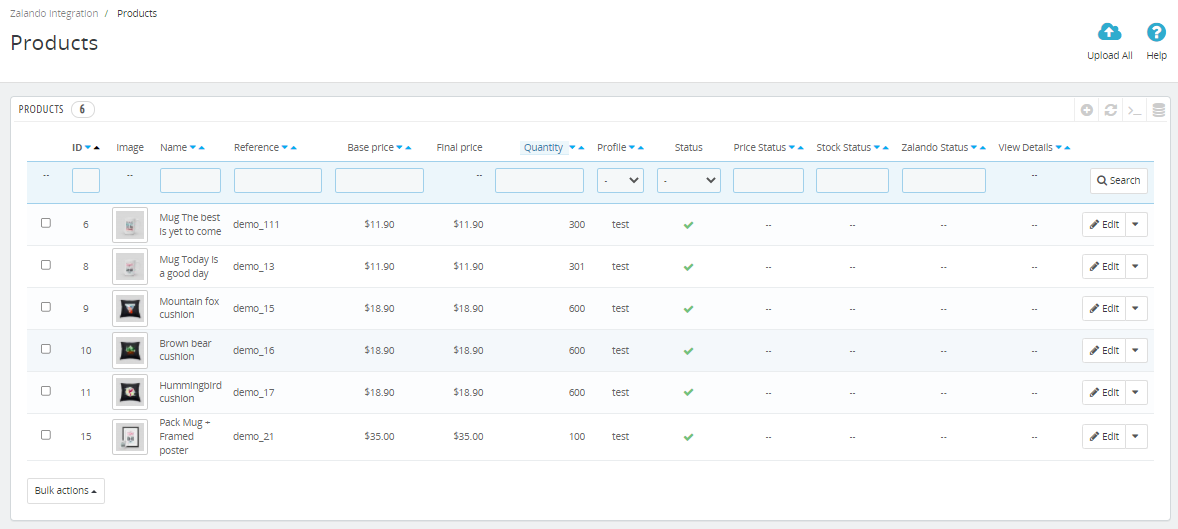
- In this Product Section, you can see all profile mapped category products. Click on the ‘Upload All’ setup on the top corner, to upload all products once at a time.
- If you manually upload/Update Prices/Inventory few products then select products checkboxes and click on ‘Bulk Actions ‘ below.
Related Articles
Zalando Bulk Upload
To upload the Zalando Products in the Prestashop Admin panel Go to the Prestashop Admin panel. In the left navigation panel, place cursor on the Zalando Integration menu. The menu appears as shown in the following figure: Click on Bulk Product. The ...Zalando Profile
To set up the Zalando Profile in the Prestashop Admin panel Go to the Prestashop Admin panel. In the left navigation panel, place cursor on the Zalando Integration menu. The menu appears as shown in the following figure: Click on Profile, The tab ...Zalando Configuration Settings
To set up the configuration settings in the Prestashop Admin panel Go to the Prestashop Admin panel. In the left navigation panel, place cursor on the Zalando Integration menu. The menu appears as shown in the following figure: Click on ...Zalando Orders
To see Zalando Orders in the Prestashop Admin panel Go to the Prestashop Admin panel. In the left navigation panel, place cursor on the Zalando Integration menu. The menu appears as shown in the following figure: Click on Orders, The tab appears as ...Zalando Logs
To see Zalando Logs in the Prestashop Admin panel Go to the Prestashop Admin panel. In the left navigation panel, place cursor on the Zalando Integration menu. The menu appears as shown in the following figure: Click on Logs The tab appears as shown ...