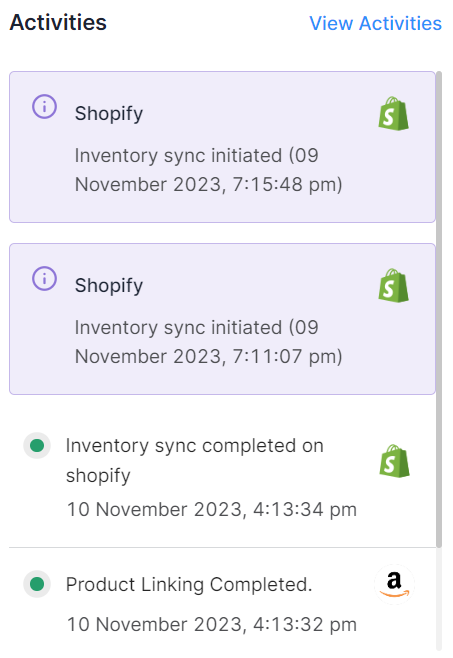Dashboard
The dashboard provides an overview of crucial operations and updates. Its unique feature categorizes product linking and orders based on their statuses, allowing you to efficiently prioritize tasks that require your attention immediately. Let's have a look at each section: 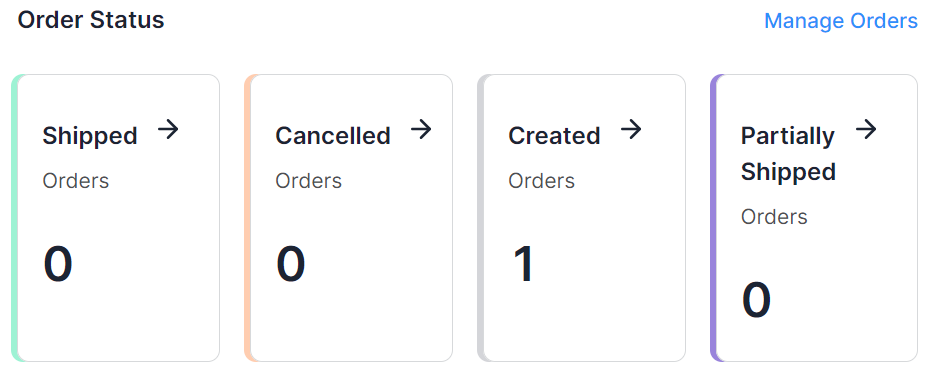 The following order statuses are displayed on the dashboard:
The following order statuses are displayed on the dashboard:

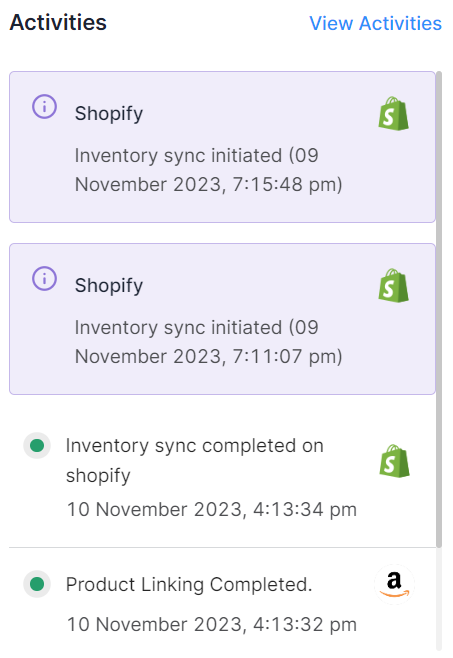
Order Status
Orders play a vital role in a successful business. To keep you well-informed, the app's dashboard will present real-time updates on order statuses and you'll be able to see the counts under various order statuses. You can also navigate to the order listing page to check the details of the orders with a particular status by clicking the arrow next to each order status.
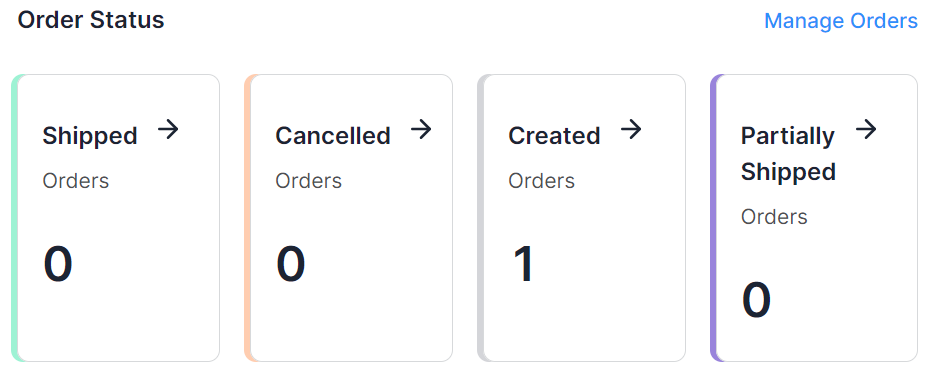 The following order statuses are displayed on the dashboard:
The following order statuses are displayed on the dashboard: - Shipped: Orders that have been shipped successfully from Amazon MCF.
- Canceled: It will denote the orders that have been canceled.
- Created: Orders that have been synced successfully to Amazon MCF but shipment is pending.
- Partially Shipped: If some line items have been shipped from Amazon MCF while some are not yet shipped then the order will be in this status.
Product Linking
This section highlights the list of products that have been successfully linked or have failed to link due to a mismatch of Amazon MCF & Shopify data. You can check the counts of products that are a close match, linked, unlinked, and kitting (Kits created).

The following product-linking statuses will be available:
- Close Match: These are the sets of MCF and Shopify products that have been automatically detected as close matches due to the same title.
- Linking Required: Sets of products listed on the app that have not been linked with their counterparts yet.
- Linked: These products represent the Amazon listings that have been successfully linked to their corresponding Shopify products.
- Kitting: A kit consists of a Shopify bundled product linked with one or more MCF products.
Activities
In this section, both ongoing and recently completed activities will be displayed to keep you well-informed. Additionally, you have the option to review all activities by simply clicking on the "View all" button.