How to Update your Store/Brand Name
Here are the steps to update your Store/Brand Name:
- Go to the Settings tab, and select General Details.
- A General details screen will appear.
- Click on the Edit button beside Store/Brand Name.
- An Edit Store/Brand Name dialog box will appear.
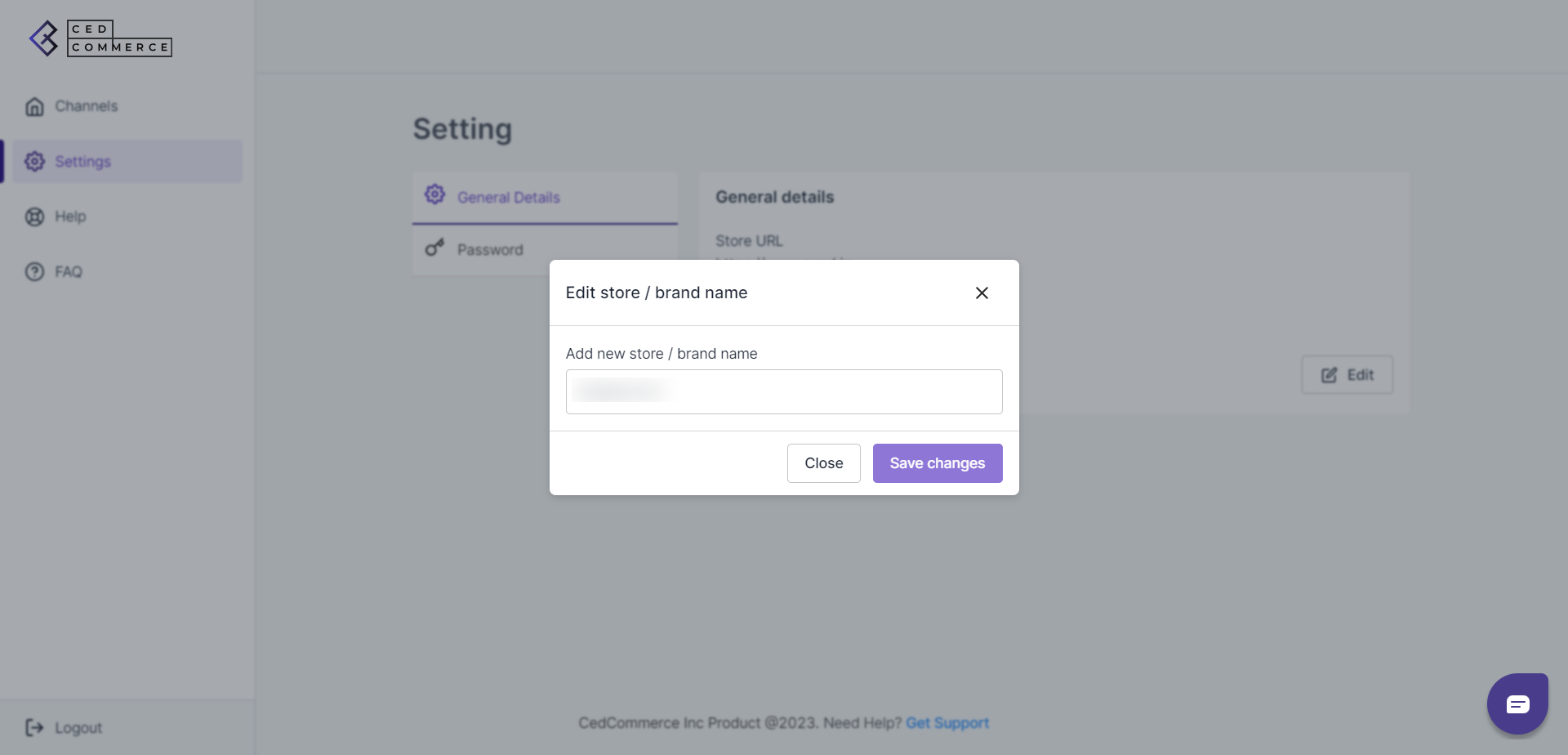
- Add a new Store/Brand name, and click on Save Changes.
- Your Store/Brand name will be successfully updated.
Note: The maximum character limit for Store/Brand name is 100 characters.
Related Articles
Settings Section
The Settings section allows you to manage all your app details. In the settings section, you can update your general details such as Store/Brand name, and Passwords.How to Update your Current Password
Here are the steps to update your current password: Go to the Settings tab, and select Password. A Password Reset Screen will appear. Enter your current password. And then create your new password. Confirm your newly created password, and click on ...How to Update/Connect Your Instagram Account
Here are the steps to connect/update your Instagram account: Go to the Setting section. And then, select the Accounts tab. Your connected Instagram account will appear on the screen. Click on the Update button next to the connected Facebook account. ...How to Update Your Facebook Account
Before you begin to update your Facebook account, please note that if you wish to connect to a different Facebook account than the one you are currently using, all your current campaigns on the Social Ads for Buy with Prime will get disconnected. ...How to update your Pixel ID
Here are the steps to update your Pixel ID: Go to the Setting tab. And then select Accounts. All the connected accounts will appear on the screen. Click on the Edit option next to Pixel ID. An Edit Pixel confirmation screen will appear. A complete ...