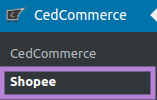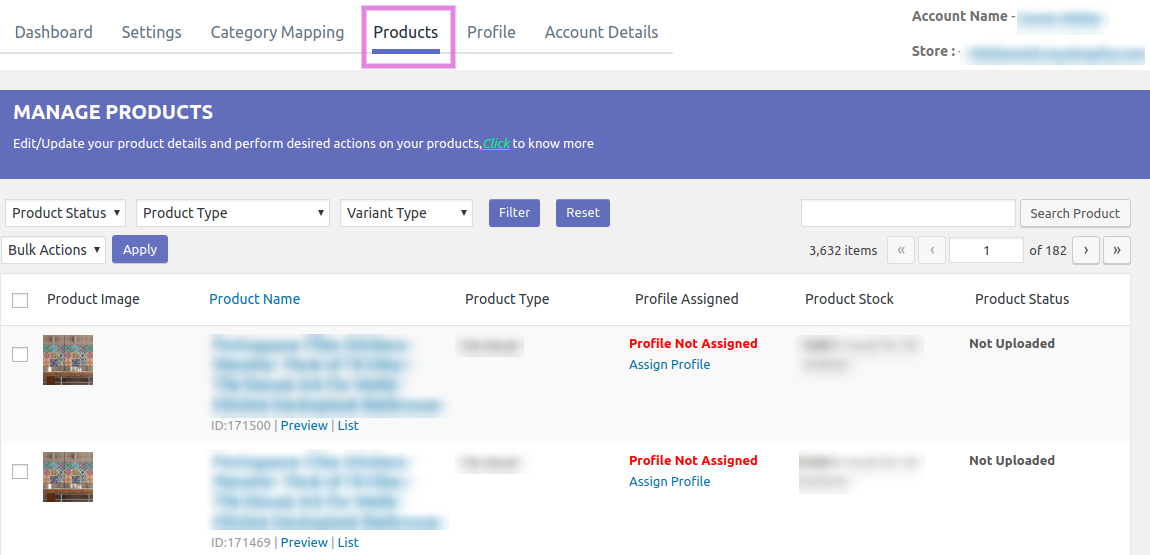Manage Products On Shopee
- Go to the Shopify admin panel, below the CedCommerce Menu which is on the left navigation bar.
- Click on the Shopee section of the panel.
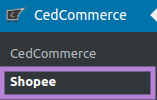
- On clicking Shopee it will appear a page where you will Click on Products.
The PRODUCTS page appears as shown in the following figure:
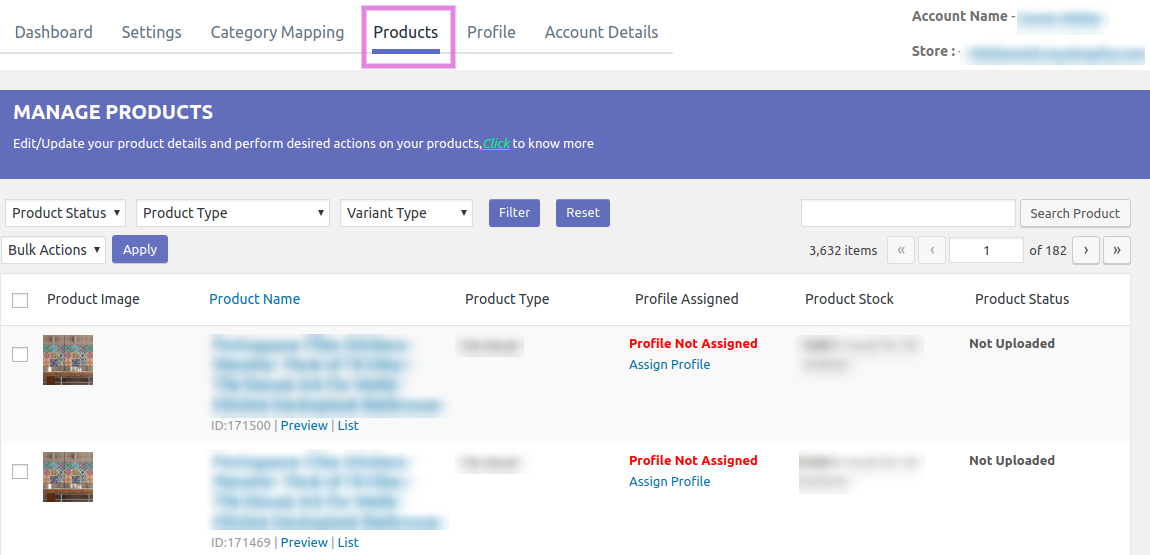
- In the appearing page, you can view certain things-
a) Product Image.
b) Product Name.
c) Product Type.
d) Profile Assigned.
e) Product Stock.
f) Product Status.
Related Articles
Remove Products On Shopee
Go to the Shopify admin panel, below the CedCommerce Menu which is on the left navigation bar. Click on the Shopee section of the panel. On clicking Shopee it will appear a page where you will Click on Products. The PRODUCTS page appears as shown in ...
List Products On Shopee
Go to the Shopify admin panel, below the CedCommerce Menu which is on the left navigation bar. Click on the Shopee section of the panel. On clicking Shopee it will appear a page where you will Click on Products. The PRODUCTS page appears as shown in ...
Update Products On Shopee
Go to the Shopify admin panel, below the CedCommerce Menu which is on the left navigation bar. Click on the Shopee section of the panel. On clicking Shopee it will appear a page where you will Click on Products. The PRODUCTS page appears as shown in ...
Manage Profiles On Shopee
Go to the Shopify admin panel, below the CedCommerce Menu which is on the left navigation bar. Click on the Shopee section of the panel. On clicking Shopee it will appear a page where you will Click on Profile. The PROFILES page appears as shown in ...
Mapping the Categories Of Shopee
To carry out the category mapping, the admin has to follow some necessary steps. Go to your Shopify admin panel, below the CedCommerce Menu which is on the left navigation bar. Click on the Shopee section of the panel. On clicking Shopee it will ...