Settings
In the Settings section, you will find important details under GENERAL DETAILS required to be filled to successfully upload products on Shopee.
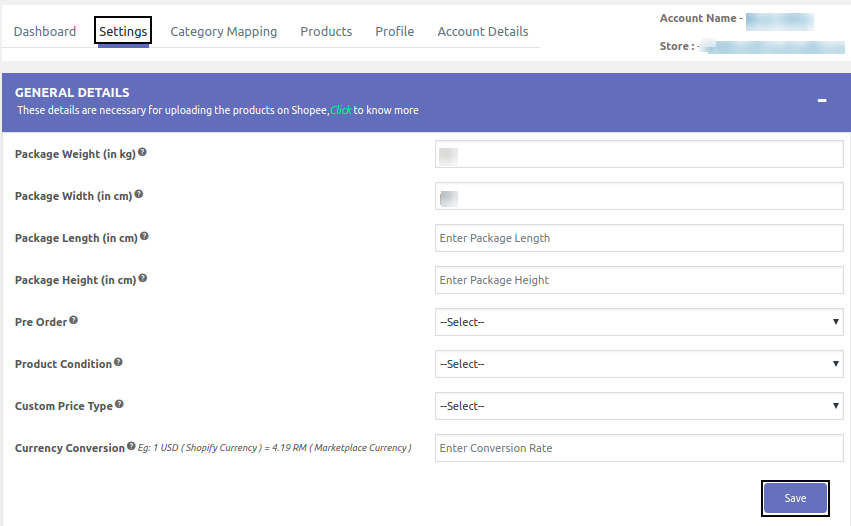 Package Weight (in kg)- It is mandatory to specify the weight of your product to ensure it is successfully uploaded on Shopee. (it must be present at the product level, profile level, or in General settings)
Package Weight (in kg)- It is mandatory to specify the weight of your product to ensure it is successfully uploaded on Shopee. (it must be present at the product level, profile level, or in General settings)
Package Width (in cm)- It is mandatory to specify the width of your product package to ensure it is successfully uploaded on Shopee. (it must be present at the product level, profile level, or in General settings)
Package Length (in cm)- It is mandatory to specify the length of your product package to ensure it is successfully uploaded on Shopee. (it must be present at the product level, profile level, or in General settings)
Package Height (in cm)- It is mandatory to specify the height of your product package to ensure it is successfully uploaded on Shopee. (it must be present at the product level, profile level, or in General settings)
Pre Order – Enter your choice to take pre-orders for products not available in your inventory (and, you plan to manufacture it after receiving the order), hence you need to select ‘Yes’ option. This will mark the product as ‘Pre Order’ on Shopee.
Days to Ship (7-30 days) – Here specify the number of days it will take to successfully ship the pre-order product. The time period range from 7(minimum) to 30(maximum) days.
Product Condition – Select a suitable option either new or used based on the condition of the product
Custom Price Type – If you plan to set a different price for your product on Shopee marketplace you can choose to do it in terms of Fixed Increase, Fixed Decrease, Percentage Increase, or Percentage Decrease. These four options will be displayed once you click on the dropdown.
Ex: if your product(s) price is set at $10 on the Shopify store and you want to increase/decrease it by $5 on Shopee then choose the Fixed Increase/Fixed Decrease option.
Similarly, you can increase/decrease product(s) price percentage-wise. Choose the Percentage Increased/Percentage Decreased option.
Currency Conversion – Enter the conversion value with respect to your Shopify store currency corresponding to the currency of the country you want to sell.
Ex: If your Shopify store currency is set to USD and you are planning to sell in Malaysia. You have to enter conversion value as 4.19 because 4.19 RM equals to 1 USD.
Now click on the ‘SAVE’ button. This will save all your product details required to upload product(s) on Shopee.
By default, your product data will be used for uploading products. In case, product data(length, width, height, etc) is missing at the product level, then the app will take data from the profile assigned to the product.
If product data is not found, then the app will use data present under the General Settings. If data is not even in the settings then the product upload will display error.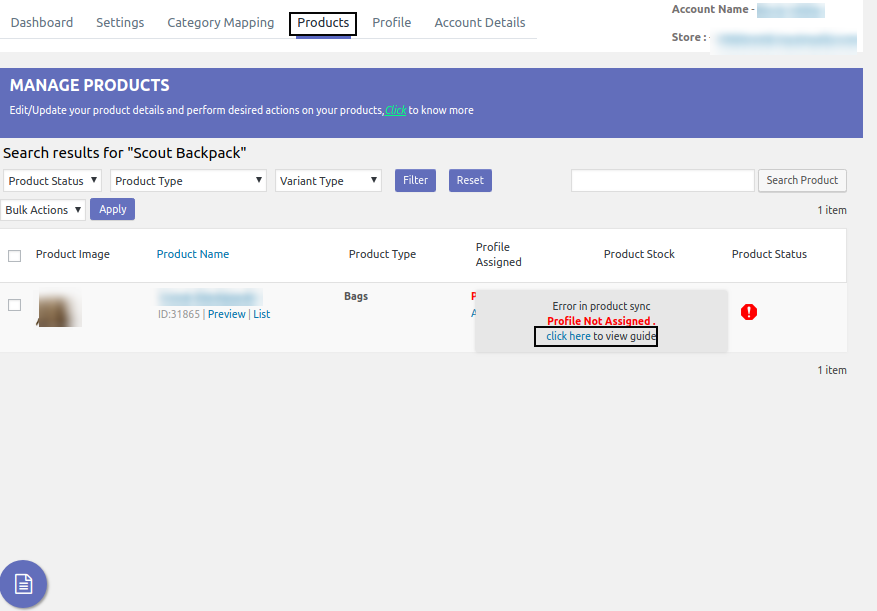
In the above screenshot, you can see there is a specific error on the product not sync on the Shopee and a solution link.
Upon clicking on it, you will be redirected to the Common Errors page(solution page). Here you will find solutions to the common errors.
1.Price Invalid
Make sure the product price is present on your Shopify store. If not, go to your Shopify store and update the price(this will be auto reflected in the app). While updating the price remember to ensure it is a positive number.
2.Item Weight Invalid
Make sure the product weight is present on your Shopify store. If not, update it in the Shopify store or in the Profile section of the app else under Settings in app. While updating the weight remember the below points.
- Your weight must be in kilograms.
- Your weight must be a positive number.
- Package Width Should be bigger than 1
Make sure the product width is present on your Shopify store. If not, update it in the Shopify store or in the Profile section of the app else under Settings in app. While updating the width remember the below points.Your width must be in Centimeters.
- Your width must be a positive number.
- All mandatory attributes are required
If you don’t fill all mandatory attributes (under Category Specific section) in the profile assigned to the product. This will lead to product upload failure.
You can avoid it by visiting the Profile Assigned column in the Products tab and update or fill the mandatory details by clicking on Edit. Find the Edit option highlighted in the screenshot below.
The mandatory details are below
Item Weight (in kg)
- Package Width(in cm)
- Package Length(in cm)
- Package Height(in cm)
- Days to Ship(7-30 Days)
- Brand
- The stock should be in between 1 and 9,99,999
It is necessary for quantity to be present and it should be between 1 and 9,99,999. Make sure the product quantity is present on your Shopify store. If not, go to your Shopify store and update the quantity(this will be auto reflected in the app).
- The type of Image URL is invalid.
You must upload the image of 1024*1024 pixel (recommended) and there can be a maximum of 9 images and a minimum 1 image is mandatory. Make sure the product image is present on your Shopify store. If not, go to your Shopify store and update the image(this will be auto reflected in the app).
- Title Length Exceeded.
Depending upon the country in which you plan to sell your products, the recommended title length is as below.
Indonesia: Keep your title in between 5 (Minimum) to 100 (Maximum) characters.
Malaysia: Keep your title in between 20 (Minimum) to 120 (Maximum) characters.
Singapore: Keep your title in between 1 (Minimum) to 120 (Maximum) characters.
Taiwan: Keep your title in between 1 (Minimum) to 60 (Maximum) characters.
Thailand: Keep your title in between 20 (Minimum) to 120 (Maximum) characters.
Philippines: Keep your title in between 1 (Minimum) to 100 (Maximum) characters.
Vietnam: Keep your title in between 1 (Minimum) to 120 (Maximum) characters.
Make sure the product title is present on your Shopify store. If not, update it in the Shopify store or in the Products section of the app (by clicking over product name).
- Description Length Exceeded.
Depending upon the country in which you plan to sell your products, the recommended title length is as below.
Indonesia: Keep your title in between 20 (Minimum) to 3000 (Maximum) characters.
Malaysia: Keep your title in between 100 (Minimum) to 3000 (Maximum) characters.
Singapore: Keep your title in between 20 (Minimum) to 3000 (Maximum) characters.
Taiwan: Keep your title in between 3 (Minimum) to 3000 (Maximum) characters.
Thailand: Keep your title in between 25 (Minimum) to 5000 (Maximum) characters.
Philippines: Keep your title in between 20 (Minimum) to 3000 (Maximum) characters.
Vietnam: Keep your title in between 100 (Minimum) to 3000 (Maximum) characters.
Make sure the product description length is present on your Shopify store. If not, update it in the Shopify store or in the Products section of the app (by clicking over product name).
Related Articles
Logistic settings
Under the Logistics settings, you can update the shipping configuration. You will find a list of all logistics for your Shopee store along with the current status (enabled or disabled). In the above screenshot, mention the particular logistic fee ...Common Errors
1.Price Invalid Make sure the product price is present on your Shopify store. If not, go to your Shopify store and update the price(this will be auto reflected in the app). While updating the price remember to ensure it is a positive number. 2.Item ...