Activities
The activities section displays the activities running in the background. For example, if you have performed a bulk product upload, that activity will be visible in the activities section.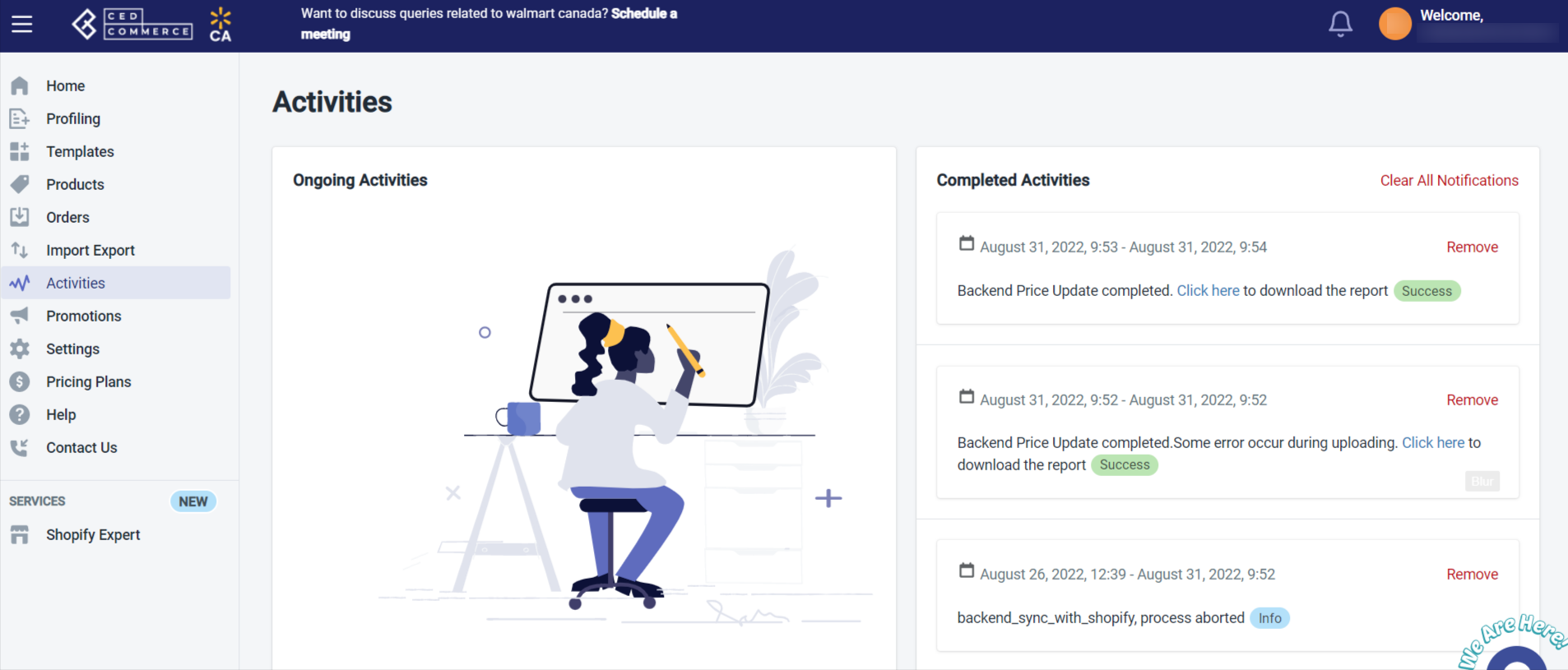
Related Articles
Dashboard
You are ready to explore the app when you are done with the Configuration settings. Starting from the Dashboard of the App on the left navigation menu bar, the App dashboard appears as follows: App dashboard displays the following information: Total ...Order Configuration
The order management section helps you manage and configure order-related settings for your Walmart Ca products. Go to the Walmart Integration app and click Order management under the Settings menu to configure order management. The following page ...Step 2: Product Import
After completing the configuration, the Second step is to import products from Shopify to the Walmart Ca Integration app. The Import Products page appears as shown in the following figure: To Import Products, select one of the following options: All ...Onboarding Steps
There are 3 steps to complete once you have installed the app successfully. Step 1: Connect your store with Walmart Canada The first step is to Connect your Shopify store with Walmart Canada through the app. You only need to get the API credentials ...Location
With location mapping, you can map the Walmart Canada locations with those of the Shopify locations. Not mapping the locations will skip the inventory updation for those locations, and that location’s inventory will not show up on Walmart.ca. How to ...