Attribute Mapping
Once you have successfully connected the connector with Miravia, next, you need to map your product category listed on WooCommerce with Miravia. Doing so will enhance the visibility of your product catalog for buyers across your Miravia store. To do so, you need to -
- Select a Product Category from the drop-down menu.
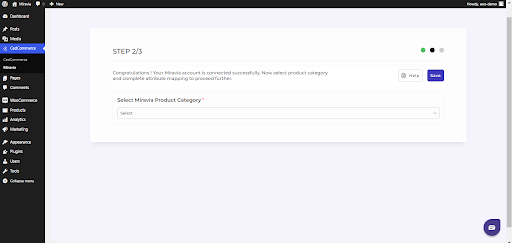
- Firstly map Mandatory/ Required Attributes, i.e., product weight, length, height & width.
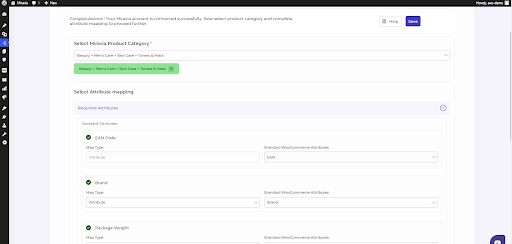
- Now set Variation Attribute, i.e., color and specification.
- Thirdly, set Recommended Attributes, which are not mandatory but will help your product rank better on the Miravia store and help buyers get a better understanding of the product.
Related Articles
Configuration
The Configuration section has been developed to help you manage your general configuration settings which you can edit anytime as per the requirement. Firstly, go to the “Configuration” section. Under the general setting, you can modify and update ...The Process
Now connect your WooCommerce store with Miravia. You can do so by following 3 simple steps, but before that, go to Dashboard: Connect Attribute Mapping Default ConfigurationCreate Profile
Go to Profile > Create a profile Fill in all details, like set a unique profile name, so it’s easily identifiable. 3. Further, you need to select & set “Rule Group” to fetch data from a similar set of products. Product Match: The rule is based on ANY ...Edit Profile
You can also view, edit or delete the profile from the ‘Profile Section.’ Click on edit. Make the changes, whatever is required, like name attribute mapping or price rule, and save to implement those changes. These attributes in the Profile section ...Miravia Connector Overview
Getting Started with the CedCommerce Miravia Connector for PrestaShop Welcome to the Miravia Connector by CedCommerce — your complete integration solution to manage products, inventory, pricing, and orders between your PrestaShop store and the ...