Connect
Connect your Miravia account with the connector; when you click on connect button, you will be redirected to the “Miravia seller center.”
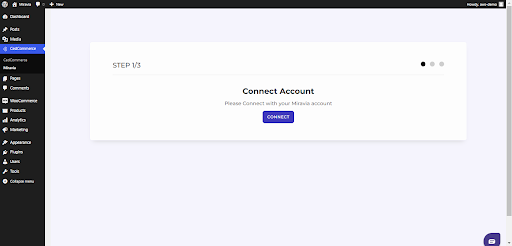
Choose your country & log in to your Miravia account with your credentials.
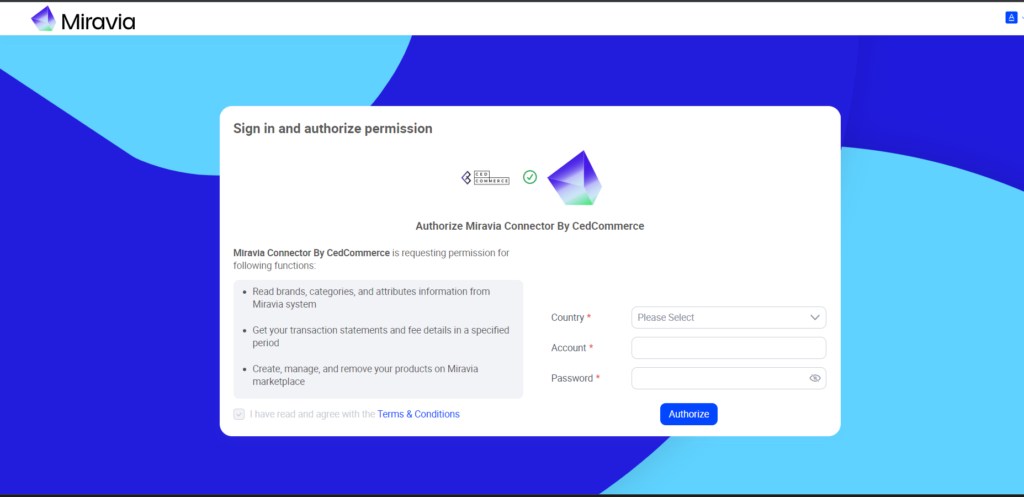
Grant access to the “Miravia connector by CedCommerce” app to access & update your Miravia store.
Related Articles
Onboarding
{Note: Make sure the IP address: 3.22.191.139 is not blocked on your website.} First of all, you need to install the Miravia connector. By clicking on CedCommerce> Miravia. Authorize “Miravia connector” to connect to your WooCommerce Store.Overview
The CedCommerce Miravia Connector is a robust tool that bridges the gap between your WooCommerce store and the vast marketplaces of Miravia and AliExpress. By automating product listings, syncing inventory, and managing orders, this connector ...The Process
Now connect your WooCommerce store with Miravia. You can do so by following 3 simple steps, but before that, go to Dashboard: Connect Attribute Mapping Default ConfigurationMiravia Connector Overview
Getting Started with the CedCommerce Miravia Connector for PrestaShop Welcome to the Miravia Connector by CedCommerce — your complete integration solution to manage products, inventory, pricing, and orders between your PrestaShop store and the ...Attribute Mapping
Once you have successfully connected the connector with Miravia, next, you need to map your product category listed on WooCommerce with Miravia. Doing so will enhance the visibility of your product catalog for buyers across your Miravia store. To do ...