Onboarding
{Note: Make sure the IP address: 3.22.191.139 is not blocked on your website.}
First of all, you need to install the Miravia connector. By clicking on CedCommerce> Miravia.
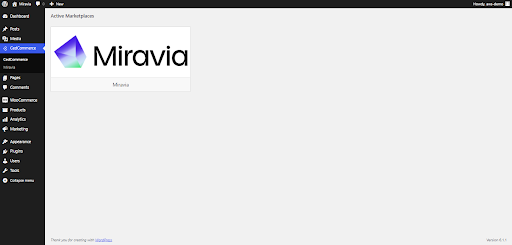
Authorize “Miravia connector” to connect to your WooCommerce Store.
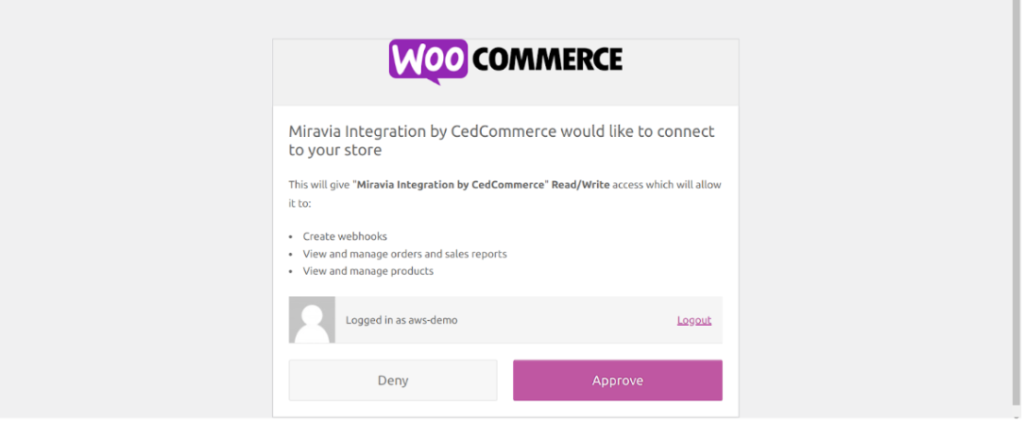
Related Articles
Miravia Connector Overview
Getting Started with the CedCommerce Miravia Connector for PrestaShop Welcome to the Miravia Connector by CedCommerce — your complete integration solution to manage products, inventory, pricing, and orders between your PrestaShop store and the ...Onboarding
Onboarding Section (Miravia Shopify Connector) Follow the six-step onboarding to set up your Miravia Shopify Connector app for product sync and order management: Step 1: Connect Shopify Account Begin by connecting your Shopify store to the Miravia ...Overview
The CedCommerce Miravia Connector is a robust tool that bridges the gap between your WooCommerce store and the vast marketplaces of Miravia and AliExpress. By automating product listings, syncing inventory, and managing orders, this connector ...Connect
Connect your Miravia account with the connector; when you click on connect button, you will be redirected to the “Miravia seller center.” Choose your country & log in to your Miravia account with your credentials. Grant access to the “Miravia ...Onboarding Steps for the Miravia PrestaShop Connector
Step 1: Connect Your PrestaShop Store After installing the Miravia Connector, you’ll land on the onboarding screen. Click “Connect Account” to start the setup process. This links your PrestaShop store with the CedCommerce integration panel. Step 1.5: ...