How To Cancel Order From The Integration plugin?
The order received on TikTok Shop is first fetched on the integration plugin and shows “awaiting shipment” status. In case of stock out, pricing error, or any other reason, the merchants can cancel the order from the integration plugin. Follow these steps to cancel the order:
- Go to the order section of the plugin.
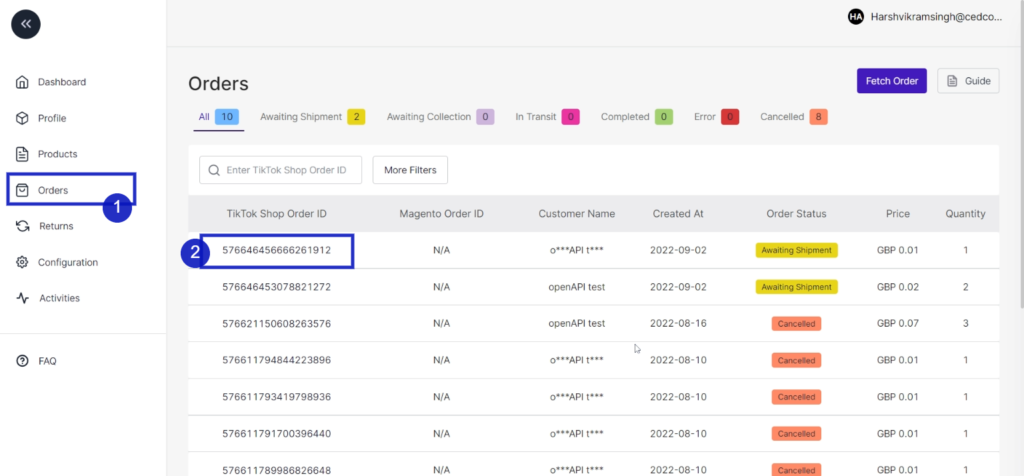
2. Click on the order that you want to cancel. You will be navigated to the order information page.
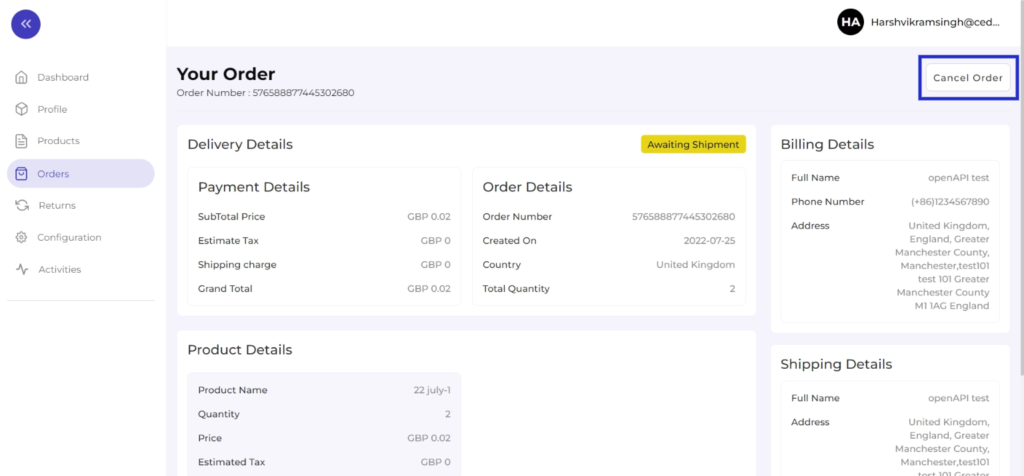
3. Click on “Cancel Order” at the top right corner of the page. And choose a valid reason from the drop-down menu.
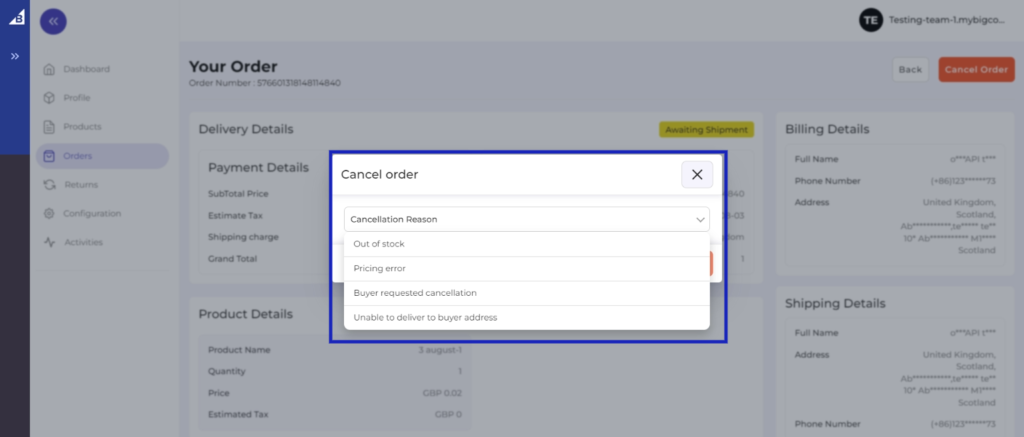
4. You will get a confirmation message, and the order is now canceled. The status of the same will be updated on the TikTok shop order.
Related Articles
Order section of the plugin
TikTok Shop connector plugin is carefully devised to best suit the selling needs of a demanding Magento business. Receive all your TikTok Shop orders in the integration plugin and manage them from within the store effortlessly. The end-to-end process ...Return section of the Plugin
The return section of the plugin provides a comprehensive view of orders returned to the seller, their status, and all related information to product return. Sync Return By clicking on “Sync Return,” any new product return will be fetched and shown ...Connecting Magento Store with the Plugin
How to connect the Magento store with TikTok Shop Integration Plugin Log in to your Magento store. Go to Connector (on top of the collapsable menu on the left side of the page) and then click on it. Now, click on TikTok Shop Connector. The next step ...Order Settings
You can add a suffix to your TikTok Shop orders, so whenever an order is received on TikTok Shop, its easily identifiable. For example, you can use the word “TTS.” as suffix and when an order is received on TikTok Shop with order ID ABY98352, the ...Installation and Connection of the Plugin
You can follow these steps to Install and Connect the plugin Installation of the Plugin Connecting Magento store with the Plugin