How to create Default Configuration
In this section, you can set custom pricing for the product. It means you can increase/decrease pricing with a fixed value or percentage. The configuration set here will apply to the products.
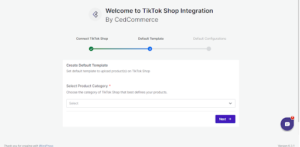
Product Auto Delete This feature allows you to auto delete the uploaded product from the TikTok shop as soon as it is deleted from the WooCommerce store. It can be done by simply enabling this setting.
It is to be noted that auto deletion will not be applicable in case an individual product variant is deleted from your WooCommerce store.
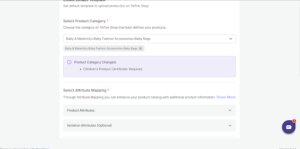
Identifier Code
Here you will mention is there a product(s) identifier code. Identifier code means GTIN, UPC, ISBNs, or EANs. In case of no identifier code, choose an appropriate reason for the same from the dropdown menu.
As a result, this reason for non-availability of the identifier code will also be uploaded with the product upload on the TikTok Shop.
Related Articles
How to create Default Template
The primary objective of creating a default template is establishing a standard set of values automatically assigned to products. This default template serves as the set of fixed values unless an alternative profile has been created, wherein you can ...Select Default Warehouse for TikTok Shop
From the list of TikTok warehouse locations in the dropdown under Select Default Warehouse for TikTok Shop, choose a warehouse where you would like to store your inventory. Then click on the Sync Warehouses button, followed by clicking on the Finish ...Let's get started
In this guide, you will find details to perform the following actions easily Connect TikTok Shop Default Template Dashboard Category Template Products Orders Return & Refund Configuration PricingHow to connect your TikTok Shop account
Upon successfully installing the Tiktok Connector for CedCommerce, you will be redirected to the Connect TikTok Shop page. Choose the location of your TikTok shop account from the dropdown menu. Choose the United States if your account belongs to the ...How to Register
As soon as the plugin is installed, you can view the CedCommerce option visible under the menu section on the left-hand side menu. Click on it will take you to the WooCommerce-TikTok Shop Integration App. The next step is to connect to your store ...