Order Management
This section offers step-by-step guidance for sellers on managing their orders within the app. It covers how to import orders from Gear Exchange, create orders in Shopify, filter orders, understand different order statuses, and resolve any issues that may arise, including how to resolve errors and retry order creation in Shopify.
1. Order Import Options
Orders from Gear Exchange can be fetched into the app through two methods:
Import All Orders
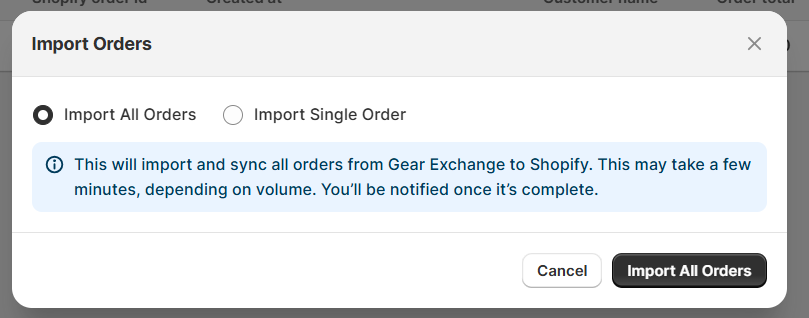
Use this option to import all orders from Gear Exchange and create them on Shopify via the integration. The app automatically fetches new orders at regular intervals through background cron jobs, ensuring that orders are continuously imported without manual intervention.
Import Single Order
Use this option to only import a specific order created on Gear Exchange. Enter the order ID in the field and click on ‘Import Order’.
In addition, within the Settings > Orders tab, sellers can configure the Order Fetch Time Range. This allows sellers to specify how many past days of orders they want to retrieve (e.g., last 7 days, last 30 days).
2. Order Search, Filters & Sorting
Sellers can use the following search options and filters to quickly find specific orders:
Search by:
Gear Exchange Order ID
Shopify Order ID
Reset Filters:
Click the Reset Filters button to clear all search or filter parameters.
Sort Orders by Date:
Newest First
Oldest First
3. Order Grid
Each column in the grid helps you efficiently track, review, and manage orders. Below is a breakdown of each field:
Gear Exchange Order ID: A unique identifier automatically generated by the Gear Exchange platform.
Shopify Order ID: The order ID synced directly from your connected Shopify store.
Created At: The date and time the order was placed.
Customer Name: The full name of the customer who placed the order.
Order Total: The total amount charged for the order, including taxes, shipping, and discounts.
Gear Exchange Status: Indicates the current status of the order within the Gear Exchange platform (e.g., Pending, Shipped, Completed, Cancelled).
In App Status: Reflects the error (if any)
Action: The Retry Order Creation option becomes enabled only when the in-app order status indicates an error.
4. Navigating Order Status Tabs
To streamline order management, the app includes status-based tabs that let you filter orders by their current state.
Available Tabs:
All- Displays all orders, regardless of their status.
Created – Shows all newly created orders ready for processing.
Shipped – Displays orders that have already been marked as shipped.
Error – Lists any orders that encountered an issue during the creation or synchronization process.

To view orders by status, simply click on the respective tab at the top of the grid.
5. Gear Exchange Order Status Descriptions
Each order imported from Gear Exchange is assigned a status tag that indicates its current stage in the order process. Some actions related to these statuses can be performed on either the Gear Exchange platform or Shopify. Once completed on one platform, the status will be reflected in the app. However, certain actions are exclusive to the Gear Exchange marketplace and must be managed there.
Below is a table listing the possible Order Statuses along with their descriptions:
There is an additional column called Status (app status) that shows any errors related to the products. If there is an issue with an order, the seller can view the error by clicking on the status. Common errors may include issues like insufficient inventory for a product or the product not existing. Once the error is identified and resolved, the seller must manually retry the order creation by clicking the Create button. If the error is successfully resolved, the order will be created in Shopify, and the status will change to Awaiting Shipment.
Related Articles
Introduction
Overview The CedCommerce Gear Exchange Integration is an innovative tool designed to streamline and enhance the selling experience for sellers. This robust integration allows sellers to efficiently connect Shopify and Gear Exchange accounts within ...Home Section
Welcome to the Home section of the CedCommerce Gear Exchange Integration. This section is your starting point for navigating the app. Here, you can instantly review your store operations, monitor essential operations, and stay informed about ...Gear Exchange Account Settings
The Settings page allows you to manage key operations for syncing your store with the Gear Exchange platform. It is organized into three main sections accessible via the left-hand navigation menu: Gear Exchange Account: Manage access tokens and ...Step 02: Connect to Gear Exchange
In this step, you'll authenticate with Gear Exchange using your access token. Gear Exchange Authentication Clear instructions are provided to guide you through Gear Exchange authentication. A field is available to enter your Gear Exchange access ...Order Settings
Adjust how orders are synced and managed between Shopify and Gear Exchange. 1. Import Orders Since (in days) Set how far back in time the system should fetch orders from Shopify. How it Works: Enter the number of days (e.g., 30) to import orders ...