Business Policy
eBay requires its sellers to opt for business policies to ensure a seamless selling process. You can view an existing business policy or you can create a new business policy (Shipping/Return/Payment) as per your choice by visiting your respective linked accounts on eBay.
In this Business Policy section, you can view and refresh existing business policies as per your choice.
- Shipping Policy
- Payment Policy
- Return Policy
Refresh Policies
In case you find your business policies missing on the app for any of your linked accounts. You may click on the refresh policies button to get the updated list of business policies synced with the app. A pop-up comes up where you need to select the required linked eBay account from where you want to get the updated list of Business policies. The section will then start displaying the synced and updated list henceforth.
Create Policy
The option lets you create a new policy for Shipment, Return or Payment by redirecting you to your desired eBay seller account. Once you’ve created your policy, click on the refresh policies button to update the list on the app.
Shipping Policy
This section only lets you view the policy details that have been customised by you.
Edit on eBay
As this section only lets you view the policy details that have been set by you. If you wish to edit a shipping policy, you need to visit the eBay marketplace. You need to click on the button Edit on eBay to get redirected to the the website.
You get to view the given details,
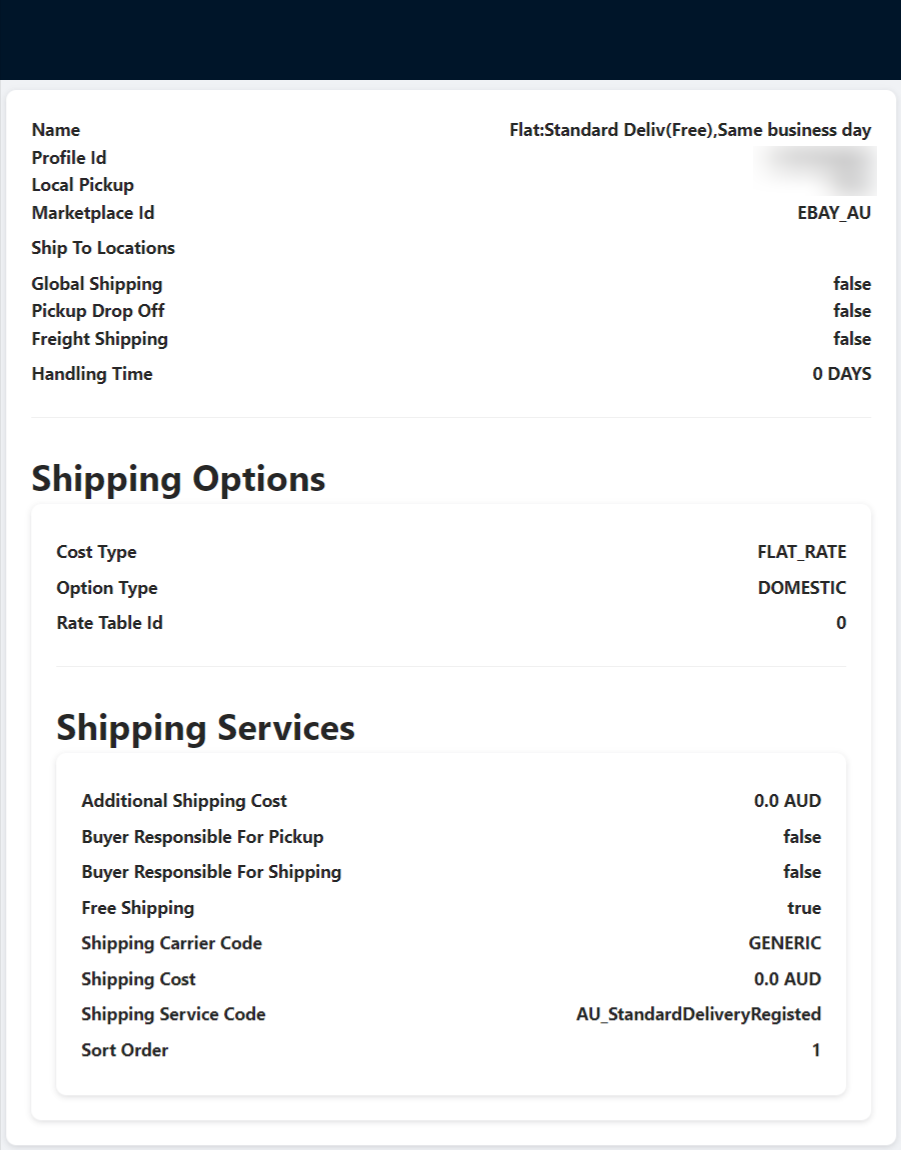
Payment Policy
The section lets you view the Payment Policy for your opted eBay account from all your linked accounts that are active in the App.
You get to view the given details,
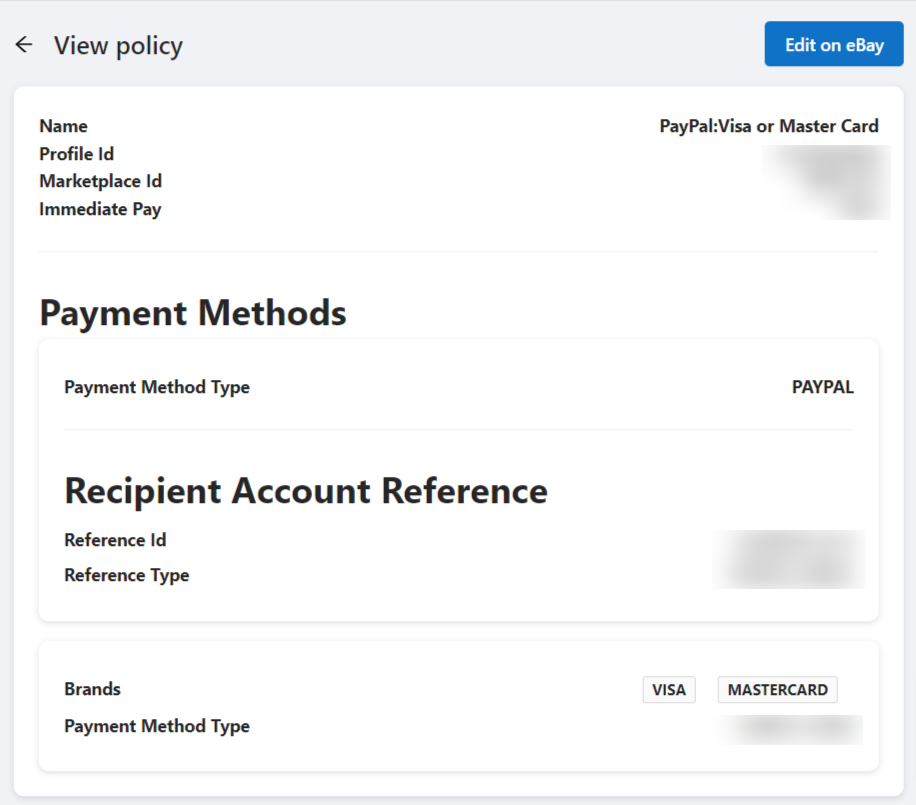
Return Policy
This lets you view the eBay Return policy that you have set up. Here, you can set the settings for the product return. Accepting returns are required for all the eBay websites, only on the eBay Motors website return can be set as not accepted.

Note: These fields are to be filled out by visiting the eBay Business Policy Page. This section only lets you view the policy details of all the linked eBay accounts that have been set by you.
You get to view the given details,
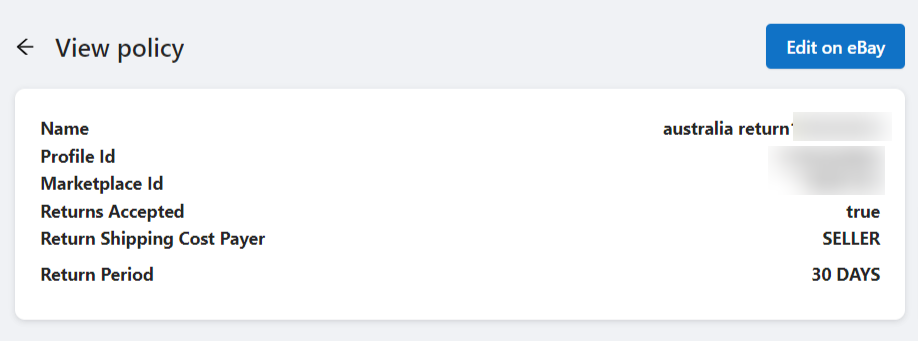
Related Articles
How to Create a Profile?
Profile Name Fill in the desired name for the profile you are creating. Account Selection It lets you assign an account to the profile from the available list of all the linked eBay accounts on the app. Note: You can assign more than one account to a ...eBay Accounts
The eBay Accounts section lets you manage your added accounts as well as link more accounts to the Application. Adding an eBay Account You can add an eBay account from a region of your choice to sell your Shopify products through it by clicking on ...Link your eBay account
App Permissions Once you’ve linked and logged in to your account you need to review and grant the application access. Go through the permissions and privacy policy. Once done, click on Agree and Continue. Set Item Location The onboarding steps also ...App to eBay
This configuration works for products when managing them from App to eBay. You can also set up the App to eBay Product configuration for each account at an individual level. Item Location Item location information is to accurately state the country ...Shopify to App
The product management settings work for products when managing them from Shopify to App. Product Syncing The option lets you automatically sync the product details from the Shopify Store to the App. You can select the fields you want to sync for all ...