Upload Products on Reverb
To upload all the products on reverb.com
- Click on the “Products” in the left panel.
- Select the “Checkbox” on the left side of the product grid corresponding to the products that you want to list on reverb.com, for selected products.
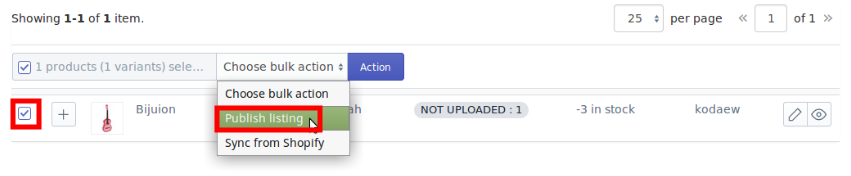
On this page, all the products are listed with all the details - If you want to select all the products of the page to upload to Reverb then click on the checkbox on the top as shown in the above image, this will select only that much Products for which the product count has been set on the page.
- After selecting the products, select “Publish Listing” from the “Choose bulk action” drop-down.
- Click on “Action” button.
The Product Upload page appears as shown in the following figure: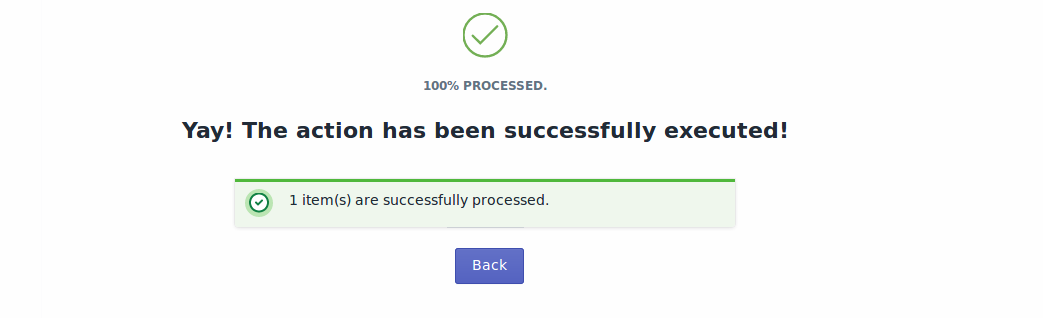
The product upload process is executed and the status appears.
*Note: If there is an error in the product upload process, then it appears on the page. Otherwise, a success message appears with the process status.
Related Articles
Import New Products
On the left section, under “Products“, you can see “Import New Products“ “Import New Products” section is used when you’ve added new products in the Shopify store and want to import them in the “Reverb Marketplace Integration App“. The “Import ...All Products
On the Left Panel, you can see “All Products” under the “Products“ “All Products” is the section where you can see all your products along with all the product information. App users can view the details of the products such as the “Image”, “Assigned ...Overview
Founded in 2013, Reverb is one of the world’s largest dedicated online marketplace to buy, sell and learn about new, used, vintage and handmade music gear. Reverb.com allows anybody from large dealers and manufacturers to small shop owners and ...Connect with Reverb
Step 1: To complete this step, you need to follow the below steps: 1). Check on the checkbox to the Agreement and click on “Connect with Reverb”. 2. After clicking on the “Connect with Reverb” button, you’ll be redirected to the page where you need ...Product Management
The “Product Management” settings are divided into 2 sections, the page appears as: Auto-Delete: You can enable the option from this section if you want to Auto Delete the products on Reverb. Check on the checkboxes accordingly. Auto Sync: In the ...