Importing Reverb Listing/Products
Reverb products will be displayed in this section. The active products are displayed under the default setting.
You will be able to fetch the Reverb products manually by selecting them using the checkbox from the left side in the product list table, using import operation from the Bulk Action drop-down menu, and hitting the ‘Apply’ button.
You can easily filter out the Reverb products based on hitting, using ‘Import’ by status drop-down.
Import by status.
a) Live: For the products which are live in the store.
b) Draft: For the products which are saved under draft.
c) Ended: For the products which are being removed.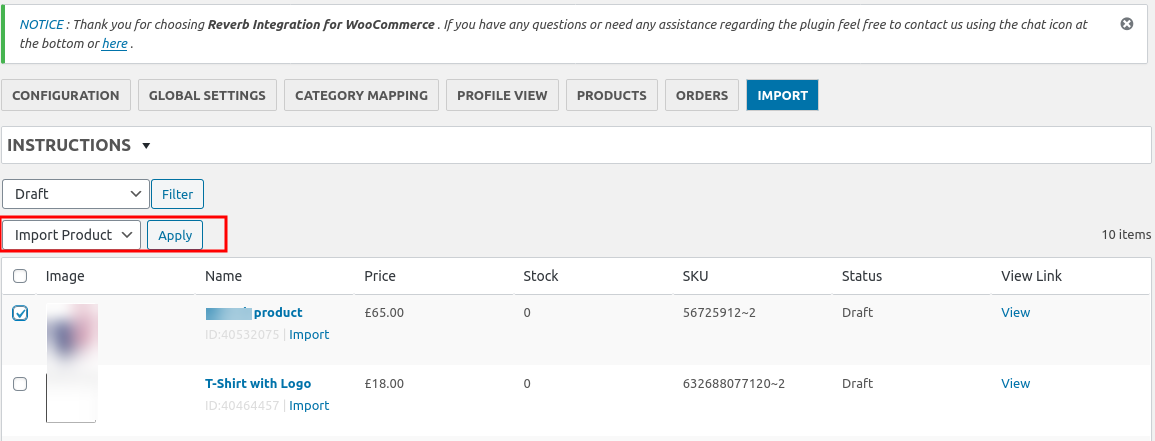
Related Articles
Reverb Multi-Account Configuration
After the registration process on the marketplace, you will be able to establish your connection with Reverb. Follow these simple steps for the WooCommerce and Reverb marketplace store configuration: Connecting your store with WooCommerce: Follow the ...Overview
Reverb is the go-to marketplace for all the music aficionados out there! With over 10 million visitors visiting the marketplace every month you will be presenting your products to a large number of audiences. At present, the marketplace has a seller ...Product Management
The Product section lets you perform multiple operations such as Upload/Update products from WooCommerce to Reverb marketplace. In order to perform any operation from the ‘Bulk Action’ drop-down, select the product using the check box and hit the ...Global Settings
The Global Setting section provides all the configuration actions related to the product and order sync between Reverb marketplace and the WooCommerce store. Further sub-sections are to be filled for better performance and management. These sections ...Profile Management
The section will provide all the profiles created after category mapping: You can set the Profiles to override the settings of the product export settings in Global Settings. For overriding the details, edit the required profile using the edit option ...