Reverb Multi-Account Configuration
- After the registration process on the marketplace, you will be able to establish your connection with Reverb.
- Follow these simple steps for the WooCommerce and Reverb marketplace store configuration:
Connecting your store with WooCommerce:
Follow the left panel on your WooCommerce store and click on Reverb as shown in the image below:
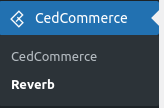
Click on Add Account button.
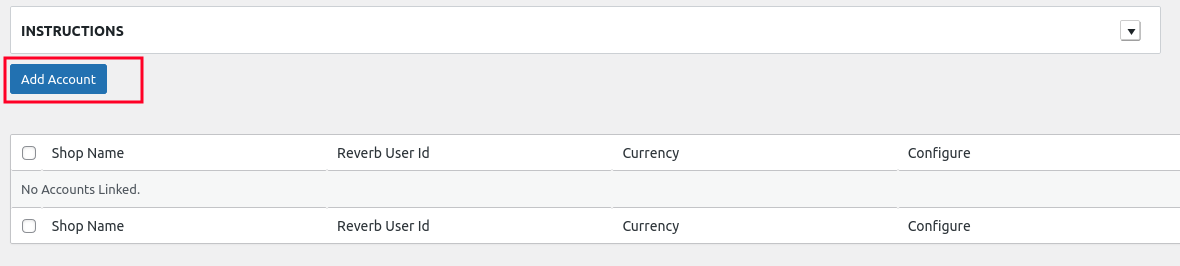
Enter the personal access token details.
Copy and paste the token in the input section if you have already generated the personal token access.

In case you have not generated the token, click here to get your personal access token.
Simply enter the token name of your choice and select all the scopes, and hit the ‘Generate New’ button present at the bottom.
Click on Authorize button.
The account will be added, now click on Configure button to access multiple sections of the plugin.
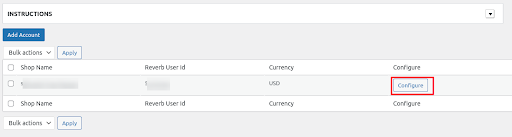
Related Articles
Global Settings
The Global Setting section provides all the configuration actions related to the product and order sync between Reverb marketplace and the WooCommerce store. Further sub-sections are to be filled for better performance and management. These sections ...Importing Reverb Listing/Products
Reverb products will be displayed in this section. The active products are displayed under the default setting. You will be able to fetch the Reverb products manually by selecting them using the checkbox from the left side in the product list table, ...Overview
Reverb is the go-to marketplace for all the music aficionados out there! With over 10 million visitors visiting the marketplace every month you will be presenting your products to a large number of audiences. At present, the marketplace has a seller ...Product Management
The Product section lets you perform multiple operations such as Upload/Update products from WooCommerce to Reverb marketplace. In order to perform any operation from the ‘Bulk Action’ drop-down, select the product using the check box and hit the ...Order Management
All Reverb orders are displayed under this section. You can easily fetch the orders placed on Reverb manually by clicking on the ‘Fetch’ order button. You can also enable the auto fetch order feature in Schedulers here. Make sure you have the SKUs ...